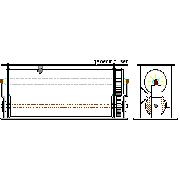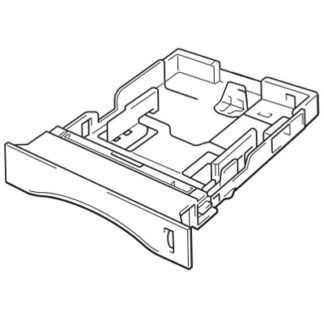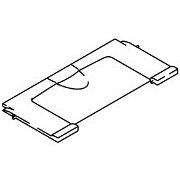Brother Original Toners
Fuser
Spares

Brother HL-1650 / HL-1670N
A4 / US-letter laser printer with a speed of 16 pages per minute and resolution up to 2400x600 dpi. Introduced in 2001 its a bit faster than the HL-1470.
The noticeable difference is that it has an LCD display based control panel.
There is also:
- A multi-purpose tray for up to 100 sheets.
- An auto-duplex unit.
- The capacity for a larger memory and a much faster processor.
Other features include the ability to print secure documents, although with just +/- keys to select the password it's probably not much used.
- HL-1650 comes with 8MB RAM expandable to 136MB and doesn't have networking provided.
- HL-1670N has 16MB RAM expandable to 144MB and has an Ethernet print server.
The HL-1650 and 1670N are no longer made although they may be available from brokers and refurbishers. It's quite an old printer and limited by having just 8MB of base memory, but expansion DIMMs are quite commonplace.
Original toner is not cheap but readily available as a refill, as are refurbished drums. One reason to like these printers is the inclusion of bar-code printing.
In conclusion if all you want is an office printer for text applications the HL-1650 will still do a good job.
Control:
LCD display and a set of keys as follows
1. Go - Exit from the Control panel menu, Reprint settings and Error messages. Pause / Continue printing.
2. Job - Cancel Stop and cancel the printer operation in progress.
3. Reprint - Select the Reprint menu.
4. + / - - Move forward and backward through Menus. Move forward and backward through selectable options. Set numbers
5. Set Select - the Control panel menu. Set the selected menus and settings.
6. Back- Go back one level in the menu structure.
The printer can store password protected data until it gets a username and password. To set numbers use the +/- buttons.
The LCD is a one line 16 digit device so it is a bit limited but it does have a coloured backlight:
- Green is Warming up, Ready to Print or actually printing.
- Orange is for setting options or paused.
- Red indicates a problem.
The user manual gives details on how to use the control panel.
The service manual gives information about the inspection mode, professional menu mode and service menu mode which prints test pages etc. These are entered by turning the printer on whilst holding various switches. The service menu is needed to reset consumable counts.
The drum count can be cleared with the front cover open (as though the drum had been changed) and pressing go continually until the message "DRUM CLEAR" appears on the LCD display.
Duty Cycle:
MTBF 4,000 hours
MTTR Average 30 minutes. Brother reckon the periodic maintenance parts (paper feed Kit and printer control boards) have an MTTR of 5 minutes (I'd like to see them do it on site with an unfamiliar printer, which is the real world most of us live in.)
Print Speed:
Up to 16ppm for single sided. Up to 7.5 ppm for duplex print.
Warm up time: less than 25 seconds
First Print time: Less than 15 Seconds
Print Resolution:
True 600x600 dots per inch print resolution with 300x300dpi for plain text. HQ1200 produces 1200 dots per inch quality printing.
The service manual says up to 2400x600 dpi for graphics with microfine toner. There is no mention of this in the user manual nor can it be selected.
HRC (High Resolution Control) provides clear text. Use this function to get smooth text print.
APT (Advanced Photoscale technology) enables printing in 256 greyscales giving near photographic quality when needed.
Paper Handling:
A4/ US-letter sized paper path. Paper can feed from a multi-purpose tray, a cassette tray built into the machine base or from an optional second tray underneath the printer.
Multi-purpose tray:
Capacity: Up to 100 sheets
Paper Types: Plain paper, Bond paper, Recycled paper, Envelopes, Labels and Transparencies
Media Weights: 60-161gsm
Multi-purpose tray: Custom size: 69.8 x 116 - 216 x 356mm
Tray 1:
Capacity: Tray for up to 250 sheets of 80 GSM paper (or to the line on the guide)
Media Sizes: A4, Letter, B5 (ISO), B5 (JIS), A5, B6 (ISO), A6, Executive, Legal
Media Types: Plain paper, Bond paper, Recycled paper, Transparencies (MP tray and tray 1 only)
Media Weights: 60-105 gsm
Optional Tray 2:
Capacity: Tray for up to 250 sheets of 80 GSM paper (or to the line on the guide)
Media Sizes: A4, Letter, Legal, A4, Letter, Legal, B5 (JIS), B5 (ISO), Executive, A5
Media Types: Plain paper, Bond paper, Recycled paper, Transparencies (MP tray and tray 1 only)
Media Weights: 60-105 gsm
Face Down:
Face down capacity: Up to 150 sheets
Face Up:
Face up capacity: Up to 50 sheets. There is a fairly straight path from the multipurpose tray to the face-up flap for thick papers between 105gsm and 161 gsm in weight.
Duplex:
Auto-Duplex unit built-in providing automatic double-sided printing for A4, Letter and Legal sized pages.
Note that there a Paper adjustment lever on the rear of the printer to select the size of paper for duplex printing. If it is not set correctly printing will be in the wrong position on the page and paper-jams are more likely to occur. The printer may detect the problem and give the message "DX LEVER ERROR"
Recommended Papers:
Brother recommend some paper types in the user manual including:
Xerox Premier 80 gsm, Xerox Business 80 gsm, Modo DATACOPY 80 gsm, IGEPA X-Press 80 gsm, Steinbis Recycling Copy 80 gsm,
Transparency: 3M CG3300
Label: Avery laser label L7163
As with most laser printers ordinary plain copy paper should work without trouble. If paper is observed to curl excessively when printed it has been stored in damp conditions and will be prone to causing paper jams particularly in the duplex unit.
Paper Feed Problems:
The message "JAM INSIDE" is not intended to warn of pop-tarts for breakfast. It means one or more of:
- The paper loaded isn't what is specified in the driver, or the duplex lever is in the wrong place.
- Paper wasn't loaded properly. The paper guides were to tight or too slack or there is just too much paper.
- The paper quality is suspect. If the paper is standard 80gsm office paper look for excessive curling indicating damp.
- There is a paper fragment or label stuck in the feed path.
- The feed rollers are wearing out; change them.
"JAM REAR" means the jam is in the fuser. This may be best reached through the front by removing the drum unit, or reached through the face-up tray on the back of the printer. Move the Jam Clear cover in the rear left of the printer. Be cautious with the fuser - it will be hot. If this problem happens persistently there may be contamination on the fuser rollers.
"JAM DUPLEX" is usually reached through the rear of the printer. If necessary the paper tray may need to be pulled out of the front and the duplex unit may need to be pulled out of the rear of the printer. Check the paper size setting in the driver and that the duplex lever is in the right position.
The user manual has detailed information on clearing paper jams.
Processor:
A Fujitsu MB86834 generally said to be at 100MHz. It's actually a SPARC lite RISC CPU built into an ASIC and driven at 48MHz which is internally doubled to 96MHz.
Memory:
Memory installed varied with country of purchase but seems to have been 8MB or 16MB on the main board and one slot for memory module.
8MB - HL-1650
16MB - HL-1670N
Memory modules are 100 pin SDRAM DIMM, no parity, 64MB or 128 MB in size with a CAS latency of 2 or 3 and a clock frequency of 66MHz or more.
The user manual notes that the printer is not compatible with EDO DIMM's ore 16Mbit SDRAM chips.
On running out of memory the printer is likely to give "STORAGE FULL", "DOWNLOAD FULL", "FONT FULL", "MEMORY FULL" errors. Press "GO" to clear the data off to print anyway. "PRINT OVERRUN" errors can be cleared by resending the job after reducing the page resolution in the driver .
For the memory specification see the section on accessories below.
Interface:
IEEE 1284 Parallel, USB
Network:
A 10/100 BaseTX network connection is provided by the NC-4100h network board on the HL-1670N. It is an option for the HL-1650.
Network Protocols:
The NC-4100h network board supports TCP/IP, IPX/SPX, AppleTalk, DLC/LLC, Banyan VINES, DEC LAT and NetBEUI environments. Also, useful utilities such as BR-Admin 32 and Network Printing software for the administrator are included.
Print Languages:
PCL6 (as for the HP LaserJet) and Brother BR-Script 3 ( A PostScript emulation)
For Windows 95/98/Me, Windows NT 4.0 and Windows 2000.
- PCL (Hewlett-Packard Laserjet laser printer) driver.
- BR-Script (PostScript Level3 language emulation) driver.
For Macintosh
- BR-Script (PostScript Level3 language emulation) driver.
- USB printer driver for Macintosh.
Fonts:
PCL 66 Scalable fonts, 12 bitmap fonts and 11 bar codes
BR-Script 3 - 66 fonts. A downloadable fonts CD with 136 Agfa PS3 fonts is (was) an optional extra.
System Compatability:
PCL Driver for Windows 95 / 98 / Me, Windows NT 4.0, Windows 2000
BR-Script 3*8 (PPD file for Windows 95, 2000 and Macintosh
Special Driver for Macintosh
Utility Software:Automatic E-mail Printing, Internet Print software, Storage Manager (to handle fonts etc)
Power:
110 -120 Volt model for the US and 220-240 Volt model for UK and EU.
Power Consumption:
Printing: Less than 360W
Standby: Less than 80W
Sleep: Less than 12W
Dimensions:
406(W) x 424(D) x 275(H)mm
Weight:
Including drum and toner, without lower tray
HL-1650 14.5Kg;
HL-1670N 14.7Kg
Acoustic Noise:
Printing: less than 53dB
Standby: less than 30dB
Consumables:
These printers have separate toner and drum units. The idea is to give economical printing and environmental benefits by using the OPC drum to it's full potential instead of disposing of it part used when a toner cartridge has been used up.
The toner and drum have different part codes for different markets with the US code different and shorter to the European code. Since people look things up on the web both codes are in use.
The message "TONER LOW" appearing at intervals indicates that a new toner cartridge will be required shortly. When the message "TONER EMPTY" appears the cartridge is exhausted and the printer will stop. It is possible for toner to be unevenly distributed in a cartridge so gently shaking the drum assembly might get some more life out of a used cartridge.
Beware when handling the drum and cartridge that lose toner is likely to be present. Cover surfaces that might be damaged with disposable kitchen tissue. Wash any toner off hands with cold water.
TN-7600 - Approx. 6500 pages A4/Letter size paper @ 5% coverage
After installing a new toner cartridge clean the corona wire using the blue sliding tab. Put the tab back to it's home position or the pages will have vertical stripes.
Drum and Developer
The message "CHANGE DRUM SOON" appears when the printer assesses that drum life is ending.
DR-7000 - Approx. 20000 pages (1 page/job)
A part used toner can be released from a completely used drum using the lock lever on the right. Make sure surfaces will not be damaged by toner powder or cover surfaces that would with disposable tissue.
Brother recommend cleaning both the corona wire and the printer more generally when changing a drum unit. Wash any toner off hands with cold water.
Issues with contamination or damage to the drum are likely to cause dots in the print at intervals of 94mm (3.7 inches). Contamination of the drum can be cleaned with a dry cotton bud or with a 50/50 mixture of ethyl alcohol and water.
The drum count can be cleared with the front cover open (as though the drum had been changed) and pressing go continually until the message "DRUM CLEAR" appears on the LCD display.
Fuser:
The fuser in a laser printer adheres toner to the page using a combination of heat and pressure. The hot roller is coated in non-stick material to prevent the toner sticking and making marks down the page. After many thousand pages the non stick material becomes exhausted, often parts of the material come away from the metal of the heated roller.
LJ4957001 110 -120 Volt fuser for US
LJ4958001 220-240 Volt fuser for the UK, Europe etc.
LJ7753001 Brother HL-1650, HL-1670N 230 Volt Fuser Unit
LJ7747001 Brother HL-1650, HL-1670N 115 Volt Fuser Unit
Technicians usually just change the whole fuser these days. However fusers for these printers are fairly expensive and the heated roller may be available as an item. The Service Manual gives details on how to change the heated roller.
After changing components like the fuser the Parts Life Reset Functions will need to be used. Press GO and the + switches together until "RESET PARTS LIFES" appears on the LCD display. Select the required item then Set. There are various other hidden menus detailed in Chapter 7 of the service manual.
Spares:
Spares listed here are not a full list (which runs to 300 lines) but a selection of parts that seem to be used regularly.
LJ5615001 Paper Feeding Kit for HL-1650 / 1670N
LJ5016001 Pickup Roller HL-1650 / 1670N (Part of Paper Feed Kit)
LJ5256001 Pad Holder ZLH Assembly (Part of Paper Feed Kit)
UL9062001 Pick Up Roller Clip / Feed Unit Bush(2 used)
LJ5184001 Separation Pad for HL-1650 / HL-1670N
LJ5923001 Separation Pad Spring
UL9060001 Feed Roller Assembly for HL-1450 HL-1850/1870N
LJ5002001 Paper Tray / Cassette Tray
LJ1887001 DX Feed Assy 2
LJ4118001 Brother Eject Roller Assembly
LJ5021001 Bush R HL-1650
LJ5222001 Duplex Outer Chute Assy
LJ5238001 Side Roller in Duplex
LJ7753001 Brother HL-1650, HL-1670N 230 Volt Fuser Unit
LJ7747001 Brother HL-1650, HL-1670N 115 Volt Fuser Unit
LJ7748001 Hot Fuser Roller / Upper Roller
UL8910001 Hot Roller Gear
UL8908001 Hot Roller Bearing (2 Used)
LJ5287001 Lower Roller HL1650/1670
LJ5351001 Fuser Lamp / Halogen Lamp 240V
LJ5274001 Fuser Lamp / Halogen Lamp 115V
LJ5621001 Cleaner Assembly in Fuser
LJ5051001 Fuser Drive Gear
LM2047001 Brother, Idle gear 13 (2 Used)
LJ7749001 Thermistor Assembly
LJ8356001 Thermistor Relay Pcb
LJ5604001 Laser/Scanner Unit for Brother HL-1650 / HL-1670N
UL9023001 Glass Strip Near Scanner
LJ7073001 PE Actuator H (Some sources say actuator A)
LJ5052001 Main motor assembly
LJ5117001 Fan motor
LJ8451005 Main PCB Assembly for the HL-1650 (EU) B512078-407L
LJ8650005 Main PCB Assembly for the HL-1670N (EU) B512078-427J
LJ8355001 Engine PCB Assembly for the HL-1650 B512079-200C
LJ8389001 Power Supply PCB Assembly ZLH, 230V
LJ8422001 High Voltage Power Supply Assembly ZLH
Fauts:
The Printer may give the messages "ERROR " and a number. or "SERVICE CALL". Turn the printer off, wait a few seconds and turn it back on. If the fault persists there is a hardware failure that may be given in the error number.
The error numbers are given in Chapter 6 of the Service manual. This is a small selection of those more likely.
- Error E41 Error in communicating with the engine controller.
- Error E49 Malfunction of fuser detected by hard wear ( I think it means hardware).
- Error E50 Malfunction of fuser detected
- Error E51 Malfunction of laser beam detector
- Error E51 Malfunction of laser unit motor
- Error E54 Malfunction on main motor
- Error H61 Program ROM checksum error
- Error H73 Flash reading error
The most likely causes of problems are:
Transfer rollers are part of the toner cartridge. The transfer roller is typically damaged by stray objects getting into the printer and being attracted to its magnetic field. Typically there is a continual mark down the page, somewhat diffuse in appearance.
Photosensitive drums can get contaminated by glue from pages or envelopes and by finger prints. The surface coat is fairly soft plastic and can be scored if a foreign object gets into the printer. The mark will tend to be a fine black line.
If the photoconductor is contaminated it may be possible to clean it with a dry cotton bud or with 50/50 alcohol and water. Avoid touching the drum directly and clean it if this happens by accident as fingerprints do damage the material.
Fuser heated rollers are susceptible to contamination from inapropriate media like labels which might leave their backing paper. The non-stick surface ages and will ultimately part from its metal backing. This often happens at the edges or where the thermistor makes contact first leaving a few marks which ultimately merge into a grey stripe down the page.
Whats-In-The-Box:
The printer came with a CD containing drivers. Printers bought today are likely to be coming from brokers and refurbishers and will be sold "as is" or with a recycled toner.
Warranty:
These printers are beyond warranty age.
Service:
We are researching service options for these printers. We offer repair in North East England at present.
Options:
The printers are no longer available new so options may no longer be available.
LT-500 - Lower Tray Unit (Input Paper Tray)
NC-4100h - Embedded 10/100 Base-TX Print Server
IR-1000 - External IrDA Interface
Memory - 100 Pin DIMM
The user manual says:
In general, DIMM must have the following specifications:
Type: 100 pin and 32 bit output
CAS Lantency: 2 or 3
Clock Frequency: 66MHz or more
Capacity: 16, 32, 64 Mbyte or 128 Mbyte
Height: 46mm (1.8 inches) or less
Parity: NONE
Dram Type: SDRAM 4 Bank
SDRAM can be used.
Memory is likely to be available.
Copyright G & J Huskinson & MindMachine Associates Ltd 2013, 2015. Some pictures derived from Brother User and Service guides. These technical pages do not constitute an offer for sale; just our knowledge at the time of writing. See the catalog. Sales pages on this Web site use cookies to store user information. We also use Google Analytics to track site usage patterns.