Printer Control Panels

Control panels on printers differ. Some printers don't even have a control panel although that option tends to be adopted by printers that are either very cheap or so sophisticated that they have their own "tame" computer nearby.
- The power light avoids people reporting that "the printer doesn't work" when it isn't turned on (a source of amusement for tech-support desks)
- The "cancel" button should immediately stop the current print job, delete it from the printer's buffer and from the computer driver - and then eject the remainer of the page. Given the variety of operating systems this is more easily said than done.
Some printers, particularly those that double a fax machines achieve a "StarTrek" look thanks to lots of buttons. Most of the buttons are actually just speed-dials but the overall effect is usually confusing.
A screen of some kind is usually helpful. In principle, beyond a screen there isn't much need for anything but cursors and a select key. However the screens on many older printers are so limited that they can't be properly navigated by a cursor. With a one-line display a cursor can only back and forth and with two lines there remains too little context.
For a time, buttons and LEDs were a cheaper option than a screen.
Control panels aren't the most important factor in choosing a printer but it often happens that two printers seem rather similar in many ways. A bigger display screen with intuitive menus and clear status lights is a tie breaker.
Power Control
It is important to have both a REAL power light and a power switch; most recent printers have neither.
A power light is helpful because time gets wasted without one. People think the printer is on when it isn't then phone for support. Cost-conscious printer designers seem to think that putting a little green LED on a board somewhere in the printer's depths and then using a light-pipe is adequate - it isn't.
A power switch is helpful because electricity gets wasted without one. The argument for having no power switch is partly cost and user convenience. A lot of recent IT kit is controlled by a low power microprocessor which turns the lights on and off. In reality the equipment goes into a standby state where the power supply and that microprocessor are still on and quite typically using 5 to 10 watts of power. There are dozens of appliances in a typical home or office and the cumulative effect of standby consumption has been found to be between 5% and 10% of electricity consumption.
There is EU and US legislation to get standby consumption below 1 watt. In the EU this should be cut to 0.5 watts by 2012. However a lot of equipment on sale in 2015 doesn't achieve that. There is a user convenience argument is that it is "nice" to have all the equipment turn on when the computer is on. However it's annoying to have the printer run its start-up cycle if you know you won't be printing anything. It would still be better to have a power switch that actually breaks the circuit.
Most people would appreciate an easily accessible power switch to turn the printer fully and utterly off. Printers may go into low power states when not used but fully off will still save power.
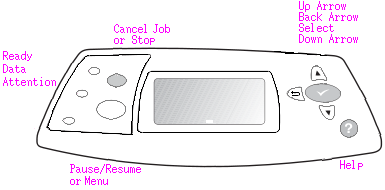
Cancel Button
Lights to indicate busy, paper and consumables are handy. Again it's a matter of having to fiddle with the printer control user interface to find out what could have been obvious - the printer isn't working because it is out of paper. And if we're going to have lights could we have bright ones, not silly little dim ones that are invisible in sunlight.
Display Screens
HP's first laser printer had two green 7 segment LEDs as a status indicator so every message was a numeric code and users had to look up the meaning. "00" meant ready and "13" paper jam - the codes are still in use today.
The next generation of printers provided a little LCD screen to display some messages in human language. The error codes were retained.
LCD screens were expensive in the 1980s so manufacturers could offer a bit of a lower price if they omitted them from the design. The Laserjet 4L and 4P were identical engines but the 4L's "light" price was achieved by omitting the display panel. There are still arguments for and against having a screen display on the printer.
No Control Panel
Small office and home printers are controlled by a nearby computer. With a USB link the printer becomes electrically part of the computer so every aspect of its work can be controlled. Printer makers generally supply a program called a "driver" that becomes part of the Windows operating system used on most PCs. The computer can display every aspect of what the printer is doing so an extra little screen on the printer might be a distraction.
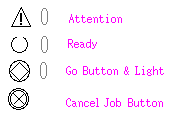
There can be problems.
Not every printer driver is very good at communicating what is happening in the printer. And Windows computers often have functions blocked by local firewalls or are partly deranged by the number of things the user has tried to install. Drivers for one printer can conflict with those for another.
Printer manufacturers are using the driver CD to ship what PC-Pro has called "crapware" - poorly featured photo editors and archiving programs that offer functions most people don't want and take up disk space. Sometimes the full features of the driver and its toolbox are only available if you perform the "full install". The printer makers are creating the deranged states that make drivers fail to work.
Without a control panel most printers communicate errors by light patterns. For instance the Laserjet 1010 series signal a fault by turning all the lights on; press "Go" and a secondary code is shown - if this is go and ready lit then the fuser has failed. However users often don't realise that the light patterns mean something and don't look in the user manual so printers go out as scrap when they could be fixed.
If you aren't a Windows user there may be more use for a control panel. Printer makers usually supply drivers for the Apple Mac. Linux drivers are sometimes provided on manufacturer web sites, though the choice may be limited to Suse, Red-Hat and Ubuntu. In practice most versions of Linux come with the CUPS print subsystem and with HPLIP as an option so many drivers are already available. (With over 4,000 varieties of printer not everything is). However if you use any of the Unixes in text mode then it may be handy to have a printer control panel. Unix environments tend to use the printers network abilities so the control panel is useful anyway.
Control Panels
Network printers have more need for a control panel. Whilst there might be a computer nearby leaving it turned on all the time to provide the network share for the printer will certainly waste electricity.
Setting a network printer up without a control panel can also be a nuisance. Most printers ship configured to get an address from the network by DHCP. On small sites DHCP will come from the local router or ADSL modem. The address allocated to the printer has to be found out and that means knowing the router password - which has often been forgotten. A fixed device like a printer really needs a fixed address because DHCP can serve different addresses every time the printer boots. A control panel makes life a bit easier because there is the option to give the printer its fixed address directly and / or find out what the settings are.
Having a control panel on a networked printer also makes it easier to find out why it has gone to error.Shared network printers are often placed a bit away from their users, so it isn't easy to read an obscure message on the computer screen whilst attempting to find out what has gone wrong with the printer. A control panel just makes things that bit easier.
Control panels have evolved over time as the display screens have improved and needs have changed.

As already mentioned the first "Laserjet" now called the classic (but obsolete) had a two digit display. The printer had some of the code meanings written alongside and more in the manual. ![]()
Online /Offline and Form Feed
"Form Feed" was needed to prompt the printer to print any text in its buffer. Short files from DOS or Unix would sit in the print buffer unless explicitly told to print.
Early printer control panels were often only usable if you knew the rules. The printers controls might be inactive whilst it was online.
Using a little LCD screen improved things but even a one or two line display has a cost so displays were rather limited. Printers went on using codes but added a couple of words of guidance.
Multifunction designs have tended to look like a fax machine, having button fields for quick-dials and a squitty little LCD display for information and menus
Small screens steadily became rather cheaper and manufacturers started to use 4 line screens that can give helpful information and enough context and graphics that users can navigate without having to print the menu first.
Some small office printers have a rather nice control panel with a colour LCD screen. The argument for this is that having a printer with a decent screen can remove the need for a computer. If all you want to do is print photos from a PictBridge camera there is no need for the computer. Pictbridge cameras connected to a printer will take control of it, but if the printer has a good screen of its own it may be better at selecting and editing images.
Big Screens
The trend is towards printers with bigger colour LCD screens that can show a preview of a picture or document as well as navigation menus. LCD screens have been quite an expensive component so manufacturers are only moving in this direction. If a printer has a screen it is usually small. Lexmark's T656dne is still unusual in having a big colour touch screen that can make the printer an active part of a document management system. Manufacturers want small and medium sized screens for music players, smartphones, tablet computers and e-books so the cost of providing them is dropping and including one as part of a printer gets easier.

Sophisticated printers often have a full control panel but it may not be much used. Big printers are often shared and network control might be more relevant.Printers with a network connection generally have an internal web-server that repeats some or all of what the control panel does.
Network Control and Managed Print
Network control extends to having the printer email a purchasing department or a supplier for consumables, remote control of what users can print and remote diagnosis of problems with the printer.
Managed Print Solutions are based on a two-way communication between the printer and a set of control and monitoring programs that let one person in a large company manage a fleet of printers. One objective is to reduce the cost of printing - those vital colour documents that turn out to be holiday snaps. Reducing costs is not all killjoy.For instance most people won't realize that printing 10 copies of a document on their personal printer is much more expensive than using a big network printer, an intelligent print management solution can redirect the job.
Print supplies running out can also be a nuisance. A managed print system can forecast when supplies are running low and order the spare for delivery. Printers that develop faults can be spotted and a service engineer call made automatically.
Most printer manufacturers have their own Managed Solution packages which they aim to sell to corporates; naturally the greatest advantages are in using only brand X printers. Alternative solutions like PrintFleet put a multi-purpose Data Collection Agent (DCA) on site which pulls detailed information from the various printers, copiers and faxes then translate the raw data into reports on things like status,page-count, supply level and page cover.
Copyright G Huskinson & MindMachine Associates Ltd 2012
