HP Original Toners
Fuser
Spares
HP Color LaserJet 3600 Series

HP's LaserJet 3600 is one of those "golden oldies". Introduced in 2005 they are old machines now but still widely used because they do an adequate job.
The CLJ3600 and CLJ 3800 are related to the CLJ 3000 but have improved colour performance. The improvements include use of a more precise laser. improved toner and Imageret 3600 image enhancement. Paper handling allows transparencies and light cards. The sacrifice is that this model doesn't have the CLJ 3000's high speed mono print mode.
The possible disadvantage of the CLJ 3600 is that it uses host-base printing so it was intended for Windows and Mac only. Linux may now have better support because no drivers for Windows 8 or Windows 10 have been produced - you have to use the Vista drivers.
The CLJ3800 is a fully independent printer with PCL and Postscript language support so it should be less system dependent and faster in practice. Construction is similar but the colour cartridges are different.
Incidentally the CLJ 2700, 3000, 3600, 3800 and CP3505 are not related to the CLJ 3500, 3550 and 3700. They look quite similar but use a completely different printing technology.
The CLJ 3600 was introduced in Autumn 2005 but was no longer available by July 2009 it was being advertised online for prices which had fallen to the £300 - £350 range - but with no stock. Its immediate replacement was the CLJ CP3505 - CB442A - which was very similar but faster at 22ppm. In 2013 the entire design is now obsolete.
The Lexmark C522 was a printer with similar abilities.
The CLJ 3600 seems to have sold very well judging by the demand for things like fusers and belts. HP changed its colour printer designs in Autumn 2009, but they seem to have been investigating precisely what the appeal was. Models which initially replaced the CLJ 3600 were the CLJ CP3525, CP4025 and CP4525. They were faster and gave 1200 dpi resolution, as well as features like user PIN identification.
The 2013 lineup has the LaserJet Pro 400 color M351 and M451dw. The latter has duplex and WiFi connection.
If the CLJ 3600 (or its relatives) do a satisfactory job for you there is no unarguable case to change machine.
Features of the Color LaserJet 3600:
- Host based page rendering giving high performance at a relatively low purchase price.
- Duty cycle - up to 50,000 pages per month adequate for most office work.
- Basic print resolution 600x600dpi enhanced with HP FastRes 1200 and ImageRet 3600 print quality
Control:
A 2-line LCD display and simple buttons showing consumable status.
The bottom line of the LCD doubles as a supplies gauge with a little graphic showing the toner level in the cartridges. If non-HP cartridges are used this might be replaced by a "?".
These printers have an extensive control panel menu - too much to easily remember. For a printed list of all the options:
Press Menu > INFORMATION > PRINT MENU MAP.
There are also Configuration, Supplies, Demo, Color Usage Log, Font List and on the CLJ 3000 and 3800 a file directory. The CLJ 3600 is host-based so it doesn't support files.
"HP Easy Printer Care" Software is also provided which allows computers directly connected to check status and do troubleshooting and maintenance. The problem is that it requires a full software installation from the CD on a Windows 2000 and XP system. There is an Appleutility as well
The printer can also be controlled through an embedded web server and by HP Web Jetadmin.
Duty Cycle:
Up to 50,000 pages per month (slightly lower than CLJ3000 at 60,000ppm). Recommended volume is 1,000 to 3,000 pages. Cartridge life for black is 6,000 pages and for colour 4,000 pages. If long production runs of newsletter or catalogues are wanted a better choice would be the CLJ4700, CP4005 or CP6015. Recent printers that might match these needs are the CP4025 and CP4525.
Print Speed:
17ppm mono and colour. First page in under 14 seconds with instant-on fuser.
Print Resolution:
Basic resolution for the 3600 is 600x600dpi enhanced with HP FastRes 1200 and ImageRet 3600 print quality - enhanced photo capability.
Reviewers opinion of print quality varied, most agreed that photos were good enough for newsletters and the like office jobs - but not for high quality work. Mono photos work well too. A common theme is that black text looks somewhat gray but this is only problematic with exceptionally small fonts like 4-point. Fine lines have a tendency to dissapear. Colour registration can be a problem as well.
The CLJ 2700 and 3000 had a lower resolution and use a different scanner assembly. The CLJ 3600, 3800 and CP3505 improved the performance of the laser scanner.
Paper Handling:
A4, A5, B5 Paper sizes. Tray 1 is 100 sheet multipurpose. Tray 2 250 sheet main input. Optional 500 sheet tray 3.
- Tray 1:Drop-down multifunction tray on the front of the printer. 100 sheet maximum capacity. 76 x 127 to 216 x 356 mm weight 60 to 220 g/m2. (3.5 x 5 inch to 8.5 x 14 inch).
- Tray 2:Tray 2 is a cassette sliding into the base of the printer and holding up to 250 pages. Paper is normally in the A4-A5 range 148 x 210 to 216 x 356 mm weigth 60 to 120 g/m2. Optionally the printer can stand on a 500 sheet tray 3 base unit.
Duplex:
Duplex unit for automatic double-sided print fitted to the more costly CLJ 3600DN model which also has more memory. The duplexer handles paper in the range 60 to 120 g/m2.
Processor
Fujitsu FRV5555 VLIW processor at 360MHz. Memory 64MB RAM on the base model and the 3600n. The 3600dn has 128MB. Memory is not upgradeable on the 3600 series.
To install extra memory the formatter board pulls out from the side of the printer. Use static protection when handling the formatter and memory devices.
The printer driver may need to be have the memory explicitly enabled.
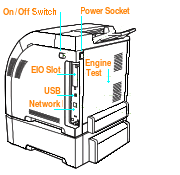
Interface:
USB 2.0 Hi Speed port provides simple connections to an individual PC.
The CLJ 3000 and CLJ 3800 have an EIO Slot for an auxilliary JetDirect or EIO hard disk. The CLJ 3600 doesn't have this.
Network:
JetDirect Ethernet print server installed (embedded) on "N" "DN" and "DTN" models.
There is an embedded web server for information and configuration on
The printer support HP Web Jetadmin. Web Jetadmin can be installed on an administrators computer to give them control or a host server to make it available on the intranet.
System Compatability:
Microsoft Windows 2000, XP, Vista. Apple Mac OS X v10.2. Host based printing. (Linux CUPS does have an entry for the printer)
Print Languages:
HP JetReady 4.2 Page Description Language (host-based printing). Although the CLJ 3600 is a host based printer the spec sheet says it's Red Hat Linux 6.x and above compatible.
The CLJ 3000 and 3800 have the PCL 5c, PCL 6 and a PostScript 3 Emulation. Normally they are set to auto-detect the language although the "personality" can be changed in the user settings.
The CLJ 3600 uses HP JetReady 4.2 PDL - a host based language intended to work with Windows 98 Me, Windows 2000, Windows XP, Windows Server 2003 and Mac Os X V10.2 and later.
Support for this obscure language isn't being carried forward - Windows 8 and 10 work differently to XP etc. However a Windows Vista driver was produced and the 64 bit version will work under Windows 10 for both USB and Network support on the CLJ-3600.
We would provide a link to the HP website page but they move things around - you are looking for the title: HP Color LaserJet 3500, 3550, and 3600 - Install the HP driver created for Windows Vista to print in Windows
. Search for that inurl:hp.com
.
Power:
120V and 220V AC Models

Dimensions:
413 x 510 x 430mm
Consumables:
The main consumables are the print cartridges which each contain toner, developer and an imaging drum. The Color LaserJet 3600 and 3800 share the same black cartridge but the color cartridge is unique to each model. The transfer belt will also need changing periodically, as will the fuser. Consumables have "smart-print technology for consistent performance and easy maintenance" - ie they are "chipped".
Q6470A HP Color LaserJet Black Print Cartridge (CLJ 3600, 3800, CP3505), 6,000 pages at 5%, ColorSphere, SmartPrint
Q6471A HP Color LaserJet Cyan Print Cartridge (CLJ 3600 only), 4,000 pages at 5%, SmartPrint
Q6473A HP Color LaserJet Magenta Print Cartridge (CLJ 3600 only), 4,000 pages at 5%, SmartPrint
Q6472A HP Color LaserJet Yellow Print Cartridge (CLJ 3600 only), 4,000 pages at 5%, SmartPrint
Printers give a message "REPLACE
HP have a little loyalty bonus here because the message may not work unless their branded cartridges are used and there can be more steps to install a new cartridge with compatibles and refills.
A complete list of the print cartridges for printers in this series is on the CLJ 3000 page. But briefly:
Colour cartridge for the CLJ 3000
Q7560A Black
Q7561A Cyan
Q7563A Magenta
Q7562A Yellow
Colour cartridge for the CLJ 3800
Q6470A Black
Q7581A Cyan
Q7583A Magenta
Q7582A Yellow
Fuser:
Fusers fix the toner powder to the page using a combination of heat and pressure. Fusers have a limited life because the material must be non-stick (and non stick properties don't last forever) and because of cumulative erosion from thousands of pieces of paper hitting the foil material.

The Fuser in the CLJ3600 and similar printers is very easy to change. It is in the top of the printer and blue latches at either side release it so that it just need rotating away from you a bit and then lifts up.
New fusers install rear end first so that the latches snap into place as it is lowered.
As usual with fusers there is a 220 Volt device for the UK and Europe and a 110 Volt device for the US and Japan. Rather unusually all the printers in the engine series take the same fuser - the CLJ 2700, 3000, 3600, 3800 and CP3505.
- RM1-2764 Fuser 220V - RM1-2764-020CN. (Formerly RM1-2764-000CN, RM1-2743-220CN, RM1-2743-000CN and RM1-2743-200CN. (Also allegedly RM1-2763)
- RM1-2665 Fuser 110V - RM1-2665-220CN (Formerly RM1-2665-000CN, RM1-2665-060CN, RM1-2665-090CN, RM1-2665-150CN, RM1-2665-160CN, RM1-2665-170CN, RM1-2665-180CN)
In mid 2009 fusers for the CLJ 3600 went into short supply in the UK. At any one time most of the distributors had no stock. By monitoring sources we were able to maintain a supply most of the time but at higher than usual prices. We suspect that "killed off" part of the CLJ-3600 population. We did wonder whether HP was actually aiming to do that, but then curiously after about 18 months the supply righted itself. It looks as though someone in HP simply forgot to order more fusers at the right time and there was a substantial manufacturing lead time. This sort of thing happens from time to time.
Electrostatic Transfer Belt:
The ETB carries the paper across the succession of cartridges to build up the image. The Assembly includes the belt itself, the carrying structure, drive rollers and the drive motor so it's quite a large unit. It normally folds down when the printer door is opened (there is a fault where it might fail to do so).
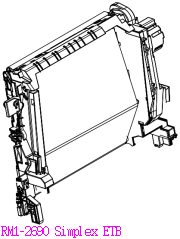
There are two versions, one for simplex printers (single sided pages) and one for duplex models that can print double-sided.
Changing an ETB is easy. There are blue latch buttons at the hinge point. Pressing these in releases the ETB and it should then slide out of the printer. The location of the latches is marked with big blue labels and white arrows.
RM1-2690 Electrostatic Transfer Belt / Image Transfer Belt for simplex models. RM1-2690-000CNThe Simplex Transfer Belt has also been known as RM1-2759-000CN, RM1-2759-030CN, RM1-2759-040CN, RM1-2759-070CN and RM1-2759-090CN
RM1-2752 Electrostatic Transfer Belt / Image Transfer Belt for duplex models. RM1-2752-100CN

The Duplex Transfer Belt has also been known as RM1-2752-000CN and RM1-2752-060CN. The Service manual gives the code RM1-2711-000CN however it also uses the same code for the multipurpose input tray. Partsurfer confirms that RM1-2711-000CN is the input tray so the service manual appears to be wrong on this point.
The difference between the duplex and simplex unit is that the rear of the duplex one has the feed path for the paper to return to the feed station.
Cleaning
HP specify that vacuum cleaners need to be capable of filtering particles down to 5 microns in diameter.
Calibration
Print quality problems should be solved by calibration.
Press Menu > CONFIGURE DEVICE > PRINT QUALITY > FULL CALIBRATE NOW.
Spares:

Most spares for this printer are available here.
otherwise stated parts are for the CLJ 2700, CLJ 3000, 3600, 3800 and the CP3505. They all take the same fuser and rollers. The 3600 has a different formatter because it uses host-based processing.
RM1-2741 Tray 1 (Multipurpose) Pickup Roller - RM1-2741-000CN
RM1-2699 Tray 1 (Multipurpose) Separation Pad - RM1-2699-000CN
RM1-2702 Tray 2 Pickup roller Now shipped as a kit with instructions under the code Q5982-67926
RM1-2709 Tray 2 Separation Pad for front of 250 sheet cassette RM1-2709-000CN
RM1-2727 Tray 3 Paper Pickup Roller Assembly for the 500 Sheet feeder tray. RM1-2727-000CN
RM1-2735 Tray 3 Separation Pad for 500 Sheet feeder tray. RM1-2735-000CN
RM1-2774 Pickup Assembly. This is the whole pickup assembly for the CLJ 2700 and CLJ 3000. RM1-2774-080CN (formerly RM1-2774-000CN, RM1-2774-060CN)
RM1-2755 Pickup Assembly Includes both multipurpose/tray 1 and tray 2 pickup rollers for the CLJ-3600, 3800 and CP3505. Full code RM1-2755-080CN (Formerly RM1-2755-000CN, RM1-2755-040CN, RM1-2755-050CN, RM1-2755-060CN)
RM1-2722 Duplexer Paper Guide Assembly / Delivery Assembly RM1-2722-010CN (Formerly RM1-2722-000CN)
Q5982-67925 Cartridge Lock Kit - used to replace all four locks at one time. Q5982-67925
RM1-2711 Multi-purpose/tray 1 paper input tray asembly - Drop down tray on front of printer RM1-2711-040CN (formerly RM1-2711-000CN and RM1-2711-030CN). This is the part of the MP tray that holds paper guides.
RM1-2710 Multipurpose tray extension tray sub assembly. This parts provides the extensible flaps marked RC1-6450 and RC1-6451. RM1-2710-000CN
RC1-6381, Multipurpose tray link hinge left RC1-6381-000CN
RC1-6382, Multipurpose tray link hinge right RC1-6382-000CN
RC1-6383, Multipurpose tray tension spring RC1-6383-000CN
RM1-2732 New 500 Sheet paper cassette assembly for the expansion tray Q5985A (The printer sits on top of the assembly).

RM1-2705 New 250 Sheet Paper Tray (Pull-Out Cassette) RM1-2705-070CN
RM1-6339 Laser Scanner Assembly for CLJ 2700 and 3000. This unit has the scanner mechanisms for all four colours in one unit. (The 3600 and 3800 are different). Code was formerly RM1-2952. Full code is RM1-6339-000CN
RM1-6338 Laser Scanner Assembly for CLJ 3600 and 3800. This unit has the scanner mechanisms for all four colours in one unit. This model is for the CLJ 3600 and 3800 and the CP3505 series. Code was formerly RM1-2640. Full code is RM1-6338-000CN.
Q5982-67907 Formatter (Main logic) board - HP Color LaserJet 3000/3000n and 3800/3800n Series only - 128 MB
Q5982-69001 Formatter (Main logic) board - HP Color LaserJet 3000/3000n and 3800/3800n Series only - 128 MB
Q5987-67903 Formatter (main logic) board - For HP Color LaserJet 3600 Series only
Q7800-67951 DIMM memory - 64MB DDR SDRAM - HP Color LaserJet 3600 Series only
CB441-67902 Low voltage power supply board - 110 to 127VAC input. Used in the CLJ 2700, 3000, 3600, 3800 and CP3505.
CB441-67903 Low voltage power supply board - For 220 to 240 VAC input. Used in the CLJ 2700, 3000, 3600, 3800 and CP3505.
RM1-2576-000CN Cassette sensor PCA - Senses when paper tray is correctly installed. Used in the CLJ 2700, 3000, 3600, 3800 and CP3505.
RM1-2600-140CN DC controller PCA assembly - For Color Laserjet 2700/3000 printer series ONLY.
RM1-2580-120CN DC controller board - For Color LaserJet 3600 and 3800 printers
RM1-2632-000CN Relay PC board - Includes ribbon cable that connects to DC controller board. Used in the CLJ 2700, 3000, 3800, CP3505.
Q5982-90932 Manual Color LaserJet 3000/3600/3800 combined service manual - English -Q5982-90932
Changing Rollers
HP don't give any instructions in the user or service manuals on how to change the feed rollers and pads. However the kit Q5982-67926 does come with a set of instructions and a holder to avoid finger contact with the roller.
Multipurpose Tray (Tray 1):
The multipurpose (MP) or manual feed tray folds down on the front of the printer. To change the roller open the front door as you would to change cartridges. The roller is visible on a shaft at the bottom of the transfer belt assembly (ETB). To work with the roller take the ETB out of the printer - it has blue latches near its hinge point.
The roller is surrounded by two white idle rollers and between them and the body of the roller are small white tabs. Pull the tabs away from the roller and they release the roller which will pop out.
Replace the separation pad whilst the roller is out of its housing. The pad is secured by a single screw visible just below the roller housing. With the screw removed the pad pulls out from its locating pins. A replacement just pushes into place and is secured again with the screw.
The MP roller is replaced by putting the round locating pins into the lower slots in the housing then pushing the roller in so that the square pegs at the top snap in behind the latches.
Cassette (or Tray 2):
HP now ship the kit Q5982-67926 (available here) which comes with illustrated instructions of how to fit all the rollers and a little gripper to help fit the tray 2 roller. We recommend buying the kit if you have doubts about how the job is done.
If you want to use a plain roller:
Open the front door and take the ETB out of the printer. Also remove the bottom cartridge (magenta).
There is a black plastic cover over the cassette pickup roller (its visible in the diagram above). With the cover lifted the roller is visible, again it's a grey rubber roller with two white idle rollers on either side. Using fingernails (or any thin blunt item) open the white tabs at either side of the roller and it will pop out - note that the round pins are at the back of the roller in this case. The new roller simply takes the old ones place and with finger pressure the tabs should lock it into place.
The separation pad in this case is in the tray. Pull the tray right out of the printer and remove any paper. The separation pad is the assembly at the front of the paper well held in place by two screws. Take any paper out and simply unscrew and replace the assembly.
No other rollers normally need replacing on these printers.
General Principles:
Laser printers or "dry process electrophotographic printers" as they might more properly be called use a combination of light, static electricity and the triboelectric properties of material to produce and image. The heart of a machine is the electrostatic drum or "OPC" (Organic PhotoConductor); a metal drum with a thin coat of two kinds of plastic. The outer coat will carry a static charge. The inner coat is an insulator in the dark but conductive in the light. The CLJ 3600 and related printers hold this drum in the print cartridge.
Inside the print cartridge the drum is first exposed to light from an LED pre-exposure assembly, this fully discharges it of any latent image the drum might be carrying from its last cycle. Next a conductive rubber roller applies a pre-charge to the outer layer of the drum. The drum rotates and is next exposed to a scanning laser beam, which leaves it discharged in some places. A "latent image" is carried in areas of differing static charge. The drum now turns next to the developer which carries toner powder (usually held to it by a magnetic field). Where there is a latent image on the drum the toner adheres to it. Turning further around the drum is placed over the page to be printed and a transfer roller attracts the toner away from the drum and onto the page. The image is now held on the paper in dry toner and goes to the fuser to be adhered to the paper. The drum continues round to the scraper blade which removes any surplus toner and back to the LED pre-exposure. There is more about the laser print process here

In the CLJ 3600 series printers there are four cartridges arranged from the paper entry at the bottom of the printer. They carry toners coloured Magenta, Cyan, Yellow and Black. For a colour page the paper passes across all four of these in turn before it reaches the fuser.
Paper enters the printer from a drop down multipurpose tray at the front or from a cassette that slides under the printer. The "T" models have an extra 500 sheet tray that fits under the printer. Paper is pulled into the machine by the pickup roller and forced to separate from the paper stack by the separation pads.
As the paper moves into the machine it is given a charge by the attraction roller and this makes the page stick to the Electrostatic Transfer Belt (ETB). The ETB carries the page across each of the four colour cartridges and it takes up an image from each. Transfer rollers behind the ETB build up the successive layers. If the page is purely black the printer (or its drive software) senses this and disengages the colours using some anti-aliasing rollers which disengage the developers from the OPC rollers.
When the paper has been carried to the top of the ETB it detatches and travels on into the fuser.
The fuser has a hard rubber pressure roller and a ceramic heater wrapped in a sleeve of teflon that is free to rotate. The paper travels through the nip-point between these two and the combination of heat and pressure turn the toner powder sticky so that it adheres to the page.
simplex printers the page is finished and it is ejected into a tray on top of the machine.
On duplex models the page emerges from the fuser but the duplex unit then starts to roll it back in down the front of the machine and across the rear of the ETB unit - which is why duplex machines take a different ETB. The page rolls through the duplex path and back into the printer mechanism via the attraction roller to have the other side printed.
TroubleShooting:
Colour printers are quite complex machines, with four toner/developer/drum mechanisms and an imaging belt, as well as the usual paper feed rollers and fuser. However these printers have a pretty good reputation for reliability.
With all laser printers, check what it is plugged into first. Unusually for IT equipment a laser printer can draw a heavy current as the fuser operates. The instant-on fusers in these machines are powerful heaters and likely to draw around 10 amps momentarily. Long extension leads and anti surge sockets will cause a voltage drop that may cause all sorts of printer malfunction including Error 50.2 and 50.4. Don't plug these laser printers into a UPS - or if you must do so use a UPS rated above 3KVA for the printer alone.
If the printer is networked check whether it can print a test page. Look at the IP address on the page and "ping" it. If there is no response to ping then the network may be down.
Bad Colour
If the print is poor in colour is it OK in black only? Black print disengages the colour cartridges.
Bad colour, poor colour registration and such like faults suggest running a calibration first. If this fails faults are highly likely to be a cartridge, particularly if the cartridges aren't HP originals. Original HP cartridges do carry a premium price but if there is an issue it is usually a good idea to try an original cartridge. Experience suggests problems are rare with HP originals.
Poblems with any one colour are usually attributable to dust and dirt on the cartridge contacts. Laser printers rely on static electricity to transfer an image, but the static charges on contacts also attract dust and stray toner particles - then the charges bleed away through the accumulated muck. If there is a problem the first step is to take all the cartridges out and clean both them and the resesses they sit in with a dry lint free cloth. A vacuum cleaner can be used if it will filter out particles as small as 5 microns. (Technicians with access to an air hose sometimes put laser printers in a dry but ventillated place and give them a thorough clean out.)
Some people use these printers a lot and find the savings from buying recycled cartridges irresistible. They are not easy cartridges to recycle and the job doesn't always work well. Open the cartridge door by hand and look inside, there is usually a bit of lose toner on the drum and a dusting on the door. If one cartridge seems to have excessive amounts of toner on the door it is suspect. It is a good idea to keep a set of HP original cartridges in a cupboard, but remember that the cartridge only has a life of 2 years - so they do need to be used up within that time.
If colour registration is persistently defective then clean the sensor. Also look for chipped gears.
Transfer Belt
The printer builds its image onto the paper which is transported by the electrostatic transfer belt (ETB). This is the big assembly with the shiny surface in the front of the printer. Behind the ETB are a series of transfer rollers which pull the toner across from the colour drums onto the page. The surface of the belt should be shiny, although as they age they sometimes do get a little scratched. Light scratching is not usually an issue. Heavy scratching or a puncture mark will ruin a belt. So will prolonged exposure to light. Once again the belt needs clean contacts. the belt is easy to change, there are blue release buttons near its base.
Fuser
The fuser is very easy to change in these printers. It just lifts out of the top, held by a couple of blue catches. Users sometimes have to remove the fuser to clear paper jams.
Fusers mainly fail because after a hundred thousand pages or so the non-stick surface loses its properties and the material itself starts to de-laminate - parts of the belt start to fray, particularly at the edge.
Paper Movements & Rollers
If paper doesn't pick up then check its specification. These printers will nominally handle weights of 120gsm from tray 2 and even 220 gsm from tray 1. Don't overload the trays, check the paper guides leave the paper free to move. If printing from tray 2 (under the machine) is unreliable does it work reliably when paper comes from the drop-down multipurpose tray?
Pickups and jams are most likely to be the rollers, particularly the tray 2 roller and pad because they tend to be most heavily used. The rollers wear out after about 50-100,000 pages losing the surface texture that they need to grip the paper properly. The pads need replacing at the same time. The RM1-2702 and RM1-2709 parts should sort those problems out.
Repetitive Defects
Repetitive defects vertically down a page can often be traced to their source by noting how frequently they occur and matching that to the diameters of the rollers in the printer.
Primary charging roller 27 mm
Developing cylinder 27 mm
Registration roller (inside) 35 mm
Registration roller (outside) 36 mm
Transfer roller 44 mm
Fuser sleeve 75 mm
Photosensitive drum 76 mm
Fuser pressure roller 79 mm
Engine Test
There is an engine test switch hole in the mid-rear plate of the printer just below the cover plate. Use a pointed plastic object to press the switch. If the engine test works that suggests any fault is in the formatter, print language, network connection or computer.
Other Points
Some other points to watch out for:
The printer is heavy. It needs to stand on a firm, strong surface. If the table it is on distorts, the printer chassis will be distorted.
Paper feed problems often set in when a new packet of paper is used. Paper stored on a concrete floor will pick up damp. Paper that has been mechanically cut often has ragged edges and a distinct concavity in one direction, try fanning the paper and turning the paper stack the other way up.
There was a known issue with cartridge shutter doors not closing or opening due to a broken cam. This could also cause a 10.92 error. A replacement part is not expensive. Following the 18 pages of instructions to replace the part will take time.
There is also a know issue with tray 2 guides.
Diagnostic
These printers have a quite extensive set of diagnostic tests accessible through the service menu.
Service:
We are offer repair for these printers in Newcastle and North East England.
Options and Accessories:
Q5985A 500 sheet input tray unit (the printer sits on top) - (may no longer be available) - Q5985-67901
Memory on the CLJ 3600 itself is not expandable. The CLJ 3000 and CLJ 3800 do have a DIMM slot
Q7721A 128 MB DDR SDRAM 200 Pin DIMM
Q7722A 256 MB DDR SDRAM 200 Pin DIMM
Q7723A 512MB DDR SDRAM 200 Pin DIMM
Copyright G & J Huskinson & MindMachine Associates Ltd 2013, 2015. Some pictures derived from HP User and Service guides. These technical pages do not constitute an offer for sale; just our knowledge at the time of writing. See the catalog. Sales pages on this Web site use cookies to store user information. We also use Google Analytics to track site usage patterns.






















