HP Original Cartridges
Reliable Remanufactured Cartridges
One of the merits of the P4014 against a new printer is the low cost of good re-manufactured cartridges.
At the moment we don't sell in the US, but we hope to soon
Error Messages for HP P4014. P4015 and P4515 Series Printers.

Messages
Error messages are covered in chapter 7 of the HP P4014 Service Manual.
There are four kinds of messages displayed on the printer LCD screen:
- Status messages are just informational, changing as the machine works. When there is nothing to say the status message is "READY". If the printer has something to do it might say "PROCESSING JOB FROM TRAY 2"
- Warning messages provide information about errors in the print data stream. The messages alternate with "Ready". Messages sometimes continue until either "OK" is pressed. In the
CONFIGURE DEVICE
menu settingCLEARABLE WARNINGS
can be set toJOB
in which case the next job clears the messages. - Error messages require the user to perform some action such as clearing a paper jam, adding paper or changing a cartridge.
- Critical Error messages indicate some kind of printer failure. Messages will not be cleared by
AUTO-CONTINUE
but they might be cleared by turning the printer off then on again. Quite often the printer has got into a state the software doesn't fully cope with and where the user or a technician may need to intervene, such as the 50.9 Fuser too hot error. On a PC we might just press "reset", on a printer we might look for a label stuck on the fuser film.
Incidentally the LCD screens used on older printers are usually 5x7 matrix UPPER CASE only devices which makes the messages seem a bit SHOUTY. Using upper case does help distinguish printer control panel output in the text that follows.
Note that the printer has an error log that can be printed - or viewed in the internal web-server if printing has ceased. The history of an error might help indicate it's cause. Arguably the printer's internal web-pages are more use as a diagnostic tool than the control panel since they are often self-explanatory.
-=-=-=-In a perfect world error messages wouldn't happen; and with most laser printers they are quite rare. A big business-grade printer like the P4014 series or its successors the M600 should work for a couple of years and through ten or twenty cartridges before giving an error message.Early messages are likely to be some paper jams - Error 13 and then a warning that the maintenance kit life is expiring.In some ways computers are the ultimate reductionist dream, everything does have a cause. Computers also illustrate a problem, they can be very complicated, so discovering the cause of something that has gone wrong can be complicated. Many of the processes will only work reliably within certain parametersError 49 is a good example. This seems to be the catch-all for "software crashed". You asked the machine to do something it isn't equipped for and that didn't trigger a more sensible message, Alternatively the software doesn't cater for a peculiar set of circumstances, such as somebody opening the printers web-server interface when it is already short of memory due to rendering a particularly complicated document.-=-=-=-10.xx.yy Cartridge Errors
HP print cartridges contain a substantial part of a printer's working mechanism - the precharge and developer rollers, photoconductive drum and the waste scraper mechanism. Changing a cartridge replaces all these critical components in one simple action.
10.XX.YY SUPPLY MEMORY ERROR
10.XX.YY SUPPLY MEMORY ERROR - There is no memory chip or "e-label" on the cartridge or it is defective.
XX is the type of memory error "00" being "defective memory" and "10" being "memory device not found"
YY is the location - "00" being "black print cartridge" (01=Cyan, 02=Magenta, 03=Yellow). Mono printers like the P4014 series only have a black cartridge so the message will be one of 10.00.00 or 10.10.00.
10.00.00 SUPPLY MEMORY ERROR - The printer found a memory chip but the printer software says it is defective.
10.10.00 SUPPLY MEMORY ERROR - The printer has not found the print cartridge memory chip or "e-label".
HP and other printer manufacturers have all taken to putting chips on cartridges to record usage and "assure users of their authenticity". To put it another way, they would like to keep others from making cartridges for their printers, because that is where almost all the profit in printers lies. The most likely reason to get this message is that a refilled or clone cartridge does not have a new chip, or the chip does not work correctly. Minor possibilities are a malfunction in the chip-memory subsystem.
Remedies
Try reinstalling the cartridge in case it's position did not engage the memory contacts. Check whether the old cartridge now gives the same problem - there may be damage to cartridge contacts. Also try turning the printer on and off.
Is the cartridge an HP original in an HP branded box? If the cartridge is an HP original turn the printer off, reseat the cartridge, turn the printer on and see if the message clears. If it does not is there any possibility the cartridge is counterfeit? HP have a hotline to spot counterfeits, they will want the vendor name and serial number.
If the cartridge is not an HP original but a refill, refurb or compatible and you bought it because it was cheaper did the vendor claim their supplies chip would work? Manufacturers like Static Control put considerable effort into making chips compatible with the major printer manufacturers branded cartridges. The brands respond by encrypting the content so there is a constant technological war in progress.
Printer manufacturers have been known to change the cartridge encryption algorithm during a firmware update so that competing products give an error.
It is just possible that the cartridge chip reading circuitry has failed. On a P4014 the link through connector J74 on the DC controller carries the cartridge chip information. Replace the cartridge (ordisable checks).
With colour printers it is sometimes possible to move a cartridge into another slot and see if the error follows it. If there is more than one printer of the same kind obviously the cartridge can be tried in another printer. It should not be possible to "poison" a printer with a bad cartridge so 10.10 errors should clear when the printer has a good supplies memory.
10.94.YY REMOVE SHIPPING LOCKS
10.94.YY REMOVE SHIPPING LOCKS FROM CARTRIDGE - the orange tabs and plastic insert have not been removed from the cartridge.
Remedies
Web Research
I tried querying Google with 10.XX.YY SUPPLY MEMORY ERROR
in quotes; it gave About 67,400 results
so this is a fairly common problem. For obvious reasons the answers were all across the HP printer range so I narrowed the query using P4014 "10.XX.YY SUPPLY MEMORY ERROR"
. (I do note that this won't be what the user types into a search engine).
- partsnow A helpful article by US parts specialist Partsnow which suggests that "install black cartridge" messages and "10.XX.YY SUPPLY MEMORY" messages can be caused by dirty or bent high voltage contacts in the P4014 and LJ 4200 / M4345 series printers. We can't yet confirm whether the printer does generate "10 errors" if the HT contacts are defective but it is a possibility since some printers undoubtedly do monitor the HT condition. We frequently see faults that are cured by cleaning contacts so its certainly worth trying.
- HP Support Page HP's own support page
HP LaserJet P4010 and P4510 Series Printers - Interpret control-panel messages
. A very full list of problems and solutions though no more information than is in the User Guide or Service manual. - engineersgroup.ru copy of the Uninet CC364A toner remanufacturing instructions. Quite informative about the printers and obviously very relevant on the toner. Uninet may not be best pleased at not being top of search for their own copyright material.
- laserprinterhelp.net a page that had some information extracted from a service manual (it wasn't clear which) but had attracted no comments or votes. One of several very similar pages scattered over this site. They appear to be trying to use extracts from service manuals to seed a forum.
- manualslib Reproduction of the last page of the Uninet CC364A toner re-manufacturing instructions. Obviously a lot less use than having the instructions.
- mindmachine.co.uk Our own write-up of the P4510 / 4515 which currently has the service error codes list. (I'm working on these pages as an improved replacement).
- laserprinterhelp again but this time a genuinely useful article by Will Demuth Reference Number: AA-05653 Views: 1438 Created: 2013-02-21 02:46 pm. On the 4200 series felt under the top cover wears out and the black exit sensor flag assembly can then stick to it's adhesive. Its nothing to do with error 10.xx but its useful to know. Clean the adhesive away and replace the felt. It isn't relevant to the query, of course.
- fixya Offering "9 solutions for yy problems" - presumably whatever algorithm supervises things has decided that "yy" is a meaningful tag. Fixya is a forum for users to post problems and get other user responses. It seems to be largely mechanical (not much moderated) and funded by ads. Possibly OK for ideas if you enjoy chasing red herrings and being bombarded with irrelevant adds. One of the pages I looked at said "2,504 people viewed this problem ... 1 person found this this problem to be helpful".
- all-laser.com Generic Error Code list derived from the printer manuals. In places it's just scraped content. Other than the page-scrape quality it is like our own effort, that I'm trying to improve.
- manualowl "We apologize, but we cannot currently deliver this PDF manual. You can visit the HP LaserJet P4014 on the HP site to download this or other manuals by visiting this link". Looks as though HP have told them to stop giving away bits of manuals and redirect everything to HP Business support. HP Business support possibly doesn't get into Google's list because it offers nothing but a few desultory articles and "Active Chat". The link to manuals gets something rather less helpful than an actual manual.
11.xx INTERNAL CLOCK ERROR
11.xx INTERNAL CLOCK ERROR - The printer's real time clock is wrong. The prompt appears when the printer is turned on. The message can have a dot.suffix as outlined below. The message displayed is common across many HP printers and usually accompanied by "Press OK to continue". Whilst the printer power is on the RTC has power and the time will be kept by the formatter main processor so the fault will not appear. However the fault may re-appear if the power goes off then on again. For most printing purposes an incorrect time is unimportant, however it might conceivably cause other issues such as10.XX supply memory errors. The printer will also fail at anything time dependent, like waking up at 9am to be ready for users a bit more quickly.
Since computers and phones have real time clocks it might be no surprise to find printers having them as well. If printers are to run applications like printing a report at a given time, or if multifunction printers are to scan documents to an FTP server then knowing the time is helpful.
HP seem to have felt the need to use a battery-driven clock rather than use one of the network time protocols to get the time. Corporate IT network monitors might be alarmed to see printers accessing external servers in order to get the time.
11.01 = dead battery. The battery for the real-time clock is flat. Printers with a clock are a relatively new idea but the machine needs an internal time, for instance to wake up from sleep mode. It also uses the clock to determine warranty and probably cartridge life. We aren't clear if the battery in printers is re-charged, if so a fault that occurs after a long period of disuse may fix itself.
HP Service information suggest printing a configuration page to record existing product information then initialise the NVRAM. If this succeeds re-enter the configuration information. If that does not work HP suggest replacing the formatter CB438-69002 (but that is an expensive fix for a minor annoyance).
We would suggest replacing the battery but:
- It is soldered on and only experienced technicians will be comfortable soldering complex electronics.
- According to the documentation it is a carbon monofluoride lithium type; (probably a BR type). HP soldered it on and the type used may not be common but if the battery causes a fault it would be tempting to put a CR2032 or other likely button cell in its place.
11.02 = dead real-time clock. The clock chip or associated circuitry has failed. It could be the crystal or the clock chip, either way it is likely to mean soldering work on surface-mount circuitry.
Remedies
Error 11.xx is only likely in older printers where the battery has had years to run out. At this time, with printers like the P4014, there has not been sufficient time for that to be an issue. However we suspect that could change. There are two or three possible remedies:
- Replace the formatter like HP suggest. As printers get old there will be more of them about (but old ones may all have flat batteries).
- Ignore the problem, press OK on startup and hope there aren't any consequential errors.
- Replace the battery or other components concerned. that might be getting difficult as component level electronics is becoming an uncommon skill.
Web Research
Querying Google with 11. INTERNAL CLOCK ERROR
in quotes gave 9 results
. This suggests the error is not much seen and very little written about.
- laserprinterhelp.net - in this case just a brief extract from an HP manual with an invitation to comment. No-one had commented.
- orionmarket.com - quite a useful summary of HP printer error codes but for the LaserJet 9040MFP
- laserprinterhelp.host4kb.com - general list of error codes.
- manualslib.com - page images from the M9040/M9050 service manual. Moderately useful but too slow to be easily navigable and no substitute for a local copy of the manual. It offers downloads of the manual but the mechanism is deliberately obtuse and the download button offer to install unnecessary vdeo players and suchlike.
- www.lbrty.com/tech/Manuals_HP - liberty.com offering immediate and straight forward downloads of the HP printer manuals in pdf form - very useful.
- mindmachine.co.uk - our own site - I might have preferred the link to the general error code page but getting into a list at all is helpful.
- titaniumprint.com - Neat summary of the error messages for the P4010, P4510 series
- manualowl Flash player version of the M9040/M9050 manual but says "sorry it cant deliver" and has a link to the HP Business Support centre for the M9040/M9050.
- ManualOwl again saying "We apologize, but we cannot currently deliver this PDF manual. You can visit the HP P4015n on the HP site to download this or other manuals by visiting this link. " and linking to the HP Business Support centre for the P4015 (which doesn't offer the manual, of course).
It is interesting that HP's own site didn't make it into the list (except via maunualowl); but it just isn't very informative.
A test of the list quality is that nobody says what the clock is for, or how to set it correctly once an 11.xx error has happened. The printer might get the time from a computer via the driver. The time possibly can be set in the printer's web pages. Neither the service manual or user guide mention that either.
In practice the printer clock can be set in the printer web pages under Settings > Date & Time. -=-=-=-=-=-
13.xx.yy JAM IN TRAY xx
HP uses "Error 13" to alert users that paper is not moving through the printer properly. Printers usually detect this using a series of infra-red optical beams and reflectors along the paper path. If one of the beams is broken or made when it should not be the printer halts and reports an error. If the printer did not halt when an error occurred the paper feed system might continue cramming paper into the machine potentially damaging something expensive like the drum or fuser.
Paper jams are more or less inevitable in modern printers because they print using cut sheet paper and that is quite difficult to handle. Paper sticks to the stack it was supplied in, separates but feeds skewed, or the electrostatic fields inside the printer attract it unduly and it collides with something or even wraps around the drum. Considering the difficulties a modern printer is a miracle of reliability. If you are experiencing a run of paper jams you probably aren't in a mood to congratulate the designers.
One of three things is usually wrong:
- The paper or other media such as envelopes or labels are wrong for the printer.
- Something is stuck in the paper path as a result of a previous jam
- The pickup and feed rollers are damaged or worn out and need to be replaced.
"13" errors are sometimes straightforward - the cause of the jam is visible. Check through the paper path, take the cartridge out and look under it. On machines like the LaserJet 4200, P4014 or M601 where it is easy take the fuser out you can get a view almost all the way through the printer. If the printer won't feed from the cassette will it feed from the multipurpose tray or vice versa. Will it feed too the rear face-down tray if there is one?
Paper feed problems tend to have an erratic onset. They happen when a tray is nearly full, or nearly empty, or they are a nuisance at the start of the day. This is usually a sign that the feed and separation rollers are worn and need replacing.
Try turning the paper stack the other way up and if that doesn't work try it the other way round. HP recommend against the common practice of fanning the paper as it damages the edges and creates static charge
Look at the feed rollers. Modern feed rollers are usually a soft grey rubber and have a textured surface. If the rollers were once textured and have lost the pattern they won't work properly.
There is more on dealing with paper jams and several diagrams giving ideas what might be causing them here.
Tray 1
13.01.00 JAM IN TRAY 1. Tray 1 is the fold-down multipurpose tray on the front of the printer, sometimes called an MP tray. It is the simplest path through the printer and will take the widest variety of media such as labels, envelopes and light card. Tray 1 is therefore vulnerable to having marginal or unacceptable things put through it and sometimes failing. If there is a visible paper-jam in tray 1 clear it. If there is not a visible jam then examine the paper path under the print cartridge, through the fuser and up the back of the printer. A common cause of paper jams is use of inappropriate media - envelopes or labels not rated for laser printers for instance. Check the specification of the stationery used against that for theprinter. Try simplifying printing by feeding to the rear drop down face-up tray rather than the top face-down tray. If paper jams are frequent even with ordinary office paper then the pickup, feed and separation rollers might be worn in which case kit CB506-67905 is what is needed. (The rollers are easily examined and replaced, look closely and they just unclip). If the rollers have just been replaced and start giving this error they might not be seated correctly. The paper flag just to the right of the roller housing might not be moving correctly or the optical sensor might be dirty. The Diagnostics menu can test the tray 1:
- paper sensor - which should change an indicator on the display when it is pressed
- solenoid which should make an audible click when the test is run.
All the points so far can easily be checked by a user.
The service manual also suggests replacing the tray 1 solenoid SL102. This requires partially stripping the printer and is a job for a technician. Another possibility with recalcitrant faults is to replace the entire MP tray pickup assembly RM1-4563. The solenoid would be cheaper, except that HP don't seem to provide it as a separate part. Also - what can go wrong with a solenoid? Try cleaning and oiling it!. Examine the tip that holds the cam wheel closely, also look at the foam acting as an anti-residual strip.
Tray 2
13.03.00 JAM IN TRAY 2. Tray 2 is the slide-in cassette drawer in the base of the printer. It is usually the most heavily used paper-feed tray in a printer. If there is a visible paper-jam in tray 2 note where it is and clear it. Paper jams can be caused by poor-quality paper or material that is out of specification, failure of the motor or sensors and things jammed in the paper path. However the most likely cause of an issue is worn pickup and feed rollers. The rollers are easily examined - particularly the one in the front of the cassette tray. The roller should have a substantial amount of texture -somewhat like the back of a hand. If the roller is shiny and has very little texture it and it's partner(s) inside the printer need to be replaced. The kit CB506-67904 provides the rollers for the job. If the rollers have just been changed and this error occurs check that they are pushed home correctly.
Noting where the paper was when the printer reports a jam is helpful. If the paper has not moved at all, or just fractionally that would imply the pickup roller has a problem ( RM1-0036). If the paper has moved a bit further into the throat of the printer but is easy to remove that implies weakness in the feed-separation rollers ( RM1-0037). If the paper has travelled into the printer throat and is a bit difficult to remove that suggests it has got through the internal feed rollers so it could be lazy action in feed-separation but could also be the internal feed rollers, and they will be difficult to deal with.
intransigent faults are possible, of course. The paper path from tray 2 is a bit more complicated than that from tray 1. The tray contains two paper sensors - one for paper present and another for top-of-stack which controls the lift motor. At the right-rear of the drawer housing are three switches used to sense the type of paper loaded and the switch arms can give trouble. Paper is pushed upwards into the throat of the printer by the first feed roller and should trigger the PS102 pre-feed sensor and then pass through the feed rollers, whose timing is determined by a clutch. The paper should then halt and be straightened in the registration station. Any of the paper movement sensors might not be working. It is also possible that the tray 2 pickup solenoid or the feed-roller clutch might not work correctly. Run the various tests from the diagnostic menu, looking to see the sensors change as they are pushed. Listen for the audible click of the solenoid and clutch.
The points so far can be checked by a user - although running through the whole set of possibilities does take a bit of time. There is some help here.
A known point of failure is the cog and spring on the end of the paper feed shaft Z assembly RM1-4562 which can get knocked off; they are held in place by a very ephemeral plastic "E" ring. Recover the cog, spring and e-ring from the tray or floor nearby if possible - they are not available as HP spares. If they are lost then either equivalents will have to be found in a junk box or the paper feed shaft will need replacing, which is difficult to do and therefore expensive.
Some of the other parts that might be implicated are in the mechanical and low voltage electronics enclosure on the left of the printer and require work by a technician. HP suggest possibly replacing the solenoid again.
Tray X
13.03.00 JAM IN TRAY X. In its maximum configuration this printer series can take up to four more paper feed units, usually as one extra tray or a tower of three 500 sheet trays (3,4,5) and one 1500 sheet tray (6). Diagnosing problems with these trays is as for tray 2 with the added flexibility that the rollers, cassettes and entire drawer units can be removed and swapped around. As usual the most likely cause of a problem is the pickup rollers. Each tray has a motor and a clutch that can be tested from the diagnostics menu. Watch out for broken and damaged paper-feed unit connectors as well.
If a paper jam is persistent from one tray check what happens with another. It is unlikely (although not impossible) that all the rollers on a printer will be equally worn out. The tray 1 paper path is simplest so it is always worth moving the media that seems to be causing trouble there and trying it. Try ordinary office paper in a tray that gives problems.
13.20.00 JAM INSIDE <LOCATION>
Paper failed to reach the relevant sensor in the given time. Remove the misfed paper. If the fault recurs look for obstructions such as stray paper fragments or labels. Do a manual sensor test.
Locations are:
13.20.00 JAM INSIDE Tray 2 - Remove the cassette and check it and the drawer space for obstructions. Try a manual sensor test on the pre-feed sensor PS102 in the drawer space.
13.20 JAM INSIDE Top Cover - Remove the print cartridge and check the paper path beneath it. Look beneath the registration station flap, transfer roller area and at the paper feed assembly RM1-4548. Check the top of page sensor PS103 and width sensors PS106 and PS108 just after the registration rollers.
13.20 JAM INSIDE Rear Door - Open or remove the rear door and check for obstructions. Remove the fuser using the clips. Check the delivery sensor PS700 using diagnostics.
13.20 JAM INSIDE Duplexer - Remove the duplexer by lifting and pulling it from the rear of the printer. Paper sticking out of the top inlet implies the reversing motor and rollers in the back of the printer. Paper stacking out of the duplexer's tongue implies the inner rollers or something near the printer registration station. For more obscure faults check the printer's diverter and the mechanism called the delivery drive ( RM1-4526).
13.JJ.NT DEVICE WARNING
An external device such as a tray sent a warning.
The service manual says "No action is necessary" - obviously if it happens a lot it raises some questions.
13.JJ.NT PAPER JAM OPEN INPUT TRAYS
A jam occurred in an input tray. Quite what the difference between jam as an error and jam as a warning is eludes me at the moment.
Open the trays, check for misfeeds, then check the trays are properly closed.
Web Research
There are a lot of "13 errors". Querying Google with any specific error is likely to give different results. The user is not likely to put 13.xx.yy JAM IN TRAY xx
because that is not the message they are seeing (it gave About 57,400 results
on one test. Because HP use the same error codes across their printer range the result is a collection of recommendations for a miscellaneous range of printers many of them irrelevant.
Querying Google with the phrase 13.03.00 JAM IN TRAY X
form the manual (in quotes) gave About 615 results (0.27 seconds)
. Adding P4014
refined that to just 9. But as said that phrase isn't going to be used much.
Giving a more specific quer - P4014 "13.03.00 JAM IN TRAY 2" -
gave About 68 results (0.14 seconds)
.
- fortwayneprinterrepair Good short practical article on what we call the Z-assembly problem where the cog has come off the arm that holds the pick and feed rollers. More on our site here
- MindMachine Earlier version of the material I'm working on improving at the moment.
- laserprinterhelp Not a lot beyond the service manual suggestions of check the solenoid, clutch and feed roller. Seed material for a forum with no user comments at the present time.
- fortwayneprinterrepair on facebook.
- Another short extract from the HP manual intended as seed material.
- laserzone123 Copy of chapter 7 of the HP manual "Solve Problems"
- fortwayneprinterrepairpushing his article again via another forum - but there were several other fairly interesting articles so it's still useful.
- scribd Service manual provided as rather clumsy images.
- fortwayneprinterrepairpushing his article again
- printerlab.com.hk Plagiarising our article on the HP LaserJet P4510 / 4515 series.
- laserprinterservices An advert accompanied by a list of P4014 error codes.
There are several points here:
- Higher positions in search can be gained by a variety of messages on forums all linking to a page; its an old trick and it still works. For what its worth I've put "nofollow" on the spammy links above because I see no need to promote them further.
- Users commonly become aware of a problem when they see an error code. Compared with the number of people offering parts which is often in the tens of thousands only a few are interpreting error codes - usually by plagiarising the HP manual
- printerlab.com.hk have had the cheek to plagiarise our information - naughty people.
Although 69 results
were suggested the remainder were all similar. This might suggest the error is not much seen and very little written about - but paper feed errors are known to be amongst the most common.
HP should be concerned about the P4014 user guide and service manual which suggest changing the clutch for paper feed problems but omit to mention changing the pickup and feed rollers. It is fair to point out that engineers should know the rollers are the first thing to think about but there is a danger of people just accepting what the manual says without giving it further consideration. Changing the clutch is a major job, so perfectly good printers could be going to scrap for want of £15 worth of rollers.
-=-=-=-=-21 PAGE TOO COMPLEX -alternates with "To Continue Press OK" - not enough memory.
Pressing "Go" or "OK" will print the page, but since the data transfer didn't complete it is likely to be imperfect. If this happens often then the print jobs concerned are too complex for the existing printer memory. These printers ship with a large memory: 96Mb on the base model P4014 and 128MB on all others. That may still not be sufficient to deal with (say) a couple of sides of really detailed imagery at 1200 dpi specified in a complex language like PostScript being queued as another print-job prints.
Remedies
One possibility to make a job print is to reduce the resolution to 300dpi (the control is in the driver). Another is to split the print job into smaller tasks so that a 40 page graphic heavy report is made into 2 x 20-page reports. Yet another is to select a PCL driver instead of Postscript - it often has a smaller memory footprint. If the error often happens with jobs that must print at high quality then a DIMM unit needs to be installed to extend the printers on-board memory. There is one DIMM slot available on the formatter. See memory devices like the CE483A . HP memory is rather pricey (and often unobtainable because the distributors don't expect to sell it.) third-party memory cost rather less.
Web Research
"21 errors" are not all that common. Querying Google gave About 389 results (0.24 seconds)
which is a sizeable but not huge response.
- printerrepairsupport.com Good, short article.
- HP Page HP's P4014 Error page
- MindMachine One of the pages I'm working to improve.
- manualslib.com Manualslib encourages people to view, upload and download files; alongside some rather dubious "download" buttons (Windows users should exercise caution about downloads). The viewer gives page-at-a-time images which is a bit too clumsy but sometimes better than nothing. The site also offers downloads for some things. On this occasion a test showed manualslib did provide a user guide - although so does HP. Rather less satisfactory is calling the printer a "Color Laserjet P4014n". People do want to share manuals and if it wasn't against copyright law that would be good - but it would presumably wreck Manualslib's business model. (We would give them away) Manualslib isn't very useful for service manuals but then HP seem ambiguous about what they allow.
- ManualOwl once more with
We apologize, but we cannot currently deliver this PDF manual.
and a link to the rather poor HP Business Support Centre for the P4014. - printertechs.com run a good website. In this case they've taken the approach of having "generic" pages for the main HP errors. They haven't just copied the service-manual content but have clearly given things a bit of thought.
- platen.com offering a pdf of the service manual.
- powershow Nicely laid out HTML but unfortunately its just a copy of the HP 4000 service manual and that isn't an answer to the question.
- highspeedbackbone.net offering another pdf of the service manual
- helpowl Irrelevant forum question.
22 EIO X BUFFER OVERFLOW "To Continue Press OK"
The message 22 EIO X BUFFER OVERFLOW "To Continue Press OK"- Data will be lost
.
22 EMBEDDED I/O BUFFER OVERFLOW "To Continue Press OK" - Too much data sent for the internal JetDirect
22 USB I/O BUFFER OVERFLOW "To Continue Press OK" - Too much data sent for the internal JetDirect.
The "22" errors are odd. If the printer can't store a packet it might either not request it or acknowledge it.
Probably an unexpected and unwanted print protocol. Something is sending data intended for another printer?
We presume that the I/O tasks run independently and asynchronously to the language interpreters responsible for page formatting so that it is possible for them to simply overrun the memory space available.
Remedies
There are a great many network protocols such as IPX/SPX, Appletalk and DLC/LLC most of which are largely of historical interest but are supported on printers to ensure they will work with old kit. Turn off protocols that are not needed on both the PCs and the printer. This is particularly important with the J6057A HP Jet Direct 615N EIO cards which can apparently shut down with this error or40 EIO X BAD TRANSMISSION (below).With EIO cards (which slide into the back of the printer) it is possible to try a replacement network card. They are available here.
Web Research
"22 errors" are not all that common. Querying Google with P4014 "22 EIO X BUFFER OVERFLOW"
gave About 223 results
which is a moderate response.
- HP Support. The official Control Panel Messages page for LaserJet P4010 and P4510.
- HP 5100 page HP's Control Panel Messages page for LaserJet 5100. As said it is difficult for search engines to distinguish between printers if they all share the same error messages.
- MindMachineOne of the pages I'm working to improve.
- manualslib. another of manualslib's rips of the service manual. Putting individual manual pages online like this is more helpful than nothing, but its inconveniently slow and the download buttons are dodgy.
- ManualOwl had a ripped page here which still gets search rank but has gone.
- all-laser.com combination of cut-and-paste with some original material.
- laserprinterhelp.net page seeded from (based on) the service manual with information page- scraped, a set of irrelevant links and no feedback as yet.
- powershow Powershow or hp-parts.com as they style themselves. This apears to be the LJ 4000 manual again.
- highspeedbackbone rip off copy of the user guide.
- platen.com legal ? copy of the service manual.
Non of the pages examined gave any real explanation of what the issue is, Somehow or other the printer managed to accept too much data.
-=-=-=-=-=-=-40 EIO X BAD TRANSMISSION
Any communication link can fail. Most but not all communication programs attempt to detect and correct errors, so a TCP telnet link (for instance) can recover several minutes later (or hours) after being unplugged . Not all protocols are so tollerant. A printer really needs to either finish a task or move on so if print information ceases or contains uncorrectable garbage the printer will say so.
40 EIO X BAD TRANSMISSION "To Continue Press OK" . EIO cards are the slide-in communication modules in the back of printers. There can be as many as three EIO positions in big machines like the LaserJet 9500, allowing them a hard disk and two network cards. The LaserJet P4014 family only provide one EIO slot.
40 EMBEDDED I/O BAD TRANSMISSION "To Continue Press OK" . Embedded I/O is the network port built onto the printers formatter board, apparently it counts as EIO 0.
The message might also be Press OK to clear the error message and continue printing.
- documentation seems to vary a bit. It seems a bit questionable whether you will actually be able to continue printing.
Remedies
One-off occurrences are probably meaningless, somebody pulled a plug in a patch panel, turned off a router or a glitch hit a communications link.
Persistent errors need looking at. Both computers and the printer actually hold statistics on network transmissions collisions, for instance this from the Linux machine I'm currently using:
eth0 Link encap:Ethernet HWaddr 00:19:66:10:20:30
inet addr:192.168.01.10 Bcast:192.168.01.255 Mask:255.255.255.0
inet6 addr: fe80::219:66ff:1020:30d9/64 Scope:Link
UP BROADCAST RUNNING MULTICAST MTU:1500 Metric:1
RX packets:175765 errors:0 dropped:0 overruns:0 frame:0
TX packets:158796 errors:0 dropped:0 overruns:0 carrier:0
collisions:0 txqueuelen:1000
RX bytes:42623080 (40.6 MB) TX bytes:36645812 (34.9 MB)
Interrupt:16 Base address:0xa000
and for a P4015 printer HP LaserJet P4015 NPIAXXFAA / 131.100.00.130 Network Statistics General Hardware Address: 78E7D1333435 HP Jetdirect: J8003E Firmware Version: V.36.41 Manufacturing ID: 5019501900**** Data Rate: 100 Mb/s Web Browser Refresh Rate: 60 Seconds Packets Received Total Packets Received: 1557499 Unicast Packets Received: 36441 Broadcast Packets Received: 1521058 Bad Packets Received: 78 Packets Transmitted Total Packets Transmitted: 69468 Unicast Packets Transmitted: 46963 Broadcast Packets Transmitted: 22505 Transmission Errors: 0 | and for an older printer (from my ancient HP LJ 4000): Laserjet-4000N / 192.168.01.05 HP LaserJet 4000 Series General Hardware Address: 0001E6102030 HP JetDirect: J6057A Firmware Version: R.25.57 Manufacturing ID: 22014335902201 Data Rate: 100Mbps Web Browser Refresh Rate: 60 Packets Received Total Packets Received: 721209 Unicast Packets Received: 177705 Broadcast Packets Received: 543504 Bad Packets Received: 0 Packets Transmitted Total Packets Transmitted: 167128 Unicast Packets Transmitted: 156300 Broadcast Packets Transmitted: 10831 Transmission Errors: 0 |
If there was a network noise issue I would expect to see the RX and TX error counts climb.
Another possibility is a bad EIO card. they are available here.
Web Research
We tried querying Google with P4015 "40 EMBEDDED I/O BAD TRANSMISSION"
in quotes. It gave About 86 results
as follows:
- HP Control Panel Message Page. I don't think anyone could argue with HP comming top for their own list of error messages. They could be more informative but they try to balance what they say with what the average reader wants.
- PDF from HP of the user guide for the P4010 P4510 series, which obviously does contain the list of error codes so it's a good response to the query.
- titaniumprint nice web page neatly summing up each of the possible errors along the lines in the HP manuals.
- mindmachine our own page on the P4515 which we are currently improving.
- platen.com offering a PDF of the service manual, which is obviously valuable and something we'd like to be able to do (but it's HP copyright and we are a small player).
- desy.de proffering the troubleshooting part of the P3005 manual - which isn't a match to the query but the nature of this kind of search makes that inevitable.
- laserprinterhelp.net seem to be using the service manuals to seed a discussion forum. As yet it isn't working very well as this article had 436 views but no rating and no comment. It appeared in the wrong place in Google search as well - this article is for the next fault. Curiously, HP forums are often missing from the results.
- scribd.com scribd's rather odd and clumsy flash/iPaper presentation of the service manual. Better than nothing, of course.
- manualowl.com offering a download of something they haven't got, an apology and a link to the HP business support pages. One of the links brought up the movie player on the Linux box I use (it didn't work, whatever the payload was supposed to be). ManualOwl seem to be getting on the first page in google by cutting random bits out of HP service manuals and sticking them on the bottom of their pages. The company seems to be terabytemedia.com run by Michael Goldfarb and based in Scottsdale AZ.
- manualslib offering a dreadfully clunky way to read a user guide. Whois suggest it seems to be Wind and Fly Ltd based in Seychelles and with a gmail address.
Web research yielded what most people would consider reasonable results but it didn't altogether answer my puzzles about what precisely the communication errors mean. Should we look for a fault in the EIO subsystem, one in the EIO/formatter link or something like noise in the network?
I'm getting a bit fed up with laserprinterhelp.net, manualowl and manualslib doing nothing more than cutting up manuals and cluttering search results (beat em or join em?) . However this time they are the bottom rather than top of the list.
Apparently TechCrunch has called Scribd “the social network for reading” and it has also been called "YouTube for documents". They are dumping the Flash format and switching the HTML5
-=-=-=-=-=-=-=-41.3 Paper Size Error
41.3 UNEXPECTED SIZE IN TRAY alternates with LOAD TRAY XX [TYPE] [SIZE] To use another tray press OK
HP's User Guide says:
For help press
- Reload the tray with the correct paper size.
- Make sure the paper size that is specified in the software program, the printer driver, and the control panel are all the same
- 3. Press OK to scroll to TRAY XX SIZE=. Reconfigure the size in a tray so that the product will use a tray that contains the size required for the print job.
- 4. If the error does not clear, turn the product off and then on.
- 5. If the message persists, contact an HP- authorized service or support provider.
The Service Manual doesn't distinguish "41.3" from the more general set of recoverable errors "41.X".
Paper sizes
Paper sizes pose a problem. In Europe, the UK and most of the rest of the world use of ISO 216 "A4" paper is very widespread. The United States and Canada use letter and legal sizes. Most printers therefore come with adjustable trays which is helpful because a minority of the market but quite a lot of people have odd sized forms for carriage labels, prescriptions and suchlike things. Unfortunately this allows a mismatch between what the user asks for in the print driver, what the printer has set in its control panel and what is actually in the trays. HP have tried to improve things by adding automatic paper length sensing switches to the trays on some printer models including the P4014 series.
The 41.3 Paper Size error happens when there is a mismatch between what the computer driver asks for and what the printer can provide, and/or what the printer sees happening as paper passes through. If the paper takes too short or long a time passing over the printer sensors this error gets raised.
Printers need to know the length of a page because if the page is shorter than the material that will print the drum will deposit a layer of toner on the transfer roller which will get on the back of subsequent pages. It makes sense for the printer to stop if it sees a page too short. Arguably if the page is too long it might not matter so much, but it does rather imply there was a failure of page separation.
The paper size currently loaded and seen by the paper length switches is shown in the printer configuration page which says both:
- what the default paper size is and
- what the trays have
what the printer is set for are shown under Paper Trays and Options. The same information is shown by the printer's internal web-server.
Try running a path test (from diagnostics). If the path test shows the problem then it is clearly nothing to do with the computer and is an issue in the printer.
Scroll to Tray XX Size= and adjust then check tray guides etc.
Remedies
If the printer has two pieces of paper partly overlapping in it when it stops then the problem looks like separation. Are the separation and feed rollers worn and balding? If so replace them. Kits are CB506-67905 for tray 1 (multipurpose) and CB506-67904 for tray 2 (cassette).
Other possibilities are the RC2-5771 torque limiter and damage to the RL1-1658 retard roller drive shaft.
Web Research
I tried querying Google with P4015 "41.3 Unexpected Size In Tray"
(using quotes) and it gave About 399 results
, the following topped the list:
- HP-forum one question and answer suggesting the problem might be separation. Then a response from someone who had tried changing the solenoid and pick assembly (which seems excessive but might be what you would do after reading the service manual). At 1059 views this little exchange had been moderately popular.
- printertechsforum Useful post on one aspect of the problem on a forum run by people we respect. A cracked retard gear causing separation failure.
- oasq.com q+a are a straight rip-off from answer 1 on HP's forum. Site seems to be regitered in China
- fixya I actually got two different results from very similar URLs. The one linked was one of the rare occasions where anything in fixya seemed relevant - it was for an LJ4+ though. The second result was entirely irrelevant "sound unexpected" - but at least there was a picture of a P4015 on the page - the rest was irrelevant.
- mindmachine Search does find the pages I'm working to improve.
- titaniumprint.com fairly tight little summary (again)
- laserprinterhelp Another copy of what the HP service manual says with no user comment or feedback. The ten "Related Articles" are just losely related on the word "jamming" and are no more help. It's a good example of auto-generated content.
- manualowl Another offer of the Service Manual followed by an apology that they haven't got it. This time accompanied by the promise to "Update Printer Drivers" which is an ad for "DriverBoost".
- uoguelph.cum Apparently a link into a P4015 printer at University of Guelph which is having this error! Perhaps they are trying to get it fixed by having Google users comment? There is a question as to how a printer with an error climbs to the first page in a search engine.
- rhinotek providing a PDF chart of errors and possible solutions through to the LJ 4200 series, so a bit out of date but handy to have
- highspeedbackbone copy of the user guide
- electronicwerkstatt list of error codes for obsolete printers. This would have been a useful list ten years ago, excellent twenty years ago, now it's irrelevant. Same material as rhinotek pdf, just a bit too dated
- I didn't bother visiting manualslib or helpowl in the next two spots because its always irrelevant. I did look at laserprinterhelp and as usual it wasn't any help.
- L'imprimante en question. Rather too generic page - a miscellany of things (in French)
- laserprinterservices using a scraped list from the Service Manual as an advert for their repair services.
- picclick literally pictures you can click to order maintenance kits, links to a variety of eBay pages. No information, rather a pointless site. Google images is much more fun.
Google then said all further results were similar and offered repeat the search with the omitted results included
but I felt I'd exhausted the possibilities of that query. I wasn't happy that I'd cracked the meaning of the message so I did try some alternate searches, here are a couple of results.
- marketpoint.com Useful revue of the printers and a handy work-through of the costs of running them showing why the P4015 might be better value. Not relevant to the search though.
- fixyourownprinter Rather misleading forum stuff changing the solenoid and pickup assembly which have nothing to do with paper length identification or double feeds.
- HP-forum about error message 49, quite why Google has got this under 41.3 I don't know. We'll come back to Error 49.
41.X Error
41.X ERROR A temporary printing error occurred. For help press ?
Alternates with 41.X ERROR To continue press OK
.
HP say in both the user and service manuals:
- Press OK to see if the page will print If necessary, turn the product off and then on.
- Verify that the loaded paper meets HP specifications. If pages stick together, the paper detect sensors will detect a sheet of paper longer than what is expected in the product.
- Verify that all paper size settings on the control panel, in the print driver settings, and in the software program match.
- Verify that the correct size paper is loaded in the input tray.
41 errors used to be "temporary print engine failure" with persistent errors suggesting bad formatter or DC controller. On the P4014 series the formatter self tests and should be flashing the heartbeat light and responding to web-server requests (if it is that suggests it hasn't failed) and the DC controller has a self test button. It might be possible for the intercommunication between the two to get in a tangle but it should recover with a power cycle.
Error codes jump from 41 to 49 in both the P4014 user and service manuals and there is no great history of the other codes being used consistently, they were used for various sorts of misfeed and misprint. Perhaps they are reserved.
Web Research
I tried querying Google with P4015 "41.1 Error"
in quotes gave 10 results
, one from fixyourownprinter.com about the unreported fuser problem and the others drivel from helpowl. "41.5 Error" gave snippets of irrelevance from fiya, helpowl and others - it looks as though the search engine didn't have enough data to determine relevance.
49.XXXX ERROR
49.XXXX ERROR - The printer's firmware detected an error - either in itself or in the job it was asked to print. The brief answer to the problem is given in the message - 49.XXXX ERROR "To Continue turn off then on"
. Turn the printer off, wait ten seconds, then turn it back on again.
This error message is used by all HP LaserJet printers for pretty much the same thing. The "XXXX" part of the message is an address where the error happened and can be consistent for a fault. As you might guess from the length of this article a more comprehensive answer requires or a lot of digging around in the service manuals and Internet sources. A better answer would require the HP product development teams knowledge of their print languages and software implementations.
There is at least one very similar error:"79" seems to mean pretty much the same sort of thing.
| The User Guide Says: | and The Service Manual Says: |
A critical firmware error has occurred. This error could be caused by several external influences that are not directly related to the product hardware or firmware:
To help isolate the cause of the problem, identify the actions you were performing before the error occurred. | A critical firmware error has occurred that caused the processor on the formatter to cease operation. This error can be caused by invalid print commands, corrupt data, or invalid operations. In some cases, electrical “noise” in the cable can corrupt data during transmission to the product. Other causes can be poor-quality cables, poor connections, or home-grown programs. On rare occasions, the formatter is at fault. |
| User Guide Solution: | Service Manual Solution: |
I suppose Error 49 is an "error trap". Essentially there has been a crash and you need to reboot. Then the problem is to identify what program asked for a command that went horribly wrong - and whether it was an invalid command or that the printer responded badly to something that ought to have been valid. |
|
As might be clear by now the printer's language(s) interpreter(s) have run into something invalid. The number given after 49 is the address of the crash (or possibly the crash handler trap).
The rogue instruction could be:
- In the print-data stream from the computer - so it could be in a document, a template or in a print driver - in which case it is not HP's fault or even connected with them - except that the printer message might be more informative. It is possible to get a hex-dump of what is being sent (print to file) but then interpreting that is not easy. It is possible to put a Postscript document through Ghostscript to view it for instance; but it is quite difficult to validate a print stream. Swapping the printer for another might help - if a job prints on a LaserJet 4000 then it ought to print on a P4014. (It is not a good idea to have all your old printers removed when you buy new ones that are, as yet, of unknown quality).
- Coming from the Network. Most print streams then pass through a network. Ethernet and TCPIP both use checksums, so the network itself will rarely if ever pass corrupt data. Print-servers could add information that might be incorrect and they or the JetDirect on the printer might have memory errors that corrupt the odd byte. The JetDirect itself is a processor which also has some firmware and that could be wrong. Again, putting a different printer on the end of the chain would help eliminate those faults.
- Print Control Language problems. Print information is sent as jobs using HP's PJL which does job separation, language switching, status reporting and file system commands. As well as HP various other printer vendors have implemented PJL, not necessarily all in the same way. Network devices like print-servers may well be re-interpreting the PJL, particularly if they do things like intelligently routing print-jobs or limiting colour print. There are sometimes obscure battles over how computer languages are implemented - for instance Adobe invented PostScript, but they have not always implemented it correctly. Nevertheless their interpretation is often deemed correct because any other will give users unexpected results.
- Print Language Implementation. Print Jobs themselves are usually in either the PCL or PostScript print languages although they can be PDF or just an ASCII stream. The printer can take several jobs at once from the network, assembling them in queues. An appropriate language interpreter will make up the page image. Things could go wrong even if the print language behaves correctly. With several jobs assembling simultaneously in memory the printer may run out of memory. There are specific errors to report lack of memory (21 page too complex, 22 EIO Buffer Overflow) but actually detecting the moment when the memory allocation process is going to run out is quite difficult - so it might go wrong.
- Memory Problems. The printer stores its operating system and the "applications" that interpret languages in flash memory. The printer checks the flash memory as it starts and it also runs a test on the 128MB RAM installed on the motherboard and on any installed in the DIMM slot. However if the RAM check is quick and therefore not very thorough - so it is possible for defective RAM to pass but then a corrupt word damages a print instruction and that crashes a language interpreter.
HP don't release details of how the printer software works so some parts of this can only be surmising - but we think the story more or less has to be true.
Remedies
Arising out of this:
All sort of things might trigger a "49" error. It's a collective for "oops".
Look for a problem application. Printers are tested before they are rolled out but there is no way every piece of software ever devised can be tested - or every possible sequence of events. Check if there is one application that causes the problem. What was the user doing when the printer developed the error (whose output went missing)?
Upgrade printer firmware if possible. Print a configuration page or look in the printer's web-server and see what the current version is and what the latest version is on HP's site. On the odd occasion the answer might be to downgrade firmware to the last version that worked correctly (that happened for a while with LJ 4250s).
Try different drivers. If the job won't work from a PC will it work from a Mac? Will it work from another version of Windows? Or Linux? Try upgrading the driver (Do not download HP firmware or drivers from the other sites purporting to provide it. There is no need, and you don't know what might have been done to it.) Use the HP site, or Microsoft - nowhere else - even if they do promise "instant fix: free trial".
Limit the tasks. Limit what the printer does to specific tasks and devolve some jobs to another printer. If the problem only occurs in one computer application that would point to it being the culprit. Try a different printer - such as an older one. If it can do the job then that suggests recent printer firmware is to blame.
Simplify the network path to the printer - switch off protocols that aren't likely to be used like IPX, Appletalk and DLC. Whilst there should be no sources of such protocols people messing around with drivers sometimes turn them on and printservers and routers running device discovery software like Bonjour can be the source of such things. Try a different EIO network card (or use an EIO card instead of the embedded network device). Switch from using the network to using USB perhaps.
Switch Drivers. Try switching from PCL to PostScript drivers or vice versa. A completely different driver, language and interpreter might shift the fault.
Simplify the printer. Take any extension memories (DIMM, USB, Hard Disk) out of the printer and try it without them. If the printer is setting aside memory as something like a RAM disk then try disabling it. On the other hand the error could be triggered by the printer's memory management running out of space so it might need more RAM (and so removing any existing DIMM would make the problem more frequent - but that is a valuable diagnostic.)
Cold Reset, Reset NVRAM Another possibility if 49 errors persist through a power-off is to try a cold-reset and reinitialising (resetting) the NVRAM. Print a configuration page first because all user settings will be lost (if you can't print, get details from inside the web-server).
49 After Paper Jam initially looks like a misdiagnosis; The error caused by a jam should be in the "13" range. However a paper jam is an unexpected event and not particularly likely when HP are field-testing brand new printers. After a few months use, weird combinations of circumstance might well give a paper jam that gives a "49.4C02" instead of the proper error or immediately after it.
Most of these things shouldn't allow corrupt programs or data - checksums would prevent it. However there is nothing to stop software issuing print commands that may once have worked but now don't, or network devices issuing Appletalk packets the printer can't deal with, that fill up memory and eventually lead to a crash. As so often in modern software a lot of issues are discovered when something is extensively field tested. Microsoft can afford to give millions of people "Beta Test" copies of software but that isn't possible with hardware.
Known Issues
There seem to be two main error codes for the P4014 series:
- 49.ff04
- 49.4C02 usually implies corrupt firmware
If the number after 49 changes there are suggestions that implies something wrong in the printer memory itself.
Web Research
I tried querying Google with P4015 "49.ff04 Error"
including the quotes and it gave About 37,600 results
- fixya With the usual horrible ad-heavy presentation. It does add a little beyond what the service manual says : print the configuration page, check if there is updated firmware on HPs site and if so upgrade it.
- fixyourownprinter 49.FF04 mostly concerning the LJ4250 but some for the P4015 etc. Extensive and informative.
- HP-forum Actually a fault with the LaserJet P3005 formatter.
- HP-forum Another fault with the LaserJet P3005 formatter - sometimes shown to be the embedded jetdirect in this case.
- oasq.comTo be generous it does suggest turning the printer off and on and updating the firmware. Otherwise what does this contribute to the sum of human knowledge ?
- experts-exchange.com subscription site. The question was about setting up a printer to handle an envelope feeder gracefully in word - nothing to do with the query.
- wordpress exchange in Spanish triggered by someone listing the printer service PINs. Huge and seems irrelevant.
- helpowl More auto-generated advert-heavy irrelevant birdbrain birdshit. (These guys are a waste of space but they do have pretty icons and nice presentation standards. I have yet to find anything useful on the site - and I do a lot of research. ).
- srgt.ru Brief, possibly to the point but in Cyrillic. No use to me.
- oesell.com seems to be a question in English about LJ4250 firmware with no answer on a Chinese language website. Not much use.
There were three more clueless results before Google said repeat the search with the omitted results included
. I'm puzzled - the search led off with 37,600 results but petered out into rubbish in less than 10. It's particularly weird because a previous search for "41.3" gave this:
- HP-forum - is a substantial forum thread about error 49 but misfiled under
41.3
.
Next morning my browser tab was still open so the query repeated P4015 "49.ff04 Error"
. This time there were About 6,800 results
although the list was the same, however this time there's an ad "How To Fix "Error 49" from 49.wiki-error.com. A whole site specific to the error? Its a scam of course, full of boilerplate like:
The 49 error is the numerical value of the error occurred. The error number is one of the value to identify the error. It holds information about the error, the possible cause of the error, the action that caused the error. Error numbers was used to address the errors in the common error code format used by windows and other windows compatible software and driver vendors.
... from an operation calling itself Wiki-Errors and with page-layout just like Wikipedia offering a trial version download of a tool to fix the problem. (registration for a full version $29.95). Anyway back to real "49" errors.
Query P4015 "49.4C02"
gave About 5,500 results
which I investigated as follows:
- HP firmware HP LaserJet CP4025, P4014, P4015, and P4510/P4515 Printer Series - Firmware Readme. It's a surprise to see the CP4025 colour printer (but not the CP4525) sharing firmware with the P4014. they have fixed "Possible 49 errors with direct printing of postscript files" and there are changes to firmware for some accessories. It's a longish document (9 pages of print) and gives a good indication of the sort of detail firmware upgrades have to deal with.
- HP forum regarding "Error Log Msg 49.4c27 F981 3694 Printer Error (3829 Views)" particularly hitting people using Crystal Reports. HP ask for stack-traces. The thread goes on for 7 pages until new firmware comes out and solves the problem.
- fixya frequently viewed (52,597 times) thread that showed a level of confusion amongst contributors. Illustrates the problem with forums (fora?).
- fixyourownprinter Error 49.4C02 on a variety of printers with a variety of possible fixes - all a bit touchy feely as forums are.
- HP_forum for P3005N so not directly relevant. However it did have a link to techieshelp which I thought interesting.
- advlaser.org Useful one page review of the problems with firmware after introduction of the P4015 etc.
- laserprinterhelp score a first with a genuinely helpful page.
- laserquipt.com with a short article for an unspecified printer giving 49.4C02 Error Following a Paper Jam.
- stockholm university P4015 exposing its web-server (but not the network settings) and this printer has been having a 49.4C02 problem.
- Most of the remaining pages are other university printers exposing their web interfaces - pages of them. Arguably we could collect some very interesting statistics and waste a lot of paper before someone closes this apparent loophole. We wonder if HP should put a "robots.txt" on its printers.
That last point is an indication of just how difficult it is to deal with the intentionally helpful but sometimes obscurely faulty software on modern printers - hence the need for "49" errors.
-=-=-=-=-=-=-Fuser Errors
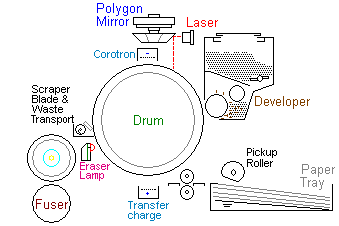
Fuser errors usually occur after printing many thousand pages. The printer control panel shows a message like "50.1 FUSER ERROR". In all probability the fuser will need replacing which is expensive. For the LaserJet P4014:
- Just under £200 for a fuser alone
- Somewhat over £200 for a maintenance kit
A new fuser for a machine like the P4014 is more expensive than some new printers. On the other hand those cheap little printers are expensive to run, whilst the P4014 and P4015 have big cartridges that deliver a page for between 0.7p and 1p per page, amongst the industry's lowest. The per page price for little printers tends to be three to five times higher. If you need a lot of printing, you are going to replace the fuser in powerful printers like the P4014 series. The good news is that it is easy to do, you don't need an engineer to do it and if you get a maintenance kit the printer will be good for just under a quarter million more pages.
If you are happy to buy a new fuser or maintenance kit without further reading by all means do so in the catalogue here. However if you hope to save money or just to learn why the fuser might have failed then keep reading.
What Fusers Do
Fusing is the last stage in the laser-printer process. The fuser heats and presses toner powder to make it adhere to the page.
Toner powder is laser printer "ink". Toner is a fine-ground plastic dust with the consistency of cornflower. Toner materials are strongly attracted to static electricity.
The print process focuses around the imaging drum, which is part of the cartridge, together with the toner. The printer charges the drum using static electricity then as it rotates it is selectively discharged using a laser creating a latent image. Next the drum rotates past the developer, which carries a layer of toner. The static fields attract toner powder which is then pulled onto the drum. Further in its rotation toner is pulled off the drum and onto the page by the transfer roller. The fuser softens the toner and sticks it to the page using pressure. More here.
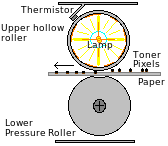
There are many possible designs of fuser but only two are common:
- Traditional fusers use a pair of rollers to heat and compress the page without smearing the toner. The top roller is a rotating aluminium tube coated in Teflon and heated to a couple of hundred degrees centigrade by a halogen lamp running down its middle. The lower roller is usually made of stiff heat resistant rubber material. The roller has a couple of sensors mounted on it, a thermistor senses the temperature and maintains it by turning the lamp on and off every few seconds. The other sensor is a cutout or thermal fuse that will keep the fuser temperature from rising dangerously high. This is a time honoured and widely used design. A disadvantage is that it takes some time to heat the rollers up to working temperature - so if another print job is expected soon it will be kept hot, wasting power.
- Instant-On fusers were invented by Canon and HP. The top roller is replaced by a heated ceramic bar but that on it's own would smear the page. To prevent this the bar is loosely wrapped in a Teflon sleeve which rotates with the page. The ceramic heater is powerful, it can turn on and heat the sleeve and the nip-point with the roller in less than ten seconds, so it is only heated to temperature when needed. A typical printer is used intermittently so this can save a significant amount of energy. Almost all HP and many Canon printers use this principle.
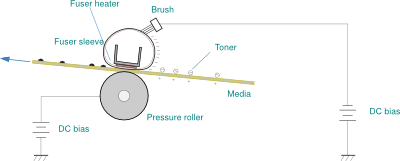
Fusers wear out. The Teflon coat on the roller or sleeve gradually loses its non-stick properties and then toner from the page builds up. Heavier page cover like dark pictures or strong black banners stress the fuser sleeve more. The materials fatigue due to the hot-cold and pressure cycles and and break up. The hotter a fuser runs the more it is likely to fail, the heater will be on more, and nearer its limits. Many other materials are near their limits too, like the rubber material of the pressure roller and it's glass or fiber filled plastic bearings. Heavier media like cards and labels will impose extra wear.
Fuser failure is just treated as "one of those things" with some cheap printers and there are no easily replaceable spares. When the fuser wears out it is presumed people will buy a new printer (most could be fixed). Higher cost printers have the fuser as a replaceable module. The P4014/P4015 series fuser is very easily changed; it is a simple plug-in unit. Changing the fuser adds about 0.1p to the price of printing a page and is often forgotten. The price of toner is far higher and costs between 0.7p and 3p per page depending on machine and brand. When people are faced with buying one, fusers can appear expensive but the cost is trivial in the greater scheme.
Fusers wear out just as inevitably as cartridges use toner. A fuser typically lasts about 10 times as long as a large cartridge. With P4014 and M601 series printers the firmware will predict the failure and at 225,000 pages it will prompt the user for a maintenance kit. The supplies status page and the Information > Supplies-Status
page give a bar graph showing when a new kit will be required.
With HP printers, owners are at liberty to ignore the maintenance kit message, there is an option to clear it for a further 10,000 pages and it is possible to set longer intervals. If you do those things then you will wind up with a 50.X message. That probably means the fuser has come to the end of it's life. It is just possible you might be able to continue anyway, the possible remedies are dealt with shortly.
50.X Fuser Errors
Fuser problems are sometimes described as "50.X Errors" because "50" and another digit is what most HP LaserJet printers show on the control panel. Many printers use the same message which might sometimes cause confusion, but across the printer range the fusers and problems they raise are quite similar.
Fusers for the LaserJet P4014/P4015 often last beyond 225.000 pages of print. Whilst that is generally true there isn't a guarantee. Like car tyres, fusers generally last several years; it is possible to wreck them in a few weeks.
Heavy black print, thick paper, envelopes, labels and plastic media are all likely to exact a toll from a fuser increasing the wear and damage and shortening it's life.
Fusers are straightforward at one level -essentially a hot mangle. In detail the process is quite complicated. A ceramic rod with one or two thick-film resistors under a glass film and a non-stick sleeve is violently heated whilst a stream of cold paper at 1 sheet per second is pressed hard against it. The fuser needs careful design so that it cant set fire to the paper (which was a problem in 1960s copiers). The temperature has to be sufficient to make the toner tacky so that it sticks to the page, but not so high that is sticks to the Teflon. It has to achieve this with material ranging from bank-paper to card and transparencies and with toner cover ranging from nothing to sometimes as high as 90%. The printer has to cope with users who have no idea of these complexities telling it to do the wrong thing.
User Guide
For all 50.x errors the HP P4014 series User Guide says in its "Control Panel Messages" chart (p285) :
A fuser error has occurred.
- 1. Turn the product off and then on.
- 2. If the message persists, contact an HP-authorized service or support provider.
The fuser in printers like the P4014 is supposed to be user replaceable but they suggest you to call an outsider; that is disappointing. In some cases the cost of a call-out could make repair uneconomic.
At least in the Service Manual they are a bit more informative.
50.X FUSER ERROR A fuser error has occurred. The values for X are listed below.
- 50.1: Low fuser temperature
- 50.2: Fuser warm-up service
- 50.3: High fuser temperature
- 50.4: Faulty fuser
- 50.5: Inconsistent fuser (verify voltage model)
- 50.6: Open fuser
- 50.7: Pressure release mechanism failure
- 50.8: Lower fuser temperature
- 50.9: High fuser temperature
- 1. Power cycle the product to determine if the error is persistent.
- 2. Verify that the correct fuser model is installed in the product.
- 3. Verify that the correct voltage fuser is installed in the product.
- 4. Verify that the fusing assembly is firmly seated in the product chassis.
- 5. Verify that the connection to connector J82 on the DC controller PCA is firmly seated (P4014 series only).
- 6. Inspect the fusing assembly connectors, at the front of the assembly, and the connectors on the high-voltage power supply PCA. Look for bent pins or debris. Clean or straighten the pins if necessary.
- 7. If the error persists, replace the fusing assembly.
- 8. If the error still persists, replace the high voltage power supply.
Fuser errors need a bit more explanation.
"50.1" is usually clear enough and the end of the fuser. It is just possible that the power-supply or the DC-controller might be to blame but to check that meter the fuser heater elements. "50.5" means you are trying to use the wrong fuser (the 110V device won't work in a 220V machine and RM1-8396 for the M601 apparently will work but will give errors).
The other errors are more questionable, possibly recoverable. They are all capable of disappearing - or of meaning there is something rather worse than a fuser wrong like the power supply board or DC-controller. We'll return to those issues below.
Errors Without Messages
Fusers can go wrong and initially give no error at all.
If the Teflon foil shreds but is still largely intact then non of the printer sensors will detect an error - at least at first. The user will find marks on the page and toner not adhering to the page properly and might find some bits of foil in the output tray.
Less self evidently fusers can give smeared print. Instant-on fusers use a non-stick sleeve around a ceramic bar heater to prevent print smearing as the page touches the heater. The sleeve is lubricated to make sure it turns freely, but it has to do this at high temperature. Lubricants that work well at high temperature are an interesting science. Fuser refurbishers have sometimes got the lubricant wrong. To see if the fuser is causing print problems use astop test.
If the lubricant has settled in an odd pattern it is possible for the fuser sleeve to stick, creating a paper jam. In printers like the P4014 and M601 the fuser has a separate drive motor and cog-chain. In principle the DC controller should notice if the fuser is unable to turn properly and the 59.2 error should be raised; however there is evidence that this doesn't happen so jams are possible.
The fuser also carries one of the paper detection flag and photo-interrupters, so it can give paper feed errors if this fails.
Errors Messages and Speculation
Dealing with computers, fault finding and problem solving is often largely a matter of speculation and inference - quite contrary to the logic and certainties sometimes presumed to dominate.
HP know what their error messages mean; however they don't always make it at all clear in the manuals. In fact, as we note above, it is left totally opaque in the user guide and what the service manual says is just a bit more revealing. There is a bit of evidence that the design teams have some leeway in what faults get which messages and that information might not filter through to the teams working on documentation and customer support.
Research on Internet forums does makes it clear that people often respond to the prompt "50.X FUSER ERROR" by buying a new fuser; its an expensive item and it isn't always the right answer. It is even possible to install a new fuser and have it damaged as well - (its happened to me on one occasion). People who sell fusers don't find much profit in it (HP gets most of the purchase price) so we don't want damaged ones sending back. If HP don't reveal precisely what the messages mean we have to do a bit of research, make some assumptions and try to infer what is going on.
50.1: Low fuser temperature.
50.1 Low Fuser Temperature Error usually means the fuser stayed cold when power was applied. The implication is that is has a damaged heater circuit, and most probably all the heater elements in the fuser itself have blown.
The 50.1 Fuser Error is a low fuser temperature. The fuser heater was given power but the thermistor monitoring circuit showed no warm up. Since thermistors don't often fail the fault is more likely to be the heater. If the fuser is taken out of the printer it is often stone cold - (be careful because if the thermistor did fail then the fuser could be very hot!)
Checking that the heater really has failed needs a multimeter to measure the resistance. There are actually two heater traces on the P4014 fuser (many older fusers have one trace, some now have three). The wires feeding them come out on either side of the fuser and go to two or three of the larger pins.
Web Research
I tried querying Google with P4015 "50.1 FUSER ERROR"
in quotes; this gave About 6,500 results
which is lower than might be expected for the most frequent error, perhaps because technicians are only too familiar with it.
- fortwayneprinterrepair Good introductory article by a working engineer. Not much information going beyond what most of us know. Quite a bit about direct power supply which is will be more relevant on US 120V power. Nothing about the sub-thermistor, pressure adjustment photosensor or about replacing parts. Wrong about there being nothing compatible (M600 and Nupro). No diagram. (OK I'm being picky)
- Precision-Roller YouTube video on installing a mintenance kit in the P4014.
- printerrepairsupport Brief, mentions turning off and on and power source, doesn't discuss any part numbers other than RM1-4554 but no mention of CB506-67901 or RM1-4579. No diagram. Blog with no comments.
- thelaserguys Rather generic page about "50 Service Errors" primarily aimed at the 4200 series so a bit out of date. However they do have a good article on metering suspect fusers
- fixya Rather generic page covering a great many printers in Fixya's usual cheerfully brief (not to say innadequate) style. Typically 1702 people viewed a page 2 people found it helpful.
- helpowl More adverts and offers of miscellaneous irrelevant dowloads.
- fortwayneprinterrepair puffing his article above.
- mindmachine our own article on the P4515 printer.
- depot-america seriously out of date article unless you still have LaserJet 8000 series printers.
- printertechs General laser printer troubleshooting page. Slightly disappointing material because printertechs are often very good.
50.2: Fuser Error.
50.2 Fuser Warm Up Service or fuser warm up timed out. When the printer tried to heat the fuser the temperature measured by the thermistor did not change sufficiently in the time allowed. This problem seems less frequent than "50.1" and a bit less common than it used to be on older printers. It seems that the temperature does change when this fault occurs, just not sufficiently. The fault is a bit more difficult to diagnose because more details of the circuit are involved.
There are actually two heater circuits in the P4014 series fuser (although the circuit diagram shows them "common" at the fuser connector). If either side fails that will leave the fuser able to warm up but not reach the working temperature needed for full-speed operation from cassette 2. "50.2" might not be just like 50.1 but it would spell doom for the fuser.
However it is also possible for the fuser not to reach temperature because the supply voltage is inadequate in some way. Heat falls away rapidly with voltage (square law), so a power brown-out may allow printer electronics and motors to run but be insufficient to get the fuser to temperature.
Printers should be plugged directly into a wall outlet, not into an extension cable and certainly not into a UPS. HP and many other sources stress that low voltage issues can be caused by extension cables. Most buildings were built and wired long before IT equipment became commonplace and extensions are used to provide power for clusters of computers. In the US power is supplied at a nominal 120 volts or so. The heater in a fuser needs about 10 amps of power to reach temperature - which is near the limit of 15 amps can be drawn from a NEMA-5 outlet. The high current can pull the voltage down. This problem is probably more common in the US than in Europe and the UK where the 220 Volt supply voltage means the printer only needs to draw about 5 amps. However the argument still holds - if you have a 50.2 error try plugging the printer directly into the wall.
Readers might be surprised but in our own office we found a 2 volt drop between a wall-socket and the farmost extension with nothing but computers, routers and monitors plugged in - the printer fuser wasn't even operating at the time. (OK some of that could be power factor).
"50.2 error" is a problem because there could be other causes. Operation of the circuit goes along the following lines.
The printer begins it's initial self test and warm-up at power on. According to the Service Manual the printer temperature is measured using the environment sensor thermistor on the fan housing and the DC controller estimates how long the fuser should take to come to temperature. Power for the fuser is actually switched by the power supply board, largely under instruction from the DC controller. The thermistor on the fuser feeds back the current temperature to the DC controller. There are three main things in the feedback loop - fuser, DC-controller and power supply, but the environment sensor has to be taken into account as well.
With some printers a warm up problem might be caused by the environment thermistor. If the printer has been moved from a cold to a hot room (or from a warm place to a cool one) then the environment thermistor will be wrong and the fuser warm-up timing will be out as well.
Look for weird things like material stuck to the sleeve which might stop heat travelling correctly or distort the material so it doesn't sit correctly. A traditional fuser could get material stuck under the thermistor so that the temperature on the roller was too high whilst that on the thermistor was too low. However we don't think that is likely for the P4014 fusers because the thermistor is on the heater bar inside the sleeve.
Diagnosis & Repair
50.2 is quite likely to be fixed by unplugging the printer, leaving it for half an hour so the fuser cools down then trying again. Meanwhile get it plugged directly into the wall. Cycle the printer power a couple of times before concluding that a new fuser is needed. Try metering the heater circuit and thermistor to find out if it is good.
If the problem persists another point to check might be the printer driver fuser setting. The P4014 has four fuser settings (for each media type) the idea being that the user can select the one with best results. It is possible that firmware might be confused by particular mixes of settings, heavy media and unfortunately low voltage.
If 50.2 were to occur whilst printing was in progress that might imply the media is cooling the fuser beyond it's ability to heat up.
Web Research
I tried querying Google with P4015 "50.2 FUSER ERROR"
in quotes; it gave About 70,400 results
, suggesting this is a fairly popular topic.
- fortwayneprinterrepair Brief article specifically about the P4014 series and 50.2 errors
- printerrepairsupport Another article specifically about the P4014 series and 50.2 errors, rather similar to the first.
- HP_forum. Question is relevant but answer just says "get it repaired under warranty", which won't be much help for owners of the P4014 series now.
- spiceworks article about ghosting ultimately cured by swapping a third fuser. I didn't feel the advice was very sound. Should have done a stop test.
- fixya Answer ripped from somewhere else ?
- feedreader.com Nearly useless.
- laserzone123 Boilerplate rubbish trying to sell refurb fusers for $150 with $50 charge if no core exchange. Refers to the P4015 as having an upper fuser roller, it has a sleeve instead.
- printertechs article suggesting that not having the fuser internal connectors onto the heater ceramic pushed home could give the 50.2 error on a range of HP printers. A good suggestion.
- laserprinterhelp General article on the P4015 series
- fortwayneprinterrepair puffing the article that heads this list.
- marketpoint.com Almost nothing beyond cut and paste from the service manual.
- fixyourownprinter forum stuff directly relevant to "50.2" on the LJ-4200 but with some relevance
- mindmachine article I'm working to improve.
50.3: Fuser Error.
50.3 Fuser Error Warm Up Service or Fuser Error High Temperature. The fuser became hotter than expected.
The high temperature problems that give "50.3" might seem the converse of "50.2" low temperature but the two are rather different. Extension leads won't cause high voltage; nor will most possible failure modes in the fuser heater. High temperature could be because of power, ventilation or a failure in the control circuit. A defect in the fuser is possible, but not a certain diagnosis merely on the basis of a 50.3 message.
High fuser temperature could be caused by the electricity supply giving high voltages, and this is more common than generally thought. However, before jumping to the conclusion that the fuser has gone wrong - or the power supply is overwhelming the printer, some other checks will help. Some of these checks are not very easy, but could save time and money.
Overheated Fuser
Signs of an over-hot fuser before an error happens are:
- Creases vertically in the paper. Paper creasing usually happens when the fuser is hot and / or the paper is excessively damp. Paper always contains some water - it is a hygroscopic material and will pick up moisture from the atmosphere even if it could be hermetically sealed in a pack. Very dry paper may not work in a laser printer anyway, the electrostatic transfer characteristics would be odd. Paper comes into the fuser cold and is suddenly hit with blazing heat, it expands and softens as steam is driven off but not at all evenly as it is in the tight grip of the pressure roller. The result can be one or two somewhat irregular creases down the page. Other signs of the same problem is that paper will curl excessively in the ouput tray, sometimes rolling up into a cylinder along its length. Obviously paper in this condition won't pass through a duplexer reliably.
- offsetting is another possibility. The toner is too hot, melts and sticks to the hot surface but the paper does manage to separate from the fuser. Unfortunately the toner does not, travels round and makes echoes or ghosts of the print down the page. This is known as offsetting; the ghost print is at intervals of 94 mm which is the circumference of the fuser sleeve.
- paper wraps into the fuser. The toner gets too hot and tacky, the page cover is too high and the paper fails to separate from the heated surface. It sticks to the hot surface of the sleeve instead and dissapears into the fuser. The printer should go to a 13.xx error as the page never emerges. This can be difficult to spot as the paper wrapped around a fuser looks just like a oddly coloured roller. It is also difficult to fix without dismantling the fuser. Sometimes the trailing edge of the paper going round is visible and it can be gently pulled and peeled away.
These things can happen without the printer actually going to error, although the last problem is very likely to precipitate a "50.3".
Outline of the Works
Laser printers use pulses of high power to heat the fuser. The fuser forces soft plastic toner powder into the surface of a medium such as paper giving a tough, wear resistant finish to a page. To do that the fuser raises the surface of the page momentarily near the melting point of the toner. At the same time a pressure roller drives the toner into the pores of the medium. The toner powder used in the LaserJet P4014 series printers is a mix of polyester and iron oxide specially chosen for its low melting point because that improves energy efficiency. HP say (on the MSDS) that the specific polyester used is a trade secret. A bit more information on toner behaviour is available under the CC364A cartridge heading.
The fuser used in the P4014 series is a design invented by Canon and HP that uses a ceramic bar heater wrapped in a rotatable sleeve of Teflon-like material to prevent smudging. The heater is a strip of ceramic with a pair of thick-film metal and carbon like traces on it acting as heaters. The heaters are quite powerful; in action the printers draw just under a kilowatt of power and almost all of that goes towards fusing. If the heaters were not in contact with the sleeve and continually cooled by a flow of paper we suspect they could light up yellow and burn out. (We haven't tried it because we don't have any heaters to waste on entertainment).
The heater is in not normally in danger of burning out because of a control circuit built around a thermistor on the back of the heater. The thermistor feeds temperature readings to the DC-Controller, a microprocessor responsible for print-engine actions in general. The DC controller is told what temperature to reach by commands from the control panel, or from the formatter (which gets them over the network from the driver in the user's computer). The DC-Controller doesn't actually have the clunky components needed to control power itself, they are on the power supply board. Control of the fuser is therefore spread across the fuser itself, the DC-Controller and the power supply board. In addition there is a thermistor on one of the fans acting as an environmental temperature sensor and this lets the DC controller estimate how much power will be needed to raise the fuser to working temperature.
What Could Go Wrong?
Ventilation is a possible cause of problems. An excessive temperature might suggest a ventilation problem or fan failure. The P4014 series designs use no fewer than four fans, although they aren't all necessarily at full power unless the printer has done a lot of work, (The printers are sometimes criticised as noisy). It is widely suggested that blocking the fan vents on the side of the printer can trigger 50.3 errors.
Ventilation issues are a slight a puzzle. If the fuser innards are becoming too hot why does the DC controller feedback circuit not reduce power until the flow of paper (or air from the four fans) cools it down?
Heavy work might cause overheating. It may be possible to trigger "50.3" by working the printer continually, or on heavy materials like card-stock which require the fuser temperature turned up. Some printers slow down in circumstances where they have been pushed to overheating. We aren't clear that the P4014 series do that although it does slow down for some materials from tray 1. One of the errors in early versions of the firmware was to switch to slow-print jobs from tray 1 when there was a fuser problem. Was this apparent software error actually a feature - that it could print at all with a dud fuser?
The thermistor circuit could fail. Thermistors work in the temperature range they are rated for - which in this case runs quite high. We don't actually know what temperature the core of the fuser operates at, we see other sites giving figures like 350 centigrade but we doubt that and also think it will depend on what point is measured - the actual heater element, the sleeve adjacent to the heater or the paper in the nip-point between heater, sleeve and pressure roller. The heater will be somewhat hotter than the paper passing under it, as it acts as a reservoir. Paper trapped in a fuser discolours but doesn't usually char much. Thermistors do operate hot and they can fail. It is fairly easy to test a thermistor- they are simply resistances that vary with temperature.
Control breakdown is the worst possibility because it could be spread across several positions. The DC controller and environment sensor thermistor could be implicated. The most likely point of failure is on the power-supply board. If so:
- It is going to be difficult to diagnose, the power supply is deep inside the machine and not easy to work on because it deals with mains power and makes the high voltage for the cartridge and transfer rollers. It will be quite difficult to test out of circuit.

- It could be expensive to fix. New "High Voltage Power Supplies" from HP are expensive - although we can probably source "clean working pulls" from decommissioned machines.
- It will be difficult to fix anyway. The board is in a difficult position in the LaserJet P4014 series - half the printer has to be dismantled to exchange it.
Laser printer electronics contain several measures to prevent the heater running out of control, there is a cutout in the fuser's own heater circuit which should give "50.6" if it is triggered. The powers supply board and engine controller together form a safety circuit to shut the fuser down. The need for all this is that the
Rogue mains power seems a likely culprit for "50.3" errors in our opinion. The fuser got too hot more quickly than the DC-controller firmware expected. Despite all the electronics in the printer the fuser is actually a heater connected directly to the mains. If the mains voltage is 10 percent higher than it nominally ought to be then current goes up 10 percent as well and so the power output of the fuser is 21 percent higher than expected (presuming the resistance of the heater doesn't change). That is quite a significant effect.
UPSs are for computers, NOT laser printers. In principle it might sound as though laser printers could benefit from the sort of power regulation provided by a UPS. However that is probably the worst thing to do unless you have the budget for a hefty UPS. In principle the UPS should give a stable output at the printer's design voltage. In practice a P4014 series device is a huge load of about 840 watts average when it is printing and somewhat more when the fuser is operating. It would need a supply rated at 3 kilowatts or more (about 4KVA) to guarantee a good supply to most laser printers. If too much load is placed on a UPS or inverter the frequency, power-factor and voltage will all be out of kilter and the result could be malfunctioning of the fuser control circuits. For instance, power switching semiconductors are generally intended to operate at the zero-volts point of the AC power cycle but if the power factor is bad that is not the zero current point and the switch could be destroyed. If you must have printing protected by a UPS choose an inkjet, most don't have the high power demand of a fuser.
50.3 problems seem likely to be printers being fed too high a voltage or an odd power-factor. Metering power supplies is a bit difficult and could be dangerous, although it only needs a multimeter set for AC volts. Many UPS's will report the line voltage, so a report from one of those near the printer can help. (No, the printer doesn't need plugging into it, the UPS and printer just have to be on the same circuit). Perhaps it is best to look at simpler solutions first.
Diagnosis & Repair
50.3 is quite likely to be fixed by unplugging the printer, leaving it to cool down for half an hour then trying again. DO NOT merely turn the printer off and on again, there is a risk that a second dose of power will push the fuser to the point where the fuser cutout operates or actual damage occurs. Cycle the printer power a couple of times over an hour or so before concluding that a new fuser or any other action is needed.
The LaserJet P4014, P4015 and P4015 have no fewer than four fans to give the machine airflow. Fan failure should raise a "57.xx" error of course, but it probably is possible to have a fan that does turn sufficiently to not give an error. Make sure all the fans are fairly clean and spin freely.
Fans are no use if users block the vents with ledgers, catalogues and other desktop clutter. Allow about 150mm clearance on every side. Printers should really occupy their own table as they shouldn't be too close to users.
If the problem persists another point to check might be the printer driver fuser setting. The P4014 has four fuser settings (for each media type) the idea being that the user can select the one with best results. It is possible that firmware might be confused by particular settings. Most HP printers have the fuser temperature settings in a "PRINT QUALITY" menu under "FUSER MODES" and can set the level to Low, Normal, High1 and High". This printer series (P4014 etc) seems to have Light1, Light 2, Normal and Heavy but that might be firware dependent. Generally a higher setting will work better on heavier media like letterheads and envelopes - at the possible cost of a shorter life for the fuser. If there are frequent 50.3 errors work from the basis of the default settings.
A warm up problem might be caused by the environment thermistor. If the printer has been moved from a cold to a hot room (or from a warm place to a cool one) then the environment thermistor will be wrong and the fuser warm-up timing will be out as well.
Certain combinations of media and settings may be capable of giving the 50.3 error during a print run. The fuser shouldn't be run too hot - it is bad for the pressure roller rubber and the bearings if nothing else so if it does go to error that may be a blessing in disguise.
Somewhere in their list of instructions on the "50.3" error everyone says something along the lines of "remove, inspect and reseat the fuser". There is no harm in it. It is possible that the thermistor contacts were tarnished - and you might find a label or other foreign object stuck around the fuser sleeve preventing it radiating heat properly.
If the fuser sleeve does not rotate properly then if media were to arrive print will smear. However the fuser should be moving and at temperature before the print media arrives so if the film is not carrying heat away presumably the 50.3 error could happen.
Ultimately you may need a multimeter to solve "50.3" problems. First to test the fuser, try metering the heater circuit and thermistor to find out if it is good.
You may need to test the mains power (line voltage). Since exposed meter probes could deliver a fatal electric shock this should be left for an experienced technician if you have the slightest doubt about your own abilities. Another alternative is a plug-in energy meter, which will often display the voltage and many of the better UPSs will give a read-out of current line voltage as well
We cannot definitely say error 50.3 is NOT a bad fuser - but since fusers are expensive it would be wise to eliminate other possibilities first. Multimeters cost about £10 and are handy for anyone with technical interests. Fusers cost about £180 delivered. If you have a "50.3" - check the other things before buying a fuser.
Web Research
I tried querying Google with P4015 "50.3 FUSER ERROR"
in quotes and got About 3,380 results
suggesting some minor interest in the topic.
- printerrepairsupport Brief article, to the point so far as it goes. I'd want to do more checks before concluding a fuser needs replacing on the grounds of a 50.3 error.
- thelaserguys Generic page on "50 Service Errors" I think this site was once good and has been allowed to drift out of date, every printer mentioned on this page is near-obsolete. Even if it were up to date there isn't much information on the topic.
- HP_forums seem to specialise in one-question, one-answer stuff. Not very informative but recommends checking the input voltage readings.
- fixyourownprinter Forum thread right on the point but doesn't arrive at a fix.
- twitter for FW printer repair. No use for my purposes
- fortwayneprinterrepair
- fortwayneprinterrepair puffing his own article
- depot-america For old printers and scraped from the service manual.
- fixya The usual mixed bag of irrelevances with one mention of 50.3 and no solution. If Fixya didn't exist would it prove necessary to reinvent it.
- putangas fortwayneprinterrepair puffing his stuff.
- rhinotek somewhat dated list
Whilst the articles generally covered the same ground I didn't feel they made any headway into how a fuser could get over-temperature without some glitch in the feedback loop allowing it to do that.
--50.4: Faulty Fuser.
50.4 Fuser Error Often said to be "fuser heater wire failure" (about 20 HP service manuals use this phrase). Sometimes however its Fuser drive or power unit error. Check that the fuser is for the right voltage (110V in the US, 220V in Europe Ireland and the UK). However the LJ 4200 manual says "A problem exists with the customer's line voltage."
Some care might be needed with this message. The HP P4014/P4015 service manual merely says:
50.4: Faulty fuser Verify that the fusing assembly is firmly seated in the product chassis. Reseat
It seems that "50.4" can mean rather distinct things in different printers
Web Research
I tried querying Google with P4015 "50.4 FUSER ERROR"
in quotes and got About 1,590 results
; not a popular topic, then, except among the usual crowd of error-code appreciators.
- fixya usual mishmash of printers and error codes with bits of the service manuals scraped and pasted in for enlightenment.
- thelaserguys Rather old page relating to even older printers.
- printertechs General laser printer page that only mentions 50.4 in the context of the CP2025. A strongly recommended site nevertheless.
- helpowl Several forum questions, half of them about the P4015 but no worthwhile answers.
- HP LaserJet 4200 4300 Numerical Error Messages - It does contain an entry for 50.4 that lead to
The problem exists with the customer’s line voltage. ... The line voltage and current source at the printer location might need to be inspected to ensure that it meets the printer’s electrical specifications.
- LJ-5100 LaserJet 5100 Numerical Error Messages - but it doesn't even have 50.4.
- CLJ-4500 I seem to have hit a shoal of HP error pages. Rather unhelpfully this one says "A fusing error occurred that is related to a faulty fuser".
- fortwayneprinterrepair Big index of articles. I couldn't spot a specifically relevant one in this case. Quite useful though.
- printerrepairsupport This short blog item relates to the P3015 and suggests "drive circuit failure"
- titaniumprint offering the Error Codes chart.
- laserzone123 offering the "Solve Problems" bit of the manual.
- printertechsforum offering another index page - some very interesting stuff but in higgledy-piggledy order.
- onsiteprinterservices Nothing much but an advert.
- fixyourownprinter index page for error 50 on old printers. One semi-relevant entry already seen under 50.3.
- fixyourownprinter same again
- thumbcreator Sort of interesting survey of pages on the issue, but full of ads and downloads
I didn't really feel I'd got an answer to what "50.4" actually was, but at this point I got repeat the search with the omitted results included
, so I gave in.
I wouldn't recommend a new fuser for an HP LJ-P4014 series on the basis of any of that. If you have "50.4" on a printer then:
- Do as the manual says and try reseating the fuser.
- Check the connectors on the fuser.
- Meter the fuser power connectors
- Make sure the printer is plugged into a wall-socket, not an extension or UPS
- If non of that proves the problem and you are knowledgeable about electrical matters or have a plug in energy meter, measure the mains power supply.
50.5: Faulty Fuser.
50.5 Inconsistent fuser (verify voltage model)
This is usually a nice clear problem, you just replaced the fuser but have got the wrong one. The only other explanation might be that the connectors aren't mating properly.
HP say:
Verify that the connection to connector J82 on the DC controller PCA is firmly seated.
Inspect the fusing assembly connectors, at the front of the assembly, and the connectors on the high-voltage power supply PCA. Look for bent pins or debris. Clean or straighten the pins if necessary.
This problem was (and remains) notorious with LJ 4200/ 4300/ 4250 / 4350 printers where the fusers look the same but are different in detail. People neglect to get the printer model completely right and order the wrong fuser. Physically the fuser fits, but the printer shuts it down. This opportunity shouldn't exist with the P4014 / P4015/ P4515 range because they all use the same fuser. Unfortunately a new opportunity for confusion has opened up with the M601 / M602 / M603 fuser which apparently does fit in the P4014 but allegedly gives error 50.9. (Yuk)
Web Research
I tried querying Google with P4015 "50.5 FUSER ERROR"
in quotes and got About 31,600 results
; implying a popular topic.
- thelaserguys page seems innordinately popular with Google, it isn't with me because it was never very informative and is out of date. I'm sure it has backlinks, it will once have been best of breed. Sorry, I'm sure your nice people. Just this can't be the best possible information on "50.5".
- depot-america another seriously out of date page. There are probably very few 5SI and CLJ-4500 printers left in service - you cant get the parts.
- printertechs Just the Index page again. Useful site though.
- HP_LJ-5100 Numerical Error Messages again - fine but irrelevant
- HP_forum Brief exchange on the LJ-4250 but making an excellent point. Sometimes a front cover gets changed since 4200 or 4300 front cover will fit. So you can get the right fuser for what you only thought was the right printer.
- backpage.com completely irrelevant - it must be triggered by an ad that used to be on the page.
- backpage.com Just an add.
- socalprinterservices Ad by a US maintenance company using the error codes as an attractor but giving no information
In practice there were just a couple of pages of scarcely relevant stuff before the repeat the search with the omitted results included
message.
Returns Problem
If you have the "50.5" error you have more than one problem. Not just how to get the right fuser but how to persuade the supplier to take back the wrong one.
Parts suppliers like ourselves are well aware of the problem and take care not to get fuser orders wrong - that doesn't mean mistakes never happen, and we will put them right if they do.
Our own experience and that of distributors is that people can be a little careless about what they order. By the time you get that "50.5" error you opened the box and installed the fuser in the wrong printer. The argument that "Marks and Spencers just take things back" isn't helpful, they make a huge margin on clothes and anyway that policy has changed. Now prove that the printer could not have damaged the fuser (mostly, they don't but they could); that you didn't mishandle it and that it is correctly re-packed in an unmarked box. We find people don't like buying spares where they feel someone else has opened the box. Suppliers try to be helpful but these parts aren't hugely profitable to us (they may be to HP) so non of us in the spares community can write things like fusers off.
--50.6: Fuser Error.
50.6 Fuser Error is one of those errors that HP don't seem to have fully standardised. For the HP LaserJet P4014 series the HP Service manuals (all editions) simply say:
50.6: Open fuser
... which isn't helpful. Judging from what similar printers like the LaserJet 4200 etc reported in this case it seems to mean "open circuit" rather than mechanically not shut and the report relates to the heater, not the thermistor or photointerrupters.
However there is an unfortunate mix of printers and errors using this code which obfuscates it's meaning .
50.6 Fuser error Main or sub thermistor bad 50.6 Fuser is defective (drive circuit failure) CLJ 2600N/ 4600 / 4700 CP4005 / 9500 / 5500 open fuser heating circuit between the fuser and low-voltage power supply CLJ 4500 6 fuser heater cutoff CLJ 8500/8550) A heater error has occurred 1 Turn the printer off and on in the fuser. LJ M3027 M3035 The main or sub thermistors are unable to provide temperature feedback to the ECU. The main and sub thermistors monitor the fuser assembly hot-roller temperature and provide feedback to regulate the fusing temperature. 4240/4250/4350 use this error to mean "open circuit".
If you search on the Web things get no better.
Web Research
I tried querying Google with P4015 "50.6 FUSER ERROR"
in quotes and got a suggestion of About 31,600 results
; implying a popular topic.
- fixya provides another irrelevant page of various half-cocked fixes for a cornucopia of unrelated printers I didn't ask about
- printerrepairsupport article about the LJ 4240/4250/4350 where the "50.6" fault definitely means the fuser is open circuit.
- depot-america have a fuser errors page that is really popular according to Google but I can't imagine why because nobody much has these printers any more.
- fortwayneprinterrepair index page (again)
- HP_CLJ_2600N Control Panel Error Messages.
- HP_CLJ-4500 Numbered Error Messages for the Color LaserJet 4500 and 4550 not relevant to the query.
- HP_LJ-2300 Numerical Error Messages. Not relevant to the query but I'm gradually getting a list of these pages.
- desy.de for some reason giving out Partshere's copy of the P3005 troubleshooting guide.
- rhinotek rather old list of error codes in PDF form.
- scribd Flash version of the service manual.
- laserprinterhelp forum seeded from service manuals; not clear which they culled this excerpt from.
- onsiteprinterservices nothing but an advert stuffed with unhelpful text.
- printerrepairsupport using Facebook for promotional links - no worthwile info.
We think "50.6" means the printer was unable to detect current being drawn by the fuser and gives this error rather than the "50.1" error meaning "It stayed cold".
--50.7: Fuser Error.
50.7 Fuser Error generally seems to mean Pressure Release Mechanism Failure
and that is what the service manual says in this case.
These printers have a small innovation compared with the LaserJet 4200, the fuser has a pressure release. This probably has two aims:
- pressure can be set correctly for the media in use
- it is easier to take paper out of the fuser after a paper jam with the fuser still in the machine.
The LaserJet 4200 didn't have this, instead it had a green knurled knob to help get paper out of the fuser. Users tended to be impatient and rip at the sheets instead, which could wreck the sleeve.
The mechanism puts the fuser motor momentarily in reverse engaging a cog which sets the gap on some cams. Previous printers couldn't do this because it would be impossible to reverse a motor that also drove the drum, so this is one good reason for the collection of separate motors used in the P4014 series.
Photosensor PS699 is the fixing pressure release sensor. If the printer attempts to work the pressure release mechanism and this sensor doesn't operate then "50.7" will result. On the LJ-P4014 series printers 50.7 quite probably is the fuser but on some other models it is likely to be other gears. On the LJ-6015 family a split gear in the printer causes the problem.
Web Research
I tried querying Google with P4015 "50.7 FUSER ERROR"
in quotes and got a suggestion of About 13,300 results
; once more implying a popular topic.
- fixya complete nonsense: someone selling an LJ-4200 maintenance kit, Check the power source and printer model (not for this error), Problem with Low Voltage PSU (printer hasn't got one and No Its Not, Initialize the hard disk (eh), and Most likely its a bad fuser (yes, its a fuser error).
- printertechsforum Quite interesting but re a CLJ-4550 so not directly relevant.
- laserprinterhelp this article is only glancingly relevant but it is quite interesting. I'm generally not much in favour of forums and this gives a reason why, it gives some fairly good information but gets little user feedback. < /li>
- helpowl Nothing relevant
- laserink Nice, brief list of error codes but it isn't always right.
- depot-america Not much help. Out of date.
- HP CLJ-4500 Error Messages - says "error occurred that is related to a fuser motor malfunction"
- HP_LJ-2300HP LJ 2300 Printer - Numerical Error Messages. Not relevant but it had 50.7 = Fuser pressure release mechanism failure too.
- laserzone123 giving away a pdf of the "Solve Problems" section from the service manual.
- fortwayneprinterrepair index page (again)
- rhinotek said "service not available" - it was the same old PDF by the look of things
- scribd flash version of the manual - slow, but better than nothing.
Again just a couple of pages of scarcely relevant stuff before the repeat the search with the omitted results included
message. Perhaps I need to change my search strategy. I'll give the current method a couple more goes.
50.7 Fuser errors due to the pressure release mecahnism not operating beg a question. Why did the pressure release try to operate? If it was a paper jam does the printer show a 13.xx error?
--50.8: Fuser Error.
50.8 Lower Fuser Temperature (sub-thermistor). The 50.8 and 50.9 errors are generated by fusers that have a secondary thermistor.
First Steps
As usual with too-cold/too hot errors the first thing to try is turn the printer off, leave it to cool down to room temperature then try again.
Whilst it is cooling down:
- make sure all the air vents have 150mm (6 inch) clearance around them.
- make sure the printer is plugged directly into the mains / line power and not into extensions or a UPS.
It doesn't matter that "it always worked before". Laser printers aren't meant to work on shared extension leads and the fuser operating intermittently creates far too heavy a load for most UPSs. If the error persists you have the option of buying a new fuser (nearly £200 ) or getting an engineer out to find the problem (call-out from £50 to £120 and the price of a fuser too) so save some money: plug the printer into a wall socket and give it plenty of room for airflow.
Details of the Problem
HP don't always make clear why printers have these secondary thermistor error codes; it is a relatively recent innovation in fuser design. However we can infer what is going on and confirm it from patents.
Traditional fusers have two rollers:
- a heated roller which is a hollow metal cylinder coated in teflon with a halogen lamp down the middle.
- a pressure roller which is foam rubber coated with solid heat-resistant rubber with a steel axle down the middle.
Heated and pressure rollers are forced together by springs and driven round by gears. Sometimes the pressure roller contains a heater element as well. Sometimes the spring loading is motorized to suit different media thicknesses. There can be two or three heaters down the center of the top roller to get it to temperature quickly. Making the wall of the heated roller thinner allows it to come to temperature more quickly as well.
Canon and HP dumped this idea because it consumes too much power. In a series of patents from the 1990s the heated roller was replaced by a sleeve of Teflon around a ceramic heater, making the ultimate thin-walled hot roller. The heater is powerful and the sleeve takes very little to heat up so the this fuser is "instant on". It is surprisingly robust as well, Teflon-like materials adhere to one another better than they adhere to aluminium so there is no definite sacrifice in longevity.
There could be a potential issue with control. A hot roller with thick metalwork all comes to roughly the same temperature because of the conductivity and thermal capacity of the metal. The metal of the hot roller conducts heat much better than does the paper media passing through the fuser nip-point. A single thermistor can represent the temperature across the whole upper roller.
Fusers with thin Teflon sleeve or coated foil could develop rather different temperatures across the 220 mm (just over 8.5inch) span across the fuser. This is particularly true if the material being fed through the printer is not a standard size. A single measuring point doesn't represent the distribution of heat across the whole fuser well. This is both a penalty but potentially an advantage of using a fuser sleeve.
When printing envelopes or postcards the fact that the entire fuser width heats up is no help, it just means the edges of the fuser run hotter than necessary overheating the margins of the heater element and the pressure roller. A particular focus of mechanical and thermal stress at the margins creates "edgewear". The pressure roller is a firm but elastic rubber. The ceramic heater bar is far less elastic and reinforced by a strong steel bar. The medium itself has a thickness, in the case of 80gsm paper it is about 0.1mm, and envelope about two or three times that because of the seams. The rotation of the fuser forces the paper in, but it is under considerable pressure at the margins. Mechanically the sleeve and the glass coat on the ceramic heater are under some stress, so is the pressure roller although in it's case the greater stress might be the area at the edges where the fuser is not being cooled by the paper passing through.
European Patent Application EP 0 977 097 A3 by Michael Martin of HP covers Sensing print media size to temperature control a multi-heating element fixing device
.
A fixing device control system controls multiple heating elements included in the fuser so that the duty cycle of the power applied to multiple heating elements results in an optimal temperature profile over the length of the fuser. Multiple thermistors are used in a feedback control circuit to regulate the temperature profile of the fuser
The P4014 printers do know about media size because as well as the size set for the tray they have two sensors at either side just after the registration station.
The actual fuser used in the LaserJet P4014 series is somewhat simplified from the ideal but has two thermistors, one near the middle and one near the margin. It appears that if the margin is too cool it will give "50.8" but more likely it will overheat and give "50.9".
The HP Color LaserJetCP5520 has something like the full implementation of the idea in the patent with two heaters, one for the middle of the page and another doing the edges and four thermistors, one in the middle of the heater, another nearby detecting the temperature of the sleeve and one at either end of the heater.
Web Research
I tried querying Google with P4015 "50.8 FUSER ERROR"
in quotes and got a suggestion of About 13,300 results
; once more implying a popular topic.
- fortwayneprinterrepair I like this site but this is just the index page and not an answer to the query. There is an article about 50.8 amongst the stuff but it is for the P3015 and isn't insightful.
- HP CLJ-2600N another in the collection of irrelevant printers that can have error 50.8.
- fixya wrong printer, wrong advice.
- chirasu.com About Chirasu.com "We capture snapshots of RSS feeds as their contents are udpated" - so that explains why its a miscellany of the semi relevant. Its a sort of search engine. Nothing relevant though.
- scribd Scribd flash version of the HP service manual. Useful enough if you can't find the pdf.
- helpowl right fault, wrong printer, nothing useful.
- thumbcreator collection of pages supposedly related to 50.3
I'm disappointed in this. There were just a couple of pages of scarcely relevant stuff before the repeat the search with the omitted results included
message. Perhaps I need to change my search strategy. I'll give the current method a couple more goes.
HP do themselves no favours. They know why they are fitting sub-thermistors in fusers (or if they don't Canon do) and why they merit a different error. However so far as I can tell they do not explain, either in the service manual of on their web sites.
--50.9: Fuser Error.
50.9 Fuser Error - High Fuser Temperature but from the secondary thermistor.
Secondary thermistors are used to assess the distribution of heat across a sleeve based fuser. Thermal distribution is simple if a fuser uses an aluminium heated roller - the conductivity of the metal will allow one thermal sensor (thermistor) to do the job. The powerful heater and thin sleeve of an "instant-on" fuser behave differently, especially with unusual shaped media are in use. For instance if the printer is working on envelopes or postcards then the edges of the fuser may well get too hot. That is the kind of thing "50.9" seems designed to detect.
Printertechs say this error can be caused by substituting an M600 series fuser (RM1-8395) in the P4014.If that is so HP have reintroduced the issue with the LaserJet 4200 / 4300 / 4250 /4300 where there was an issue with users getting confused about precisely what printer they had, ordering fusers that would physically fit but then getting 50.5 Fuser Error meaning "wrong fuser". Furthermore the P4014 doesn't actually give the right error message. When they devised the P4014 firmware they wouldn't know they were going to introduce a similar series with a wrong fuser that would fit. (Perhaps the M600 series do give 50.5 when you try a P4014 fuser in them).
However if the fuser is not wrong
This is one of those messages that may clear up if the printer is allowed to cool down. Turn the printer off off and leave it for 20 minutes.
Error 50 generally points to the need for a new fuser. For ordering details see above.
Web Research
I tried querying Google with P4015 "50.9 FUSER ERROR"
in quotes and got a suggestion of About 13,300 results
; once more implying a popular topic.
- HP forum Question and answer re 50.9 Fuser Error. The response is from the service manual and says check J82 on the DC controller, then replace the High Voltage PCB. HP persist in calling the board that; it does a lot more than high voltage, including fuser control.
- printertechs article on the M600 fuser causing 50.9 in the P4014 series, mentioned above.
- printertechs with another article on 50.9 errors in the CLJ-3600 series printers. Try powering off and reseating, but don't expect it to print for long without a new fuser.
- helpowl just a generic index - no idea why Google thought it important.
- fixya A couple of vendors simply advising people to buy a new fuser - it may prove the answer but 50.9 is one of those debatable errors so that isn't very helpful.
- fixyourownprinter thread regarding CLJ-3550 getting 50.1 then 50.9 errors possibly due to blowing a triac on the power supply board. This will innevitably sometimes happen to any printer. No real explanation as to why it then goes to 50.9.
- fortwayneprinterrepair
51.xy LASER SCANNER ERROR
51.xy Laser Scanner Error. Sometimes this may be "51.xy" PRINTER ERROR FOR HELP PRESS ? alternates with TO CONTINUE TURN OFF THEN ON". The error is generated by a fault in the laser scanner. With luck, it may prove to be a temporary error message; turn the power off and then on. If the error recurs, run thediagnostics menu laser scanner motor component test and listen for the motor noise. If the test fails or the error persists HP say to check connectors J86 and J93 on the DC controller.
According the the service manuals the P4014 series printers don't have "52 error" in their repertoire, and those faults seem to have been subsumed under this heading. Historically "51" was the laser and "52" was the polygon mirror motor but they are associated and the likely answer to both is to replace the whole assembly.
About the Laser Scanner
The laser scanner is the item that gives laser-printers their name. The laser itself is a semiconductor infra-red device not unlike those in DVD players. One key difference is that in the P4010 series (and M600) the laser is dual beam.
The laser is made to scan using a disk whose circumference is made up of several mirrors. (To be a bit trite, it is similar to a mirrored disco ball but there are only a couple of laser-lamps and just six mirror facets). The polygon mirror is mounted on a motor shaft and rotates rapidly.
The laser scanner has to work very quickly. Set to do 1200dpi at full speed it would need to scan 13200 lines in less than a second, but those dual beams presumably halve that to 6600. The service manual shows the mirror as 6 sided so one rotation provides 6 scan lines but that still leaves the motor needing to spin 1100 times in a second - or 66,000 rpm.
The laser diode(s) are mounted to one side of the mirror and focussed through a colimation lense. Semiconductor laser beams are not naturally collimated. The beam emerges from a cleaved facet of a chip so a copuple of lenses provide colimation and focus. After reflection from the polygon mirror the beam is re-focussed by a lense before being aimed down at the drum by one or more mirrors.
The laser scanner unit looks like a fairly simple black box but contains some fairly subtle engineering.
Error 51 Details
The "51.X Error" can be followed by one or two digits:
- 51.10 means beam detect malfunction
- 51.20 means laser error.
Mono laser printers are likely to go to error only when they are asked to actually print something. Colour printers need to calibrate as they start up (they print on the belt to do this) so they could give this error or its partner the "52 error" during the initial self test.
The P4014 is a mono printer so it should say either "51.20" or "51.2K". Just in case you land on this page but have an error on a colour printer the code "51.2C" would mean "laser error cyan". The subcodes for colours are the letters C=Cyan, M=Magenta, Y=Yellow, K=Black an 0=No colour.
Beam detect is an opto-detector at one end of the laser travel across the exit mirror. The purpose is to get precise timing and confirm that the laser mechanism is working. Some printers have a flag on the shutter that will get in the way of the beam if the cartridge fails to open it.
Laser beam error may be feedback from the laser-diode control board. Laser diodes are not quite straightforward, they have a half-life about 20,000 hours in the same way that LEDs do, but this is compensated by a backfacet diode detecting the light and working a feedback circuit. Laser output is also quite sensitive to heat and the electrical input needs to be adjusted for this as well. The circuit board on the back of the laser unit deals with keeping the laser in trim.
Laser scanning provides a bit of a mechanical challenge. OKI and Kyocera chose to abandon it for solid-state LED arrays many years ago and Brother seem to be joining them. Packing thousands of LEDs into an 8 inch strip poses its own challenges. However laser scanning is supposed to be reported by a 52 Error.
Laser diodes will ultimately fail but we know of HP 4L printers from 1993 still operating and they are over 20 years old - so it is possible for lasers and scanners to last a long time.
Remedies
Beam detect errors seem likely to be a fault with the laser-diode itself or its drive circuitry on the board mounted on the back of the scanner unit. The path from computer to page is: computer, driver,print-language, formatter, DC-Controller, laser-data cable, laser control board, laser-chip, polycom mirror, optics, drum. This fault can come anywhere from the DC-controller through to the optics. In some designs it could potentially be the laser shutter.
It is difficult to verify operation of the laser in a printer, other than by getting it to print. The laser is buried deep inside the printer facing into the cartridge, protected by a safety switch and the shutter. The beam is invisible infra-red but could damage human eyes, hence the need for the shutter.
It would be possible to verify the data going to the laser with a high-speed oscilloscope or logic probe. The data signals are on twisted-pair wires because the signal is high frequency.
It would certainly be possible to meter the output of the laser using a photo-sensor but doing so on a printer requires changes in the works. A test-rig would probably be needed to test laser units out of circuit and there isn't sufficient volume of failed units to justify it.
If the cartridge is coming up all black or all white then one way to test what the laser is doing is to put a strip of brown tape over a bit of the cartridge laser window, just to see if the image changes across that stripe.
Components for the laser scanner do not seem to be available, just the complete unit. The dual-beam laser diode is presumably specially made for laser printers and there are several patents for circuitry to balance the beams. The laser unit on a printer is factory aligned, so it wouldn't be easy to fix without a factory jig. New laser units cost about £250 which is probably near the limit of what people are prepared to pay for spares for this printer. We think "refurbed" (good pull) scanners will generally be about £70.
Laser scanner units are sold as units but some points are repairable.
Engineers quite commonly open the laser unit and clean the optics. We don't thing dirty optics will give a "51 error" - rather it will give inadequate contrast and light print,
If the laser unit is opened it is worth testing the polygon mirror unit to see that it rotates freely. If it does not there is an issue. It is possible to dismantle polygon mirror assemblies, they are usually held by a couple of E-rings. Lift the polygon mirror and it's shaft out of the bushing, clean both shaft and bushing with alcohol (isopropyl or IPA) and then re-lubricate the bushing with a couple of drops of machine oil. This will often get more life from a scanner however we think that goes somewhat beyond the remit of the average technician. Faults with the scanner should also give a"52 error"; not 51 which we are dealing with here.
Other things to look for are dirty optics. Don't touch the mirrors and lenses in the laser assembly with fingers, use a cotton bud or suchlike and wipe them gently with IPA. Sometimes the mirrors are surprisingly dirty. Note that the mirrors are silvered on the outside of the glass to give them maximum reflectivity but that does make them vulnerable to scratches.
Web Research
I tried querying Google with P4015 "51 ERROR"
in quotes and got a suggestion of About 1070 results
; implying a little known topic.
- fixya gives one half-correct answer (the fault is RM1-5465), one wrong C2037-69008 and one complete rubbish suggesting its a paper jam.
- charter.net Generic HP errors web page that says it dates from 1997 and judging by the printers it lists that is true - completely out of date.
- mj-printers colourful text page but yet again rather out of date. No printers more recent than the LJ-4100 which is more than ten years ago.
- fixyourownprinter is normally reliable, but yet again this page is just a gereic error messages page for the HP range and seriously out of date - the most recent printer is the 6P !
- electronicwerkstatt.de once again, terribly out of date.
- pilchuk.com a page I hadn't seen before with some good advice on changing catridges before calling an engineer - and a little bit on the "51 Error" for the SX engine (HP II, III, IID,IIID etc). Elsewhere on the site he says he hasn't updated it since 1997. Why is this query getting nothing but the extremely dated? I could use the Wayback machine for that!
- Long URL giving a PDF of the Printer Job Language Technical Reference Manual. Scarcely relevant.
- hp.com LaserJet 4600 and 4650 Series Printers - Numerical Printer Messages. Not directly relevant to the query but confirms that the same message is used.
- marketpoint.com Very interesting blog and a few articles relevant to the fault
- irrelevant database of medical information. Accidental correspondence to a search key.
- workoffice.ru LaserJet II /III faults on a Russian language site.
- helpowl offering irrelevant bits from the HP LJ 4 service manual
- blogspot.co.uk Large heap of irrelevant and dubious fixes for unrelated printers presumably culled from somewhere as a way to sell a cartridge chip resetter.
After that there a couple more irrelevances and the repeat the search
message. The search turned up one gem in the marketpoint blog which is good.
52.XY ERROR
52 Error is impossible on the P4014 series according to the service manual which has no entry for it. The 52 group of scanner errors could have been subsumed under "51 error" since they are both related to the laser scanner unit.
Error messages may relate to hardware but what the printer specifically says is determined by the printer firmware. So it is possible that "52 Error" might appear.
You certainly can get "Error 52" on other printers. Where 51 errors relate to the laser 52 errors relate to the polygon mirror motor or scanner motor (since MFP printers have a scanner on top of them scanner motor has become an ambiguous phrase). Hopefully the problem might prove temporary; turn the power off, wait, and then turn it on. With old valve TVs the trick was to hit them not too hard, just hard enough. I can't recommend thumping a laser printer but if you want to try it take the cartridge out first. Taking the laser unit out and lubricating the polygon motor would be better and is discussed further below.
There are some subcodes for this error.
- 52.1 Scanner start error
- 52.2 Scanner rotation error
With colour printers one trick is to swap the laser scanner units around to see if the fault moves with them.
A common finding with 52.1 errors is that the polygon mirror no longer rotates freely. Polygon mirror assemblies are usually held in place by a couple of E-rings. Lift the polygon mirror and it's shaft out of the bushing, clean both shaft and bushing with alcohol (isopropyl or IPA) and then re-lubricate the bushing with a couple of drops of machine oil. This will often get more life from a scanner however obviously it is something of a last resort.
Web Research
I tried querying Google with P4015 "52 ERROR"
in quotes and got a suggestion of About 2,930 results
. This is slightly worrying, I get nearly 3 times a many codes for "52" which isn't supposed to exist as for "51" which the service manual says does. So all I can do is research the issue. I'm not expecting a high degree of relevance.
- fixya results that are no better (or worse) than usual. They seem to recognise the error code as a keyword then bung up random results.
- charter.net page that is so old it has developed marsupial wildlife. Presumably a lot of sites point to it, so it gets a high score.
- mj-printers.com old error code list.
- electronicwerkstatt.de terribly out of date.
- lbrty.com (or liberty's) list of HP LaserJet Printer Repair Articles. Quite handy to have, even if it doesn't answer the specific question.
- for LosAngeles legal service
- laserprinterservices.com is pretty largely a keyword stuffing exercise for marketing purposes.
- link to download the HP PJL Technical Reference Manual from h20000.www2.hp.com/bizsupport/ ... not really relevant.
- fixyourownprinter forum not directly relevant but mentions converting a P4015 to a P4515.
- laserprinterhelp but the article says "Replace or swap out toner cartridge" which is definitely the wrong answer.
.... I skipped a few irrelevant results to ...
It is difficult for search engines to prove an absence - in this case we think the P4014 series machines don't have a "52 error". The problem is a lack of any definitive information about errors in general. People seem to have been copying one-another’s summaries for years.
--53.XY.ZZ ERROR
53.XY.ZZ CHECK RAM DIMM SLOT - A memory doesn't work. The formatter has some Flash- ROM, a couple of RAM chips and a DIMM slot.
- X is the type 0=ROM 1= RAM.
- Y is memory location 0=Internal 1=DIMM slot.
- ZZ is one of
- 00=Unsupported Memory
- 01=Unrecognised Memory
- 02=Unsupported Memory Size
- 03=Failed RAM Test
- 04=Exceeded Maximum RAM Size
- 05=Invalid DIMM Speed
Turn the power off and either remove or reseat any DIMM. We would recommend removing the DIMM at first, just to check what happens.
Remember that if you remove the DIMM on a permanent basis the computer drivers need to be informed, if they are set to expect more RAM than is present there are likely to be errors in the "20" series.
The service manual doesn't actually list the "ZZ" bit of the message but does give the message form that suggests it exists.
Remedies
Memory isn't repairable, but it doesn't fail all that much. If a memory does seem to have failed reseating it usually works.
Obviously there is nothing to be done with the Flash and RAM built onto the formatter - that is going to require a replacement. Reflowing the solder on memory pins might work but doing it with a soldering iron requires a steady hand. Pick and place machines can do it but nobody is going to stop a factory production line to fix one board. There are reflow machines (Cooper tools make them) but they cost thousands are generally used in manufacturers triage centres. Some formatter boards for other models have been successfully recovered by giving them 8 minutes in an oven at 180 centigrade then cooling down without vibration. HP clearly do not recommend this, and we haven't tried it with a P4014 board - it might damage plastics and capacitors so remove anything that looks delicate. However we have a customer who successfully did it with a DesignJet formatter. Put it this way, a dead formatter is no good to anyone; lightly cooking it may work.
Removable memory can be tested using memtest86 (on many Knoppix distributions) if you can find a notebook computer with the right socket.
Web Research
I tried querying Google with P4015 "XX ERROR"
in quotes and got a suggestion of About 62 results
which was a bit disappointing. So I tried P4015 "53.XY Error"
but that through away the quotes giving About 35,900 results
which looked quite high quality but weren't all on target. P4015 "53.XY.ZZ"
which is what it says in the manual gave About 667 results
which seemed of interest. Google's results listings are very sensitive to what precisely is asked. No actual printer user would be likely to type this of course, but my interest here is whether anyone had penetrated the meaning of the codes more deeply than the service manual does - particularly that "ZZ" suffix .
- hp.com HP's own page "LaserJet P4010 and P4510 Series Printers - Interpret control-panel messages". Its just as informative as the service manual; in fact, its identical.
- laserprinterservices using error codes as an ad.
- printertechs are generally a good reference and this page adds a couple of points to what we have above. Not sure that it all applies the the P4014 series.
- Uninet's usual informative PDF stuff about refurbishing cartridges that happens to list some of the error codes. see www.uninetimaging.com/downloads/technical
- laserprinterhelp / MetroFuser forum page seeded with stuff from the service manual - oddly this bit is about the "57" fan error and hadn't got any feedback when I looked at it.
- laserprinterhelp this time with "53.10.01 Unsupported ram" but just saying "The memory DIMM is not a supported DIMM" which is the message for LJ-5200, CP3505 and various others
- mindmachine page I'm aiming to improve.
- highspeedbackbone.net with a copy of the user guide in PDF form.
- platen.com with a PDF copy of the service manual.
- mj-printers.com quite nicely presented brief list in HTML. Nothing beyond what can be gleaned from the service manuals although it does have the sub-codes.
My search did find printertechs and mj-printers showing a list of subcodes. I didn't feel totally confident that they applied to the P4014. So this needs a bit more research.
--54.XX ERROR
54 Error .
HP say in the P4014 service manual:
This message is typically related to a sensor issue. To continue turn off then on. Follow the instructions displayed on the product control panel.
The "54 Error" has been used a bit inconsistently. On some printers the message "54.1 REMOVE SEALING TAPE" warns that the toner cartridge tape is still in place. and on others "54.4 PRINTER ERROR" says there is a problem with line voltage -rather than giving the notorious 50.2 error which suggests the fuser has failed. Colour printers seem to use the code for toner sensors. However those error don't seem to apply to the P4014 series.
Error 54 in the P4014 series seems to mean a sensor has been found misbehaving. The sensor locations are shown briefly here.
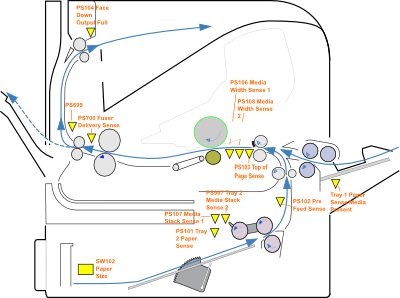
At a guess the "XX" subcode is the position of the sensor that is mis-indicating. In the circuits they have three digit numbers to indicate which is which (PS101, PS102 etc) and in the diagnostics they are letters (N, B etc) which is a little bit confusing. Presumably these also map to the XX subcode.
Remedies
Examine and clean the sensor locations. Note any sensors that don't look straight and could be mis-seated. If the fault is persistent use diagnostic mode to identify the specific problem.
Next, a question. Did you just try to pull misfed paper out of the throat of the printer just above the cassette tray? (tray 2). If so, your paper feed and separation rollers are worn and now you may now have dislodged the paper detection flag PS102 (Pre-Feed Sense).
Web Research
Google suggests 120,000 results
for 54 ERROR
on its own, mostly stuff to do with Windows and Itunes. I tried querying Google with P4015 "54 ERROR"
in quotes and got a suggestion of About 52 results
; most of them pages already reviewed .
- charter.net hoary old chart of codes relevant to the LaserJet II and III.
- fixya suggested 9,697 people had viewed the product, 87 people had asked about it and 22 people had found solutions. However the stuff displayed was all for an irrelevant old message on the LaserJet II and III series. Presumably what happens is that people who are keen on Fixya try to answer from Google queries, but Google is returning irrelevance on this subject for want of choice.
- electronicwerkstatt.de old chart - nothing more recent than the 4M.
- HP support document for the Color LaserJet 2600n - rather irrelevant because the "54" messages there are largely for toner level sensors.
- h20000.www2.hp.com. Another link to a PDF of the HP "Printer Job Language Technical Reference Manual"
- HP support Color LaserJet 9500 messages - also irrelevant to this task.
- thelaserguys just says "54 Error duplexor" (but that isn't usually true). However they do seem to have updated their list a bit recently.
- titaniumprint somewhat out of date pdf getting as far as the LJ-4300 and LJ-4600.
- irrelevant list of medical stuff
- fixyourownprinter page HP Laserjet 2840, various problems. Illustrates the muddle over "54" errors. HP couldn't help because they had never heard of 54.11 for a CLJ-2840.
- tryus.org 1998 Edition of the "HP LaserJet Family Quick Reference Service Guide"; it does mention error 54.
- helpowl extracts from the 8550dn Service Manual. Not relevant.
- helpowl with more extracts from the 8550dn Service Manual. Not relevant
Search on "54 Error" gave less than a page of barely relevant stuff before the repeat the search with the omitted results included
message. There is evidence that this error message is bugging a few people but very little relevant has been written about it. It seems to be a "catch all" for "a sensor is misbehaving" and with the P4014 series that would suggest working through the diagnostics.
55.XX.YY DC CONTROLLER ERROR ERROR
55 DC Controller Error implies that the DC controller has failed some self test or crashed. What HP refer to as a "DC controller" is also known as an engine controller on some printers. It is the processor that controls the motors, and high voltage units, reads the sensors and in this printer works the control panel. It does almost everything except format the page. Naturally that is left to the formatter which is generally regarded as a more powerful processor.
The DC controller board has a forest of wiring converging on it and it is naturally very busy when printing is in progress. In terms of implementation it is a microprocessor running firmware so in principle it could crash just like any other. It will have some sort of supervisory time-out interrupt, watchdog or heartbeat function (as does the formatter) but that isn't made explicit in a heartbeat light. Both formatter and DC controller probably exchange heartbeat clocks. Few if any details of how the DC controller works are released so we can't fully know what is going on.
The DC controller also gets information about the status of other components, such as clock signals from fans, motors and some power supply components. If one of these components fails it should show the correct error on the control panel and send the right signal to the formatter to be forwarded to the computer. Some of the conditions are pretty rare and unlikely to be seen when a printer is in beta-testing so they may not get correctly reported. This was certainly true of the fan errors in the LJ-P4014 (it reported the wrong fan) and fuser faults; the printer ignored jobs or went slowly.
Although most HP printers share the "55" DC controller error they don't all work in the same way. In some printers the formatter deals with the control panel so their manuals may tend to say something along the lines of "Internal communication problem" and "the DC Controller is not communicating with the formatter".
HP say about the "55 error":
55.XX.YY DC CONTROLLER ERROR For help press ?
alternates with55.XX.YY DC CONTROLLER ERROR To continue turn off then on
and recommendRemove any third-party memory or USB device, and then turn the product off and then on.
Remove and then reinstall the formatter.
If the error persists, remove the formatter and perform an engine test using the hidden button in the side of the printer. If the engine test page fails to print, replace the DC controller. If the engine test page prints, replace the formatter.
Although HP don't mention it in the brief excerpt above both the DC controller and formatter depend on stable voltages from the power supply. A one-off error 55 would not suggest a power supply problem but a string of them might - a processor cannot perform correctly if the power supply is unstable. Meter the power rails on the DC controller. We might expect bad mains to also trigger 50.2 and 50.3 errors so if those are also in the error log that would be a hint.
Remedies
As suggested the DC controller is capable of crashing due to exceptional events not seen before and hopefully the fault will clear when the power is cycled. If it doesn't try an engine test. Remove any expansion memory and additional USB devices and see if the fault clears. It seems possible for this fault to be the formatter rather than the DC controller. As HP suggest, try removing the formatter and press the engine test button without it present. The engine test prints a rudimentary pattern of fine stripes but if it works it proves the DC controller and virtually all of the printer mechanisms work. Does the formatter heartbeat light behave normally?
If you have several printers the obvious move is to swap DC controllers and see if the fault moves with the item. Although there are a lot of cables to swap the plugs are mostly polarised and coloured to minimise the risk of error so it isn't actually a difficult job. Take precautions against static discharge.
Web Research
I tried querying Google with P4015 "55 ERROR"
in quotes and got a suggestion of About 300 results
; implying a rare event.
- fixya page for 55 errors. Very little relevant at present.
- mj-printers.com This is a reasonable list, but comes higher up in search than might be expected on grounds of information, and its more than a bit out of date.
- charter.net another search engine favourite that is depressingly out of date.
- rhinotek PDF page - another search engine favourite that is out of date.
- electronicwerkstatt.de and yet another list of tired old laserjet 4 faults.
- www2.hp.com Color LaserJet 4600 and 4650 Series Numerical Printer Messages.
- fixyourownprinter HP P3005 Formatter card problems - so not directly relevant to the query. But an interesting history of Toshiba NAND Flash problem on P3005 boards.
- fixyourownprinter again but it got a persistent proxy error.
- helpowl responding to a Laserjet 5100 Fuser Error with fragments culled from the HP PCL/PJL reference. The page is stuffed with irrelevant links and pointless download buttons. Arguably we should help make helpowl better - but it isn't an attractive environment. The graphically duller but more solid environment of fixyourownprinter is more attractive to us.
56.XX ERROR
56 Error is an incorrect I/O request. Some sort of error in what is being communicated to the printer. Cycle the power.
HP say in their service manual ...
56.XX ERROR alternates with 56.XX ERROR To continue turn off then on.
A temporary printing error occurred as a result of an incorrect input or output request.
If the message persists, contact an HP-authorized service or support provider.
... before contacting a support outfit it's probably better to consider what you are trying to print. It looks as though this error gets triggered by incorrect use of a print language, or possibly by the language interpreter in the printer getting it wrong. The former problem is more likely as HP devised PCL and their implementation of PostScript seems to be generally well regarded - as are the Windows drivers. The issue is therefore likely to be an application phrasing it's requests wrongly or asking something impossible rather than a printer error. Do other jobs print correctly?
There used to be a "30 Error" which was a PostScript error however the P4014 doesn't have that
The service manuals also suggest it is possible to trigger "49 Error" by incorrect commands - although that seems to be as a result of knocking the printer software into an unexpected state. A "56 Error" seems to be a more controlled "no you don't" message.
Remedies
Whilst it might happen that "56 Error" could be printer firmware or flakey drivers it seems more likely that they are due to an application creating a problem. In all probability it is something homespun that isn't implemented quite correctly.
Web Research
I tried querying Google with P4015 "56 ERROR"
with and without quotes but got nothing of much interest. P4015 "56.XX ERROR"
in quotes and got a suggestion of About 95 results
looking a bit more relevant, but not exactly a popular topic.
- laserprinterservices advert - colourful in blue and orange
- mindmachine page I'm working to improve.
- printer.konicaminolta.net rather mysteriously offering the P4015 service manual.
- laserprinterhelp article on the 57 Fan error - no clue what it is doing in this search. It should be in the next - but it isn't much help anyway.
- bizsupport2.austin.hp.com offering the PDF user guide.
- h20000.www2.hp.com LaserJet 4250 and 4350 Series Printers - Understanding Printer Error Messages - just confirms the error had the same meaning on the 4250/4350.
57.XX ERROR
57 Error is one of the fans. The printer has four fans in its base model and the duplexer adds a fifth as it partly blocks the fuser vent area. Although they are nicely engineered fans they are a bit noisy and there are suggestions that as the printers get older, the axles and bushings get a bit eccentric and foam cushioning ages the machines get prone to rattling noises.
Laser printers almost invariably use heat to fuse the toner into the page. It takes a considerable amount of energy to raise 60 pages per minute to about 150 centigrade for fusing to take place. In operation the P4014 series use just under a kilowatt of electricity on average - so it is acting as a small fan heater. The fuser is not totally efficient at transferring all that energy into the paper so the fans are needed to extract it from the printer.
The P4015 and P4515 machines have a rather large cartridge full of special low-melting point polyester toner that is intended to save about 15% of the electric cost of running the fuser. However this toner does need to be kept cool even though the developer end of the cartridge is innevitably next to the fuser.
The fans feed clock signals back to the DC controller so it can detect them not moving properly. However there are suggestions that this doesn't always work as it should because the fuser can go to 50.3 and 50.9 overheat errors.
It is worth making sure that users are not blocking fan vents with things like ledger files piled against the machine. Yes it does make a handy bookend on a desk but it also needs about 150mm (6 inches) clearance on all sides for adequate ventilation.
Diagnosis
Find the fan that has stalled. (Some versions of the service manual are wrong on the fan numbering).
- 57.01 is Right Rear RK2-1992 FN102 (Manual says FN103)
- 57.03 is Right Front RK2-1989 FN103 (Manual says FN102)
- 57.04 is Left Rear RK2-1988 FN101
- 57.07 is Left Front RK2-1991 FN301 and
- 57.05 is the Duplex Fan.
It is usually easy to spot dead fans; with the printer off push a blade gently by hand and it turns reluctantly if at all. Fan failures are almost always related to the bearing although the resulting overload might conceivably fry the built-in drive circuit. One point to watch out for is the enjoyable sport of cleaning fans by blowing compressed air at it; as well as making a dust cloud the fast-spinning blades over-voltage the drive circuit and kill it. This could damage the DC controller as well. Use a brush instead.
We have tried to get the fan numbering above correct but HP getting it wrong is unhelpful. Furthermore they could correct the problem by updating the firmware - so the list above might become wrong (yuk). It means you can't trust a fan error on these printers; verify which specific fan has the problem (unplug them one at a time? ).
Remedies
Fans can often be cleaned up and repaired. Take the label off and there is a circlip underneath holding the hub of the fan and it's bushing onto the shaft. Clean and re-lubricate the shaft and bushing. Exactly how the bearing is done varies hugely and is a significant factor in fan life.
Failed fans are normally replaced; repair takes too long and is too often followed by another failure.
Web Research
I tried querying Google with P4015 "57.01 ERROR"
in quotes and got just About 38 results; almost all the familiar sites. I'll just pick out a few:
- laserprinterhelp HP laserjet 4015 fan error code. - At last this page shows up in its proper place (it showed up in several unrelated searches). Its a shame it contains nothing beyond a clipping from the service manual.
- hp.com Someone who installed a P4015tn printer and got the error straight away. Warranty call.
- Laserprinterservices with their usual error-page / advert.
- marketpoint.com marketpoint / Kevin Gummp's really useful blog. This article is very brief but some are very informative.
- marketpoint.com blog main page.
I then tried Google with P4015 "57.03 ERROR"
in quotes and this time it said About 151 results
; again the familiar sites.
- fixya fixya actually got something right. Well done Seeker5211 . Its not a common problem though, only 459 views and 2 followers
- printertechsforum with a short thread about someone finding the DC controller to be at fault. But is he replacing the right fans if there is confusion about numbering?
- The laserprinterhelp.net extract from the service manual again.
- printerrepairsupport right problem, but search here is getting the P3005.
Queries for 57.04 etc gave very similar results so that topic doesn't seem worthwhile pursuing. --
58.XX ERROR
58 Error on LaserJet P4014 series printers is the environment Sensor / air temperature sensor on FN101 out of range. In all probability the printer has been badly placed so the sensor has been driven too hot or cold. Otherwise ensure connector J63 is seated otherwise perhaps replace TH3 RK2-0359. However it's not a very likely fault, so it might be worth considering some other factors first.
HP's service manual says:
The environmental sensor (TH3) has experienced an error.
Verify that the environmental sensor connection at connector J63 on the high-voltage power supply PCA is securely seated. If the error persists, replace the environmental sensor (TH3).
Remedies
The sensor is on a bracket on the main fan (FN101) at the left rear of the printer. (see here). The thermistor leads only go through the high-voltage power supply because it acts as an interconnect from the left to right side of the printer. The leads are actually heading into the DC-controller. The thermistor itself is a little bead- the rest of the assembly is just a metal bracket with plastic innards to support the thermistor in the airflow.
Measuring a thermistor gave 10.8 kilo-ohms at 23 centigrade changing very rapidly when I touched it with my finger to stabilise at 8.86 kilo-ohms. It is this change that the DC controller is measuring using an A to D converter.
Note 1 that if the printer was recently moved from cold conditions in a warehouse (or indeed a position next to a hot radiator) then the sensor could have been driven out of range.
Note 2 that what is being measured is an analogue quantity. If the printer is not plugged directly into a wall-socket but into an extension lead, anti-surge plug or UPS then the mains voltage might conceivably be sufficiently wrong to trigger this sort of error alongside the fuser errors 50.2 and 50.3 - so if those errors are being logged as well that might suggest the real problem is either the mains feed or the power supply board.
Note 3 that in the past "58 error" has been associated with memory sensors (for cartridges and suchlike) so if your printer isn't a LJ-P4014 series then look at a general errors page on the problem or try to find the service manual for your specific machine.
Web Research
I tried querying Google with P4015 "58.2 ERROR"
in quotes (because I think that is what the printer says) and got a suggestion of 6 results
all of them familiar (and very old) lists.
Out of interest I tried P4015 "58 ERROR"
(still with the error in quotes and got 10 results
but the new ones weren't relevant. Trying a few other formulations was no better
Remarks
We rather suspect that this error is there because it has to be possible for the environment sensor to fail or be driven out of range so it is intellectually possible and the designers took it into account. It probably doesn't happen much.
The environment thermistor is TH3, the other two thermistors are on the fuser. The idea seems to be that the printer measures the environment temperature at startup and then estimates what the timing will be for bringing the fuser up to operating temperature. It then gives the fuser an adequate time and then measures it's temperature. If the fuser has achieved the correct temperature the printer goes to READY
but if it is too cool it goes to 50.2 or 50.8 and if it is too hot it goes to 50.3 or 50.9.
Air temperature has an impact on the performance of the OPC and the transferability of toner from developer to OPC so the printer may be making adjustments for this. Colour laser printers have a more elaborate environment sensor incorporating a humidity gauge and seem to do more with the information.
--59.XY ERROR
59 Error means a motor is in trouble. The sub code says which motor, and possibly what kind of trouble. X is the motor. Unfortunately the service manual for the P4014 series doesn't give any help about Y but it usually applies to motors driving colour cartridges.
A 59.XY ERROR is often another temporary problem that might clear when power is cycled. It is also likely to relate to whatever happened last - loading paper into a tray, putting a new cartridge in or changing the fuser - things that might cause a motor to stall.
- 59.00 Feed Motor - M101 - RL1-1657 - connector J91
- 59.20 Fuser Motor - RM1-5051 - M299 - connector J89
- 59.40 Drum Motor - RL1-1659 - M102 - connector J87. Before doing anything else check for a jammed cartridge! and
- 60.02 Tray 2 Lifter Motor RM1-4585 (There are several possible lifter motors if the printer has accessory trays, see the next section)
HP say: ...
59.XY ERROR For help press ?
alternates with59.XY ERROR To continue turn off then on
A temporary printing error occurred.
Inspect the DC controller PCA and verify that the .. connectors are firmly seated (as above)
NOTE: There is a cable between the drum motor and the DC controller. Both ends of the cable need to be firmly seated.
If the error persists, from the DIAGNOSTICS menu, run the component tests for each motor to verify that they are operating. If any of the motors is not operating, replace the motor.
This service manual doesn't mention what the "Y" part of the subcode means, or if it is implemented. However on other printers this part of the code applies to colour cartridges and since this is a mono printer it presumably doesn't apply.
Some printer error codes make a distinction between motor startup failure (stalls) and motor rotation errors (too slow). Sometimes it would be helpful to do this and presumably the P4014 software could do it - but doesn't.
The feed motor, fuser motor and drum motor are all 24 volt brushless DC (BLDC) "outrunner" types with a magnet assembly driven round fixed coils. This gives high torque in a confined space. The motors have the motor-drivers built onto them so there is no need for them cluttering up the DC controller or any intermediate board.
Each motor has three signals, except the fuser (or fixing) motor which gets four because it is reversible :
- Feed Motor: /MMFG, /MMDEC, /MMACC
- Drum Motor: /DMFG, /DMDEC, DMACC
- Fixing Motor: /DMFG, /DMDEC, /DMACC, FMREV
These motors just get 24 Volts and then logic propositions. "ACC" and "DEC" probably mean Accelerate and Decelerate and FG seems to be an open collector (floating) clock output. The prefix "/" means the proposition is active low.
Amateur electronics enthusiasts are quite keen to use these motors for projects; they work along the following lines. The printer supplies 24 Volts continually to all motors; except that if the lid is open the switch cuts the supply. The DC controller gives an /ACC command to run the motor by pulling that line logic-low (ie grounding it). To stop the command is given to /DEC. The actual motor speed is controlled by a local crystal oscillator.
Most engineers won't want to test motors out of circuit, it is too much trouble. In the case of the P4014 series it is also unnecessary as the printer has adiagnostics menu which will trigger any of the motors to run for ten seconds.
Remedies
The drum motor in particular seems capable of being jammed by a badly refurbished cartridge where it is either too full of low quality toner or the scraper blade has jammed against the drum. Before blaming the motor it is worth trying another cartridge. It is difficult to push cartridges round by hand using the drive cog on the drum but just possible. If the cartridge won't turn it may be defective - and this kind of fault is more common with refills.
It seems the drum motor can also split its drive cog. For details see the drum-motor page RL1-1659. It is unusual to find actual damage being done to a printer by a bad cartridge - horrible mess of toner leaked through a seal does happen, splitting a cog is nasty.
Web Research
I tried querying Google with the feed-motor P4015 "59.00 ERROR"
in quotes and got a suggestion of About 52 results
; implying a trivial topic. A look through the results suggested very little worthwhile and relevant to the P4014 series. Perhaps the feed motor doesn't jam much, other than overloading the tray it is difficult to see how it would and that would more likely give error 13.
Another query with P4015 "59.20 ERROR"
in quotes for the fuser motor got just 2 results
; very near a Googlewhack and neither result very good. Going for just "59.20" increased the count to 6,800 results but decreased the relevance
I tried querying Google with P4015 "59.40 ERROR"
in quotes and got a suggestion of About 441 results
; implying the drum-motor problem is not unknown as a topic.
- hp.com_forum same general problem but for the LJ-4250 rather than P4010. It does mention the problem of bad cartridge jamming the motor.
- hp.com_forum another similar problem but for the LJ-4350. Again people saying the problem was bad refurbished cartridges.
- gustavus.edu again for the LJ 4250 but good advice to try to free up the stalled cartridge.
- fixya fixya with complete irrelevances again. They keep chittering about a developer disengaging motor. The question was about the P4014 which is a mono printer, it doesn't have one.
- copytechnet Wrong printer again - this time the HP LJ-4345
- fixya with more irrelevance.
- helpowl the usual collection of wrong questions with wrong answers.
After this there were several entries that have been looked at several times containing little or no relevant information. I get the impression that drum motor problems happen quite a bit because there seem to be Chinese manufacturers making the drive cog as a spare, however perhaps that doesn't actually give a "59.40 Error".
In the service manual HP recommend testing whether the drum moves by putting a mark on a cog, or on one end then trying to print a configuration page. If the drum is turning the mark will move to arbitrary positions. If the drum does not appear to turn then either the cartridge is jamming it or the motor is failing to turn.
--60.X ERROR
60 Error from a LaserJet P4014 series printer is a problem with a tray lift mechanism. X is the tray, in a printer with no accessory trays it is 2.
The error message is often preceded by grinding or even banging noises as the lift motor fails to engage properly and the paper tray rises a bit and then crashes back.
The problem is most likely to be caused by stray paper caught somewhere like the bottom of the tray or in the media stack sensors (in the top of the cassette housing). Examine the paper guides, they may be too tight so that the paper lift can't work. If the paper backstop is set too far back paper might not be able to activate the media stack sensor. Try removing the paper from the afflicted tray and use just a few sheets. See if the motor can be heard lifting the tray. The paper level indicator should move on the front of the tray as the motor works.
HP's service manual says:
An error has occurred while the product was attempting to lift the tray designated by XX.
Open the tray, and then remove the paper.
Open the guides and look for any torn pieces of paper or foreign objects inside the tray.
Replace the paper, and then close the tray.
Turn the product off and then on.
Remove most of the paper from the tray except for a few sheets, and insert the tray into the product. Listen for the sound of the lift motor lifting the paper stack. Also, observe if the paper level indicator moves at the front of the tray.
Tray 2 only: If the paper stack in the tray is not being lifted, verify that the lift motor connector is firmly seated in connector J73 on the DC controller PCA.
If the error persists, replace the lift motor.
The P4014 series cassette tray holds up to 500 sheets of paper, and that will weigh 2.5 kilos. Cheaper printers have a spring lift which pushes up to a couple of hundred pages up towards the pickup roller. Spring loading doesn't work at all well with bigger trays, there is too much pressure when the tray is nearly empty and too little when it is full. SPrings were used on the LaserJet 4100 but it was sometimes remarked that it wore the pickup and feed rollers excessively.
The motorised tray keeps pressure on the pickup and feed rollers nearly constant. As sheets get used the media stack sensor intermittently signals to the DC controller which turns on the lift motor.The DC controller monitors how long it has run the paper-lift motor and if it does not operate the media stack sensor in time (about 12 seconds) this message pops up. It may be accompanied by a nasty grinding noise if the lift cog isn't engaging properly.
The lift mechanism is fairly simple. When the tray is pushed home a cog about half way along on the right hand side engages with that on the lift motor. The lift motor is positioned by a pivot and a spring giving it a bit of freedom of movement for engaging and disengaging. First suspicion if the the 60.X Error continually happens but the motor can be heard whining rather fast is that the spring is off. Reach into the cassette drawer enclosure and test that the motor cog is spring loaded upwards.
The lift mechanism has been is use since the LaserJet 4200 was introduced in 2002 so HP clearly regard it as a reliable solution. The same error can therefore happen on the LarJet 4200, 4300, 4250, 4350, P4014, P4015 and P4515. With a different mechanism the same error is seen with the 9000 series.
Remedies
Most tray-lift problems start with a grinding noise followed by the error. The simple answer is usually take some paper out of the cassette tray and try again, making sure the tray goes fully home into the body of the printer.
Sometimes the problem will be self-evident as a stripped tooth or cracked cog. HP have not made the cogs available so the only direct replacements are a new motor or a new tray.
The lift motor is a little DC motor with a worm-gear and some reduction gearing cogs. HP say to replace it but equally you could try looking inside to see what might be wrong. Unfortunately the printer needs to come partly to bits to get it out of there; but that will be required to replace it as well.
The motor is intended to run from just under 24 volts but it should function out of circuit with 12 volts so it can be tested on a workbench.
Web Research
I tried querying Google with P4015 "60.2 ERROR"
in quotes and got a suggestion of About 96 results
; not a very significant topic.
- fortwayneprinterrepair is often a good site for hints and tips from a practical engineer and this one is helpful.
- laserquipt.com detailed article on 60.2, 60.3, or 60.4 Error in the LJ-4200 / LJ-4300 series. The mechanism is very similar in the P4014, P4015 and P4515.
- ehow.com with a simple answer but it makes a couple of points not in the other articles.
- blog.marketpoint.com mainly on the error in the LJ-4200 series but applies to the P4014 and relatives.
- fixya with one relevant answer from the service manual and several irrelevances.
- fixya two answers that seem to be about paper lift on the LJ-4250 series.
- electronicwerkstatt.de a very old list.
- trust-list.com list of articles about the 6.2 error - quite like this one but they have little thumbnails - but no original information.
Web research suggests the "60 error" is not that common. When it does happen the problem is likely to be a paper jam in the cassette itself caused by careless loading of the tray or inappropriate positioning of the guides. If there is actual damage to the cogs on the cassette tray the whole thing will usually have to be replaced. Damage to the motor means partly stripping the printer to get at it but for a technical task it is fairly straight forward.
--62 ERROR
62 NO SYSTEM error is almost bound to be rather bad news with the P4014 series printers as the flash-chips holding the firmware are soldered to the motherboard. Try turning it off, waiting, then turning back on again. (No particular reason, but sometimes it helps). Otherwise the printer OS is corrupt.
HP has used "62" to mean something like "memory error, defective formatter" for a long time, ever since the LaseJet 2.
Quite how the error gets generated we don't know and probably varies with the details of the printer. The control panel is attached to the DC controller so perhaps the message is generated there on failing to get a heartbeat from the formatter. Perhaps the message explicitly comes from the formatter's bootstrap process. It probably varies with printer. Miss the memory out of a LaserJet 4100 and it doesn't say anything, presumably the formatter can't start at all so there is nothing to say.
If you get a "62 error" it might be worth testing the DC controller using the "engine test" button.
Remedies
Web Research
I tried querying Google with P4015 "62 NO SYSTEM"
in quotes and got a suggestion of About 382 results
; implying a topic with some slight relevance.
- hp.com provides the "P4010 and P4510 Series Printers - Interpret control-panel messages" page. It says nothing beyond what is in the manual. If you do contact an HP-authorized service or support provider they will presumably recommend a new formatter.
- laser-drucker-support.de brief page in German which says the code sometimes has a suffix for the DIMM slot regarded as having failed. Presumably the P4014 won't have a suffix.
- platen.com offer of the Service manual.
- highspeedbackbone offer of the user guide.
- mindmachine pages I'm working to improve
- scribd rather clumsy flash version of the manual, but certainly better than nothing.
- it.desy.de troubleshooting section of the P3005 manual, not relevant.
- laserprinterhelp forum entry with just a brief excerpt from a service manual.
Not a great deal of information out there, for instance is it possible to access the firmware filesystem and get it going that way, or reload the chips. In the absence of that information it looks like a new formatter will be needed.
There used to be several formatter errors:
- 60 Formatter or memory
- 61 Formatter or memory error again
- 62 Memory Error or Defective Formatter board - SIMM slot or font cartridge
- 63 Defective formatter board
- 64 Scan buffer error
- 65 Defective formatter board
The LJ-P4014 series don't seem to generate 61, 63 or 64 and 65 has been re-purposed.
--65.XY.ZZ OUTPUT DEVICE DISCONNECTED
65 Error means something was suddenly disconnected from the printer. If you took the envelope feeder off the front, or stapler stacker off the top put it back, the printer was intending to use it. If you disconnected a tray from underneath how did you achieve that?
The printer isn't intentionally hot-pluggable and doesn't expect things to come and go whilst it is turned on. The likely output device is the stacker or stapler. Turn the printer off, plug the accessory back in and see if things now work normally.
If the error persists or is intermittent either:
- an accessory is sufficiently mis-seated to break the connection
- or one of the connectors has failed, probably due to rough treatment.
- or the internal connection to the DC controller needs re-seating.
Web Research
I tried querying Google with P4015 "OUTPUT DEVICE DISCONNECTED"
in quotes and got a suggestion of About 47 results
and since I'd already seen most of these I didn't persue matters much further.
We think this error is probably self-explanatory and unlikely to lead to many misunderstandings. It therefore doesn't get much mention.
It is possibly worth mentioning that error "65" has had other uses. It used to be one of several formatter errors on the LaserJet 3 and 4, but that isn't how it is used on the P4014 series.
--66.XY.ZZ INPUT DEVICE FAILURE
66 Error means "an External paper handling controller found a problem" - probably one of the accessories. Messages can be:
- 66.XY.ZZ INPUT DEVICE FAILURE
- 66.XY.ZZ OUTPUT DEVICE FAILURE or
- 66.XY.ZZ SERVICE ERROR For help press ?
alternating with
66.XY.ZZ SERVICE ERROR Check cables and turn off then on
HP say about this problem: ...
The product has detected a problem with an input or output device, depending on the specific error message
If possible, print the configuration page to determine if the product is recognizing the device.
Verify that the following DC controller connections are seated firmly in the connectors.
- J83: envelope feeder
- J88: 500-sheet tray feeder or 1,500-sheet tray feeder
- J90: stacker, stapler-stacker, or mailbox
- J84: duplexer
If the message persists, replace the input or output device.
For some reason the P4014 service manual doesn't tell us what the subcodes mean for this printer.
The 66 Error has always referred to external paper handling devices on HP machines but we can't just suppose that error codes for the P4014 series will apply to them or vice versa.
However other manuals such as that for the Laserjet 5100 suggest that
- the first X is the device number in the chain
- the Y is the device type with 1 being input, 2 being output and 3 being a stapler stacker
- ZZ is device specific error.
Peripheral devices for input and output communicate with the DC controller over a stackable peripheral bus. We haven't seen anything definitive from HP, but its an I2C bus with low power microprocessors in each peripheral. Examining the innards of an accessory shows the active part is an M38503 - one of Renesas Technology's 8 bit CISC 740 family computer chips. Pin proposition names are OPSOUT, OPSIN and OPSCLK.
Remedies
As usual start by turning the printer off, check that all the accessories seem to be correctly seated, then turn it back on again. With luck the fault should de-materialise.
If there are a lot of peripheral accessories then unplug them all and add them back one at a time. Add them back until the error either isn't there or re-appears.
Examine the connector closely and use contact cleaner if there is doubt. However that is probably more relevant to "65 Error" where a device disconnected."66 errors" imply the device is communicating just fine, but the local microprocessor is saying it has an error condition.
Depending on the specific message that device may need reseating or some closer examination. Obviously the specifics depend on the device. Trays have a motor for paper lift and a clutch and solenoid for paper drive, together with size switches at the back of the tray and a photo-interrupter. The Duplexer has a feed motor, a reversing motor and three photo-interrupters.
Accessories are quite expensive and people won't want to junk them, even if they can just buy another. (Actually, the accessories for the LaserJet Enterprise M601 are mostly backwards compatible with the P4014 so new devices are available ). HP have put some moderately helpful diagrams in the service manual for each accessory, but there isn't a supply of new parts in every instance.
Most of the accessories including the motors and solenoids in the trays can be tested from the diagnostics menu.
Web Research
Because there are several possible error messages there are quite a few possible questions:
I tried querying Google with 66.XY.ZZ INPUT DEVICE FAILURE
in quotes and got a suggestion of About 1,180,000 results results
; implying a popular topic.
- laserprinterhelp are trying to "seed" a forum by cutting up the service manual and putting the fragments on individual pages. So far as we can see it isn't working at all well yet.
- hp.com"P4010 and P4510 Series Printers - Interpret control-panel messages" which is certainly relevant but doesn't really add anything to the service manual
- hp.comLaserJet 9000 ... 9040mfp and 9050mfp Series Products- Numerical Error Messages. Its the wrong printer but it shares the error messages of course. However this page doesn't advance things much.
- laserprinterhelp again - just a two-line entry so those hundreds of search results haven't much cometition.
- nefec.org support page for the LaserJet 4000. Quite a good page for its time, but not very relevant to this search.
- manualslib.com page out of the service manual. Like Scribd this is better than nothing. The page has pointless downloads for things like "FLV Video Player" and other things of dubious provenance. However there is quite a good list of "Related Manuals
- mindmachine page I'm working to improve.
- laserzone123 troubleshooting part of the HP LJ-8150 service manual. Not really relevant except that it shares the error code.
Non of this was very helpful. I tried a few other tacks such as P4015 "66" "INPUT DEVICE FAILURE"
and various attempts to follow up 66 with subcodes P4015 "66.01"
but basically got offered much the same stuff.
HP Error 66 means one of the accessories is reporting a device failure. At the moment we don't have the information to say which, but it can probably be easily discovered by unplugging them then adding them back. Most of the accessories contain a couple of motors or actuators and a couple opf photo-interrupters so there isn't a great deal to go wrong, on the other hand they aren't commonplace so technicians won't usually be very familiar with their habits.
--68.X PERMANENT STORAGE ERROR
68 Error essentially means the hard disk, NVRAM or flash pen has a problem.
The "X" part of the code identifies the device in other printers. The service manual for the P4014 series doesn't say what it means for this specific machine but normally 0=onboard NVRAM, 1=removable disk. Since the P4014 has three USB slots and an EIO there may be other sub-codes.
If there are several flash pens installed in the printer it might prove wise to remove them one at a time then replace them, noting which gives the error. Remove any that don't have a problem before re-initialising any.
Older printers used the same message to indicate a full NVRAM , the normal cure with older printers was to:
- Print the configuration page so that settings can be re-entered.
- Hold down
Cancel Job
whilst turning the power on to clear the NVRAM (temporarily removing the network card would prevent the NVRAM clear also resetting its network parameters - that isn't possible with the P4014 etc). - Re-enter anything that changed from the configuration page.
68.0 PERMANENT STORAGE ERROR
could be bad news because "one or more printer settings has been reset to its factory default." so there could be a hunt to decide which setting changed. (There is a problem that printers don't make an electronic copy of their settings unless you record what is seen through the web interface.
Messages in the same group are 68.X PERMANENT STORAGE error
- can be PERMANENT STORAGE FULL
, PERMANENT STORAGE WRITE FAIL
, STORAGE ERROR SETTINGS CHANGED
The HP service manual for the P4014 series says: ...
The permanent storage is full. Some settings might have been reset to the factory defaults.
If the error does not clear, turn the product off and then on.
Print a configuration page and check the product settings to determine which values have changed.The storage device is failing to write. Printing can continue, but there might be some unexpected behaviours because an error occurred in permanent storage.
Press OK to continue.
If the error does not clear, turn the product off then on. If the message persists, contact an HP-authorized service or support provider.
Printer Memory
Printers can use a surprising amount of memory and it is not unusual for large, fast machines to be fitted with a hard disk. The memory is used to store jobs that have yet to be printed, but also to do things like storing jobs until a specific user is present (the P4015 and P4515 have numeric keypads to make this easier. There obviously is a problem if users send jobs but then go on holiday and don't retrieve them. A mere 20GB hard disk will hold an enormous amount of print but it does depend on what it holds: text is small, a pre-rasterised version of what will print is huge.
Fonts and that are printed regularly can also be held in the printer, rather than in a server. (For instance, it may allow the office to fall-back to paperwork if the system is down). Another possibility is to hold the rasterised version of pages so that a 50 copies of a 50 page report with heavy graphics is not delayed by re-rasterising the pages for each copy.
Diagnostics
The messages given by the printer are pretty self explanatory.
Remedies
The usual "fix" for PERMANENT STORAGE FULL
is to use HP Web Jetadmin software to get a filemanager view and then delete files that aren't needed any more.
68.X PERMANENT STORAGE WRITE FAIL
might suggest first trying turning the power off and re-seating the EIO connectors. If that doesn't work it may be necessary to re-initialise the disk and if that fails it will need replacing.
Web Research
Google might obviously respond differently depending on the specific message used for search. I tried querying Google with P4015 "68.X PERMANENT STORAGE ERROR"
in quotes and got a suggestion of About 266 results
; a minor topic.
- advancedlaser Quite a nice looking page with "Error 68" for most of the older printers. Needs updating to cover printers after the 4200 series.
- printertechs page on error 60 and up. A bit dated on error 68 perhaps?
- laserprinterhelp's attempt to create a forum seeded with bits of the manual - but yet again this page has attracted no comment.
- hp.com page for "LaserJet 4200 and 4300 Series Printers - Numerical Error Messages" - a bit off target as the question was for a LJ-P4015 but they do share this message. The problem is this page doesn't really help - no subcodes.
- mpitech.com "bluekit" IPDS emulation for HP printers in PDF form. Since the emulation plugs in it can lead to error 68.
- MPI-tech User Guide for the IPDS emulation.
- parksidetechnology basically just an ad/blog for a technician in the US. Happens to mention error 68. ...
- printer-repair.money-maker.co.uk/ blog with a technicians note on error 68 on an LJ-4100. Not really relevant but possibly useful.
Although there were about 20 further search responses non of them seemed very relevant and most have been noted before so I haven't listed them.
69.X ERROR
69 Error is probably something wrong in hardware. Error 49 tends to be the trap for software problems; Error 79 seems to be expansion hardware related.
Error 69 used to be a problem with the duplexer
For the P4014 HP just say in the service manual: ...
A printing error occurred.
Turn the product off and then on.
If the message persists, contact an HP-authorized service or support provider.
The advice isn't much use; no hint as to what is wrong.
The Duplexer should be covered in Error 66 but nothing explicitly says it is. As a possible diagnostic, try taking any accessories off the printer and see if it ceases going to error.
Web Research
I tried querying Google with P4015 "69.X ERROR"
in quotes and got a suggestion of About 117 results
. Unfortunately they were almost all things I've already seen and not relevant. If there is an error 69 you may as well do what they say and "contact an HP-authorized service or support provider" -
For instance, amongst the responses:
- hp.com "LaserJet 4250 and 4350 Series Printers - Understanding Printer Error Messages" - not truly relevant and anyway it says the same thing as the P4014 service manual.
Other than that it might be the duplexer we hit a complete blank with what "69 Error" means.
Errors 70, 71 and 72 don't seem to exist in the P4014 series, which don't have the SIMMs, MIO cards and font cards that used to trigger them. The next error is 79 which is "Critical Hardware Error". Error messages above 68 are usually rather obtuse indicators of something wrong in hardware. Take all the peripheral devices away and see if the bare-bones printer will work.
Printers like the P4014 contain at least two microprocessors; the DC controller and the Formatter. In most printers it is the formatter that talks to the control panel but in this the connection is into the DC controller. It might be worth running anengine test using the hidden button in the right hand side of the machine.
--79.XXXX ERROR
79 Error is said to be a "critical hardware error" which sounds bad. In practice it probably just means the firmware crashed and that could be an odd combination of events the software engineering team didn't forsee, so the printer might recover by just turning it off, waiting ten seconds and then turning it on again. But before you turn it off note down the "XXXX" part of the number. The number is either the address or an error-trap where the problem occurred.
If the address is unstable that suggests bad memory is causing random events. If the address is constant something has gone definitely and continually wrong and in principle HP could say what; in practice they probably won't because printer software is proprietary.
The problem sounds like it's could cost either a new DC controller or formatter. Unfortunately HP don't give a clue which. This is what the Service manual says: ...
The product detected a critical hardware/ firmware error.
Press the stop button to clear the print job from the product memory. Turn the product off and then on.
Try printing a job from a different program. If the job prints, go back to the first program and try printing a different file. If the message appears only with a certain program or print job, contact the software vendor for assistance.
If the message persists with different programs and print jobs, try these steps.
- Turn the product off.
- Disconnect all cables to the product that connect it to the network or computer.
- Remove all the memory DIMMs or third-party DIMMs from the product.
- Then reinstall the memory DIMM.
- Remove the EIO device from the product.
- Turn the product on.
- Install the DIMM and EIO device one at a time, making sure to turn the product off and then on as you install each device.
- Replace the DIMM or EIO device if you determine that it causes the error.
- Reconnect all cables that connect the product to the network or computer.
Remedies
So basically HP say strip things down to a minimum then build up again.
If the error persists try printing from a different program. If the error occurs with applications that used to work try turning off, removing expansion DIMMs and the EIO devices and see what clears down the error.
If the printer driver has recently been changed (or the PCs causing the problem are new) then the problem might relate to that.
Given the lack of direct information about what the error actually is it might be worth trying anengine test using the hidden button in the right hand side. In fact, if other measures have not worked, it might be an idea to try it out both with the formatter in and out of the printer. An engine test doesn't need the formatter.
If the engine test does work then the problem relates to the formatter - and is likely to be either:
- A newly added DIMM is getting passed by memory test but it then giving an error. Take out anything that has been recently added (use static protection)
- Some sensor wrong but not reported properly in firmware, try working through the diagnostics.
- Bad content in NVRAM, that should have been caught by "68 error" but perhaps in specific circumstances that doesn't happen. Try printing a configuration page (to preserve user settings) then resetting NVRAM.
- Flash based firmware has gone corrupt, you could try downloading the latest firmware (with the P4014 series later revisions of firmware usually are better.
- Bad power -plug the printer straight into the wall, not into an extension or UPS. Try metering the 5 Volt and 3.3 Volt rails on the Intermediate board between the DC controller and formatter.
It all seems very like the"49 error" - we don't know what the distinction between them is.
Web Research
If HP won't say directly what a problem is then others on the Web will have researched what is going on as their customers and sites experience it. With error messages there is, of course, a right answer and the "wisdom of crowds" might not reveal it.
I tried querying Google with P4015 "79 ERROR"
in quotes and got a suggestion of About 4770 results
; once more implying a popular topic.
- fixya contributor Paul Douglas (LasersPlus) with the sensible suggestion to ugrade the flash and saying that if firmware is corrupt a firmware recovery DIMM is available from HP.
- fixya again (Seeker5211) but for the LJ-M2727 but its probably relevant. Turn off, wait 30 seconds, turn on. Don't use a surge protector. If a new DIMM was recently added try taking it out.
- fixya LJ-3330 this time, same answer as the first in the list.
- fixya LJ-3330 same answer as the first in the list.
- hp.com 5Si Series Numerical Control Panel Error Messages. Not really relevant but it does say The numbers (xxxx) following the error indicate the specific error. Record the error message including the number in parentheses (XXXX)
- hp.com LaserJet 2800 Numeric Control Panel Error Messages - again not fully relevant but does confirm that error 79 should clear on cycling the power and if not it gets dealt with by firmware re-installation.
- electronicwerkstatt.de very old page for 4P, 4Si etc.
- liberty-parts list of HP LaserJet Printer Repair Articles. Not directly relevant this time.
- liberty-parts rather odd index page using lots of drop-downs, quite interesting layout.
- univision.com nothing but an advert for onsite printer services using spam-text
- univision.com and another after some more guff we get to
- liberty-parts "49/79 Error in HP LaserJets" a one-page article specifically on the subject.
- fixyourownprinter mainly on 49.FF04 error on LJ-2250
The "49 error" happened a great deal with the P4014 series because there were issues in the firmware. Judging by the pages seen the "79 error" seems less common. The problem is addressed in the same way: strip the printer down to a minimal configuration with no add-ons and hope the message disappears. If it doesn't try the NVRAM reset and cold reset. If nothing clears the message up then either try"baking" the formatter ( bare formatter board, 180 centigrade, 6 minutes) or just buy another.
-- 8X.YYYY EIO ERRORThe EIO accessory card in slot [X] has encountered a critical error.Turn the product off and then on.Turn the product off, reseat the EIO accessory in slot [X], and then turn the product on.Turn the product off, remove the EIO accessory from slot [X], install it in a different EIO slot, and then turn the product on.Replace the EIO accessory in slot [X].8X.YYYY EIO ERROR - The EIO accessory card in slot [X] has encountered a critical error.8X.YYYY EMBEDDED JETDIRECT ERROR - Try turning the printer off, then on again. If the problem persists either: use an EIO slot for an external jetdirect, buy a new formatter board, or use an external print server.HP's EIO bus is a redesigned PCI bus using an AMP 80 way connector--Access denied MENUS LOCKED the system administrator has prevented you doing whatever you just tried.--ACTION NOT CURRENTLY AVAILABLE FOR TRAY X - Duplexing is not available when the tray size is set to ANY SIZE or ANY CUSTOM.Press Menu, move to Paper Handling, select the tray and change the settings to something other than ANY SIZE or ANY CUSTOM.BAD DUPLEXER CONNECTION - The optional duplexer is not properly connected to the product. Printers with a duplexer come with a right-angled IEC power lead because the duplexer partly overlaps the power outlet. Forcing a straight power lead into use in a duplex printer is likely to give this error.BAD ENVELOPE FEEDER CONNECTION The optional envelope feeder is not connected properly to the product. Turn the power off, reseat the envelope feeder carefully, turn the printer back on.BAD OPTIONAL TRAY CONNECTION An optional tray is not connected correctly. Remove the product from the tray, and reinstall it. Then, turn the product off and then on.Canceling... The printer is canceling a job. The message continues while the job is stopped, the paper path is cleared, and any remaining incoming data on the active data channel is received and discarded. No user action is necessary.CANNOT DUPLEX CLOSE REAR DOOR The rear door must be closed to duplex. Close the rear door.Checking paper path - or Checking printer - The printer is checking for possible jams or paper that was not cleared from the paper path. No user action is necessary unless the printer finds something wrong.CHOSEN PERSONALITY NOT AVAILABLE - a print language that the printer does not support was sent. The print job is canceled. Either use a different printer driver, or if you know the printer can support an obscure print language add it. Print a configuration page to see the print languages currently supported by the printer.CLEANING DISK <X> % COMPLETE - The storage device is being sanitized or cleaned. Do not turn off. Print functions are not available. The printer automatically turns off then on when finished. No user action is necessary.CLEANING PAGE ERROR Open rear bin - You have attempted to create or process a cleaning page when a duplexer is present and the rear door is closed. Open the rear output bin to begin creating or processing the cleaning page.Cleaning... - The product is performing an automatic cleaning. No action is necessary.Clearing event log. - The product is clearing the event log. No action is necessary.Clearing paper path. - The product jammed or was turned on and paper was detected in a wrong location. The product is automatically attempting to eject the pages. Wait for the product to finish trying to clear the pages. If it cannot, a jam message will appear on the control panel display.CLOSE TOP COVER - The top cover open switch is signaling that the cover is open. Inspect the top cover open switch (SW101) to determine if the switch is correctly installed.Verify that the connection to connector J78 on the DC controller PCA is firmly seated.From the DIAGNOSTICS menu, run the manual sensor test and see if the component “L” status changes when the top cover is opened and closed.If the status does not change, replace the switch (SW101).CODE CRC ERROR SEND FULL RFU ON
Copyright G & J Huskinson & MindMachine Associates Ltd 2013, 2015. Some pictures derived from HP User and Service guides. These technical pages do not constitute an offer for sale; just our knowledge at the time of writing. See the catalogue. Sales pages on this Web site use cookies to store user information. We also use Google Analytics to track site usage patterns.

